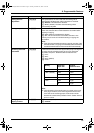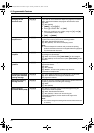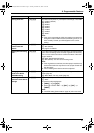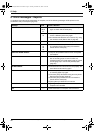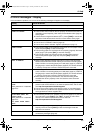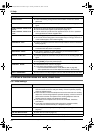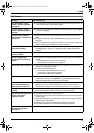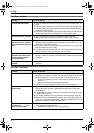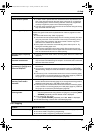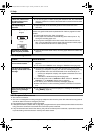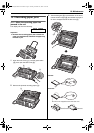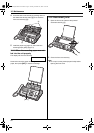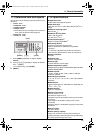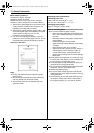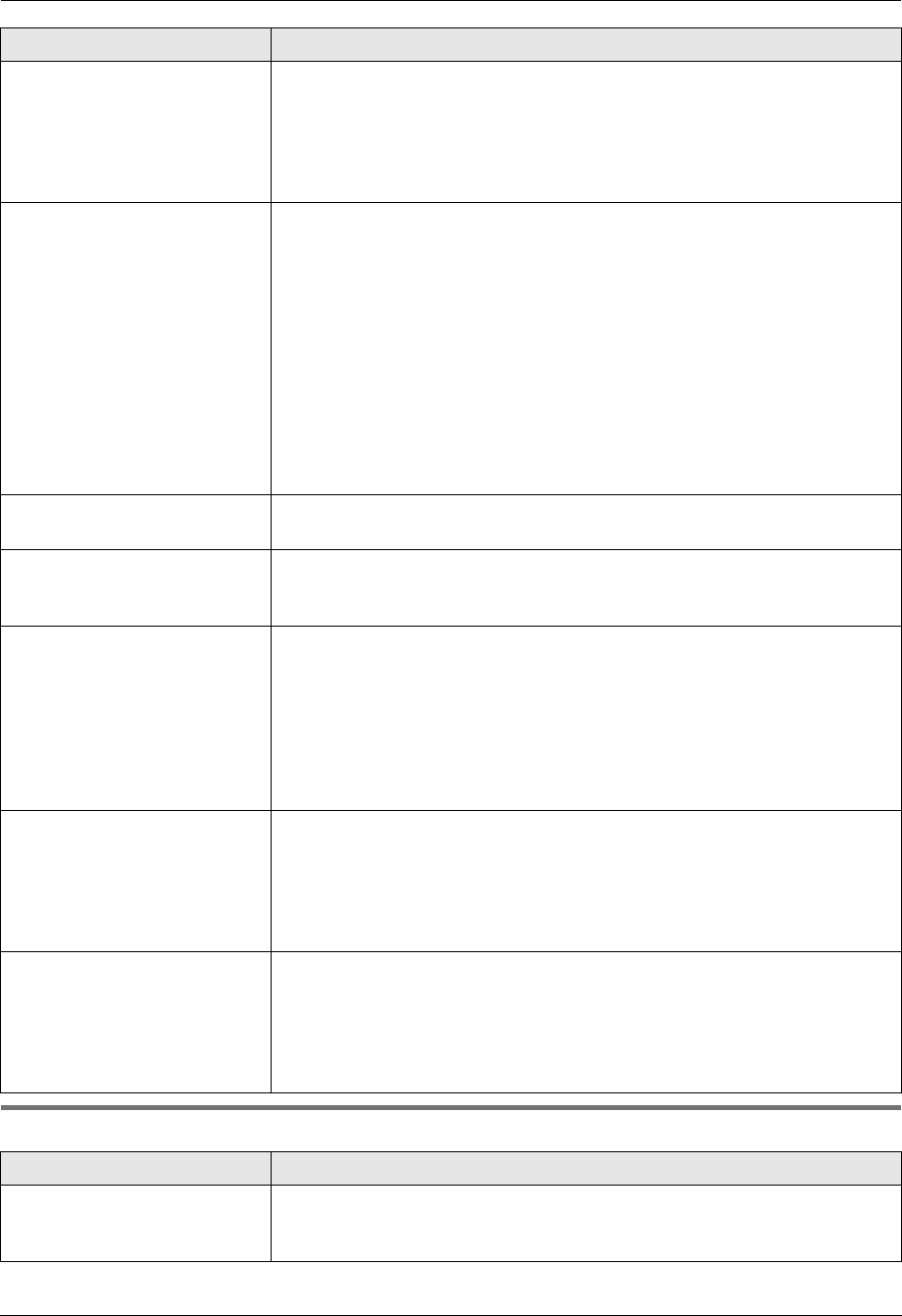
9. Help
47
For assistance, please visit http://www.panasonic.com/help
9.3.5 Copying
A blank sheet is ejected. L If a blank sheet is ejected after the received document is printed out, the
size of the document sent by the other party is as large as, or larger than,
the recording paper, and the receiving reduction rate is not programmed
correctly. Program the proper rate in feature #36 (page 39).
L The other party placed the document in their fax machine facing the wrong
way. Check with the other party.
The printing quality is poor. Please do not reuse the ink film!
Please use genuine Panasonic replacement film. Refer to page 8 for further
details.
L The thermal head is dirty. Clean it (page 52).
L If documents can be copied properly, the unit is working normally. The other
party may have sent a faint document or there may be something wrong
with the other party’s machine. Ask them to send a clearer copy of the
document or to check their fax machine.
L Some paper has instructions recommending which side to print on. Try
turning the recording paper over.
L You may have used paper with a cotton and/or fiber content that is over
20%, such as letterhead or resume paper. We recommend smooth paper
such as “Hammermill Jet Print” for clearer printing.
Recording paper frequently
misfeeds.
L Clean the document feeder rollers, recording paper feeder and rubber flap
(page 51).
Letters on the received
document are distorted.
L If your line has special telephone services such as call waiting, the service
may have been activated during fax reception. Connect the unit to a line that
does not have these services.
I cannot receive documents
by pressing {*}{#}{9} on an
extension telephone.
L You must set remote fax activation to ON (feature #41 on page 40)
beforehand.
L You may have changed the remote fax activation code from {*}{#}{9}
(default setting). Verify the remote fax activation code (feature #41 on page
40).
L The memory is full of received documents due to a lack of recording paper,
a lack of ink film or a recording paper jam. Install paper (page 13), install ink
film (page 10) or remove the jammed paper (page 49).
The other party complains
that they cannot send a
document.
L The receiving mode is set to TEL mode.
Receive the document manually (page 27) or change the receiving mode to
TAM/FAX mode (page 28) or FAX ONLY mode (page 27).
L The memory is full of received documents due to a lack of recording paper,
a lack of ink film or a recording paper jam. Install paper (page 13), install ink
film (page 10) or remove the jammed paper (page 49).
I cannot select the desired
receiving mode.
L If you want to set TAM/FAX or FAX ONLY mode:
– select the desired mode using feature #77 (page 41), and press {AUTO
ANSWER} repeatedly until the desired mode is displayed.
L If you want to set TEL mode:
– press {AUTO ANSWER} repeatedly until “TEL MODE” is displayed.
L The Distinctive Ring of feature #31 is activated (page 30).
Problem Cause & Solution
The unit will not make a copy. L The ink film is empty. Replace the ink film with a new one (page 10).
L You cannot make a copy during programming.
L You cannot make a copy during a telephone conversation.
Problem Cause & Solution
FP215-PNQX1896ZA-OI-en.book Page 47 Tuesday, December 23, 2008 11:09 AM