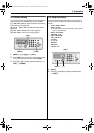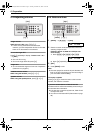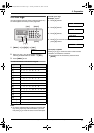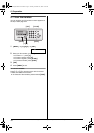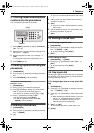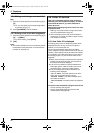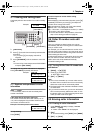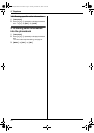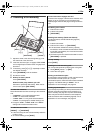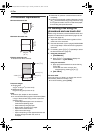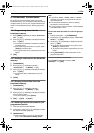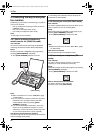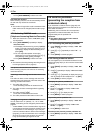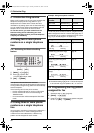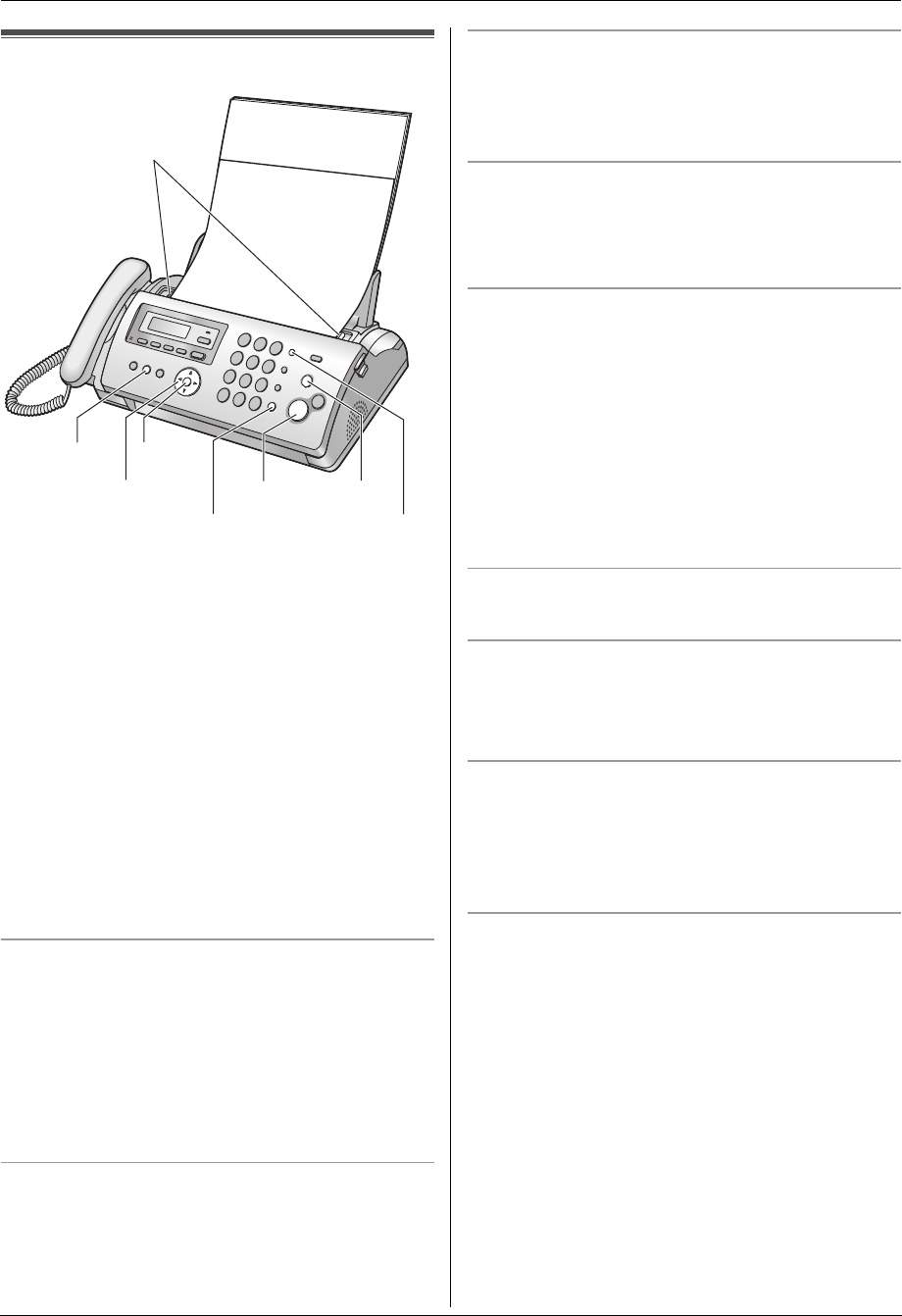
4. Fax
23
4FaxSending Faxes
4.1 Sending a fax manually
1 Adjust the width of the document guides (1) to fit
the actual size of the document.
2 Insert the document (up to 10 pages) FACE DOWN
until a single beep is heard and the unit grasps the
document.
3 If necessary, press {A} or {B} repeatedly to select
the desired resolution.
4 Press {SP-PHONE} or lift the handset.
5 Dial the fax number.
6 When a fax tone is heard:
Press {FAX START}.
When the other party answers your call:
Ask them to press their start button. When the fax
tone is heard, press {FAX START}.
To select the resolution
Select the desired resolution according to the character
size.
– “STANDARD”: For normal-sized characters.
– “FINE”: For small-sized characters.
– “SUPER FINE”: For very small-sized characters.
– “PHOTO”: For photographs, shaded drawings, etc.
L Using the “FINE”, “SUPER FINE” and “PHOTO”
settings will increase transmission time.
To redial the last number
{REDIAL} i {FAX START}
L If the line is busy, the unit will automatically redial the
number 1 time.
L To cancel redialing, press {STOP}.
To send more than 10 pages at a time
Insert the first 10 pages of the document. Add the other
pages (up to 10 at a time) on top of the previously
inserted pages while the last page is being fed into the
unit.
Pre-dialing a fax number
1. Enter the fax number.
2. Insert the document.
3. {FAX START}
Sending from memory (Quick scan feature)
To use this feature, activate feature #34 (page 39)
beforehand.
1. Insert the document.
2. Enter the fax number. i {FAX START}
L If the document exceeds the memory capacity,
transmission will be canceled and this feature will be
turned OFF automatically. You must send the entire
document manually.
L This feature cannot be used if the handset is in use or
{SP-PHONE} is pressed.
To stop sending
Press {STOP}.
Sending a fax with the voice guide
You can send documents by following the voice guide.
1. Press {HELP} 2 times. i {SET}
2. Follow the voice guide.
Printing a confirmation report
A confirmation report provides you with a printed record
of transmission results (errors, etc.). To print
confirmation reports, make sure feature #04 is activated
(page 37). The default setting is “ERROR”. For an
explanation of error messages, see page 42.
Printing a journal report
A journal report provides you with a printed record of the
30 most recent fax transmissions and receptions. To
print it manually, see page 53. To print it automatically
after every 30 new fax transmissions and receptions,
make sure feature #22 is activated (page 38). For an
explanation of error messages, see page 42.
{REDIAL}
{FAX START}
{SP-PHONE}
{A}{B} {STOP}
1
{HELP}
{SET}
FP215-PNQX1896ZA-OI-en.book Page 23 Tuesday, December 23, 2008 11:09 AM