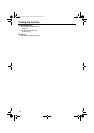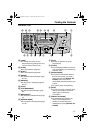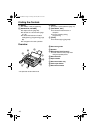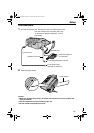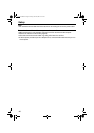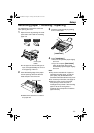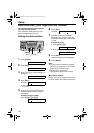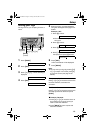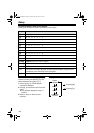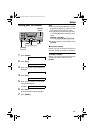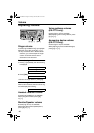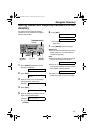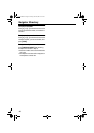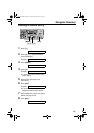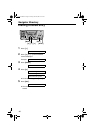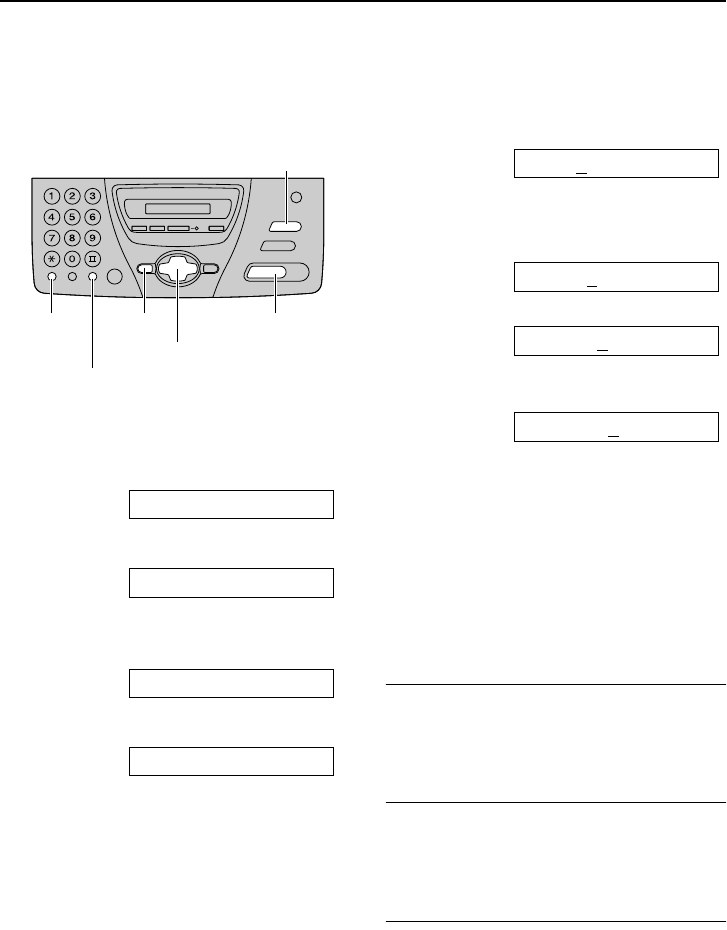
Setup
-23-
Setting your logo
The logo can be your company, division or
name.
1 Press {MENU}.
SYSTEM SET UP
2 Press {SET}.
PRESS[()]&[SET]
3 Press {<} or {>} until the following is
displayed.
YOUR LOGO
4 Press {SET}.
LOGO=
5 Enter your logo, up to 30 characters,
using the dial keypad. See page 24 for
details.
Example: “Bill”
1. Press {2} 2 times.
LOGO=B
L The underbar shows a position of
the cursor.
2. Press {4} 6 times.
LOGO=Bi
3. Press {5} 6 times.
LOGO=Bil
4. Press {>} to move the cursor to the
next space and press {5} 6 times.
LOGO=Bill
6 Press {SET}.
L The next feature will be displayed.
7 Press {MENU}.
Note:
L You can enter your logo by pressing {+}
or {-} in step 5. In this case, press {>}
to move the cursor (see page 24 for
details).
To correct a mistake
Press {<} or {>} to move the cursor to the
incorrect character, and make the
correction.
To delete a character
Press {<} or {>} to move the cursor to the
character you want to delete and press
{STOP}.
To insert a character
1. Press {<} or {>} to move the cursor to
the position to the right of where you
want to insert the character.
2. Press {MUTE} to insert a space and
enter the character.
{MUTE}
(Insert)
{STOP}
(Delete)
{SET}{MENU}{FLASH}
(Hyphen)
{+} {-} {<} {>}
FT74-78HK.book Page 23 Friday, June 28, 2002 9:45 AM