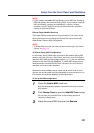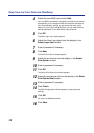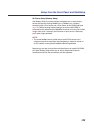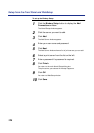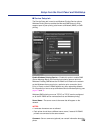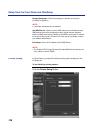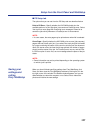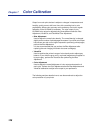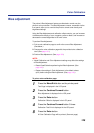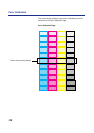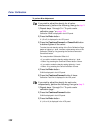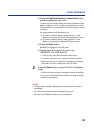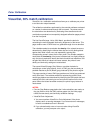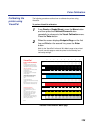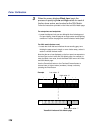129
Color Calibration
Bias adjustment
The printer’s Bias Adjustment feature provides basic control over the
printer’s color production. The Bias Adjustment screens, accessible via the
front panel, allow you to override the printer’s current toner density and
brightness settings.
Using the Bias Adjustment and calibration offset controls, you can increase
or decrease the density of cyan, magenta, yellow or black, and increase or
decrease the overall brightness of all toner colors.
To perform Bias Adjustment:
1. Print a color calibration page to confirm the current Bias Adjustment.
(See below.)
2. Compare the color calibration page with the provided color calibration
card. (See page 131.)
3. Perform Bias Adjustment. (See page 132.)
NOTE:
• Visual Calibration and Color Adjustment settings may affect the settings
of Bias Adjustment.
— Reset VisualCal before performing the Bias Adjustment. (See
page 140.)
— Restore the settings in Color Adjustment to the default values
(all 0) before using the Bias Adjustment. (See page 143.)
To print a color calibration page:
1
Press the Menu/Exit button on the printer panel.
Test Page is displayed in the LCD panel.
2
Press the Continue/Forward button.
Bias Adjustment is displayed in the LCD panel.
3
Press the Enter button.
Calibration Offset is displayed in the LCD panel.
4
Press the Continue/Forward button 5 times.
Calibration Test Print is displayed in the LCD panel.
5
Press the Enter button.
A Color Calibration Page will be printed. (See next page.)