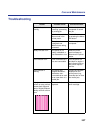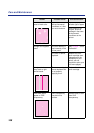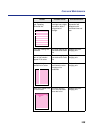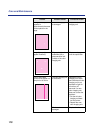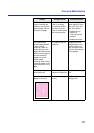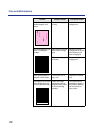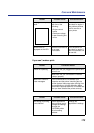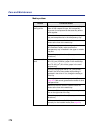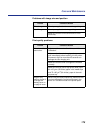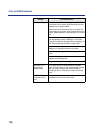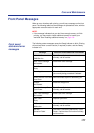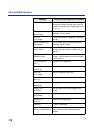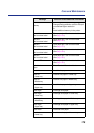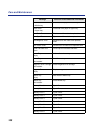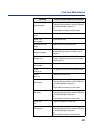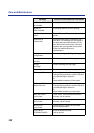175
Care and Maintenance
Problems with image size and position
Print quality problems
Trouble Corrective Action
Off-set images. Check your application for correct image sizing.
Cut-off images. Check your application for image sizing.
Make sure that the correct size media is in the
media tray.
Trouble Corrective Action
Prints have dull,
faded colors.
Adjust or calibrate colors. See “Chapter 7 Color
Calibration”.
Make sure that the color imaging unit stays covered
until immediately before installing it in the printer.
Exposure to light for more than 45 seconds can
damage the color imaging unit.
Make sure that the toner cartridges are installed
correctly.
Make sure that you use a high-quality laser paper:
60–105
g
/m
2
(16-28 lbs.) paper in the media trays
and 75–165
g
/m
2
(20–44 lbs.) paper in the multi-
purpose tray.
Image is very
faded or pieces of
the image are
missing; toner on
the page is loose.
When using the multi-purpose tray, make sure that
you have selected the correct media type in the
driver or in the Menu mode of the printer panel.