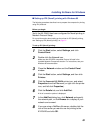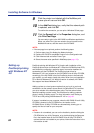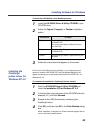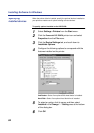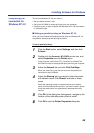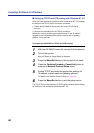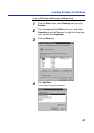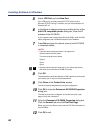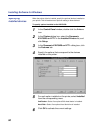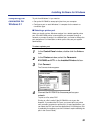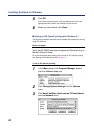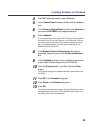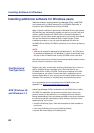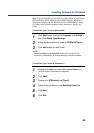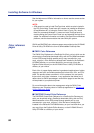89
Installing Software for Windows
The Adobe PostScript printer driver for Windows 3.1 is included on the
KX-P8420 Driver & Utility CD-ROM.
To install the Adobe PostScript printer driver:
1
Start Windows and exit any applications that start
automatically.
2
Insert the KX-P8420 Driver & Utility CD-ROM into the
CD-ROM drive.
3
In the Main window, double-click the Control Panel icon
and double-click the Printers icon.
4
In the Printers dialog box, click Add, and then click
Install.
5
In the Install Driver dialog box, click Browse.
6
To install the Adobe PostScript printer driver navigate to:
d:english\prntdrvr\win3x. Click OK.
7
In the Install Driver dialog box that appears, verify the
path and click OK.
8
Select the Panasonic KX-P8420 from the Add
Unlisted or Updated Printer dialog box and click OK.
The necessary files are installed from the KX-P8420 Driver & Utility
CD-ROM to your hard disk. When installation is complete, the
Panasonic KX-P8420 on LPT1: appears in the Installed Printers list.
NOTE:
• If you fail to install the Windows 3.1 driver after the message “This driver
cannot be updated because it is currently being used by Windows. Wait
until Windows is finished using the driver and then try again” is displayed,
remove the file ctl3dv2.dll under \Windows\system from the MS-DOS®*
1
prompt and try to install the driver again.
*
1
Microsoft® MS-DOS® operating system (hereafter MS-DOS)
Installing the
PostScript
printer driver for
Windows 3.1