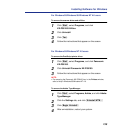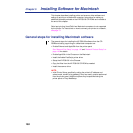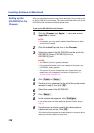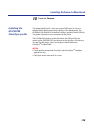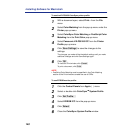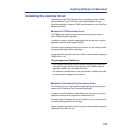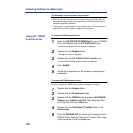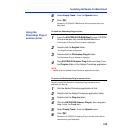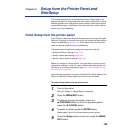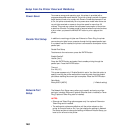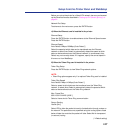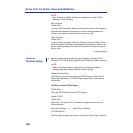143
Installing Software for Macintosh
6
Select Empty Trash... from the Special menu.
7
Click [OK].
Panasonic KX-PS8100 TWAIN driver will be removed from your
Macintosh.
To Install the Photoshop Plug-in driver:
1
Insert the KX-PS8100 CD-ROM Disc2 in your CD-ROM
drive and double-click the KX-PS8100 Disc2 icon.
The Panasonic Scanner Driver window is displayed.
2
Double-click the English folder.
The English window is displayed.
3
Double-click the Photoshop Plug-in folder.
The Photoshop Plug-in window is displayed.
4
Drag KX-PS8100 Scanner Plug-in file and drop it into
the Plug-ins folder of the Adobe Photoshop application.
NOTE:
• TWAIN must be installed to use ColorSync adjustment function.
To remove the Photoshop Plug-in scanner driver:
You can uninstall the Panasonic Photoshop Plug-in scanner driver
whenever you want to.
1
Quit the Adobe Photoshop application at first.
2
Double-click the Adobe Photoshop application folder.
3
Double-click the Plug-ins folder.
4
Click the KX-PS8100 Scanner Plug-in, then drag and
drop it onto the Trash icon.
5
Select Empty Trash... from the Special menu.
6
Click [OK].
Panasonic KX-PS8100 Photoshop Plug-in scanner driver will be
removed from your Macintosh.
Using the
Photoshop Plug-in
scanner driver