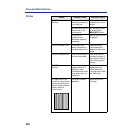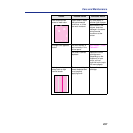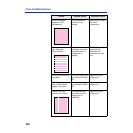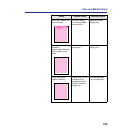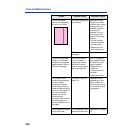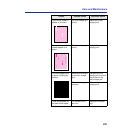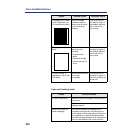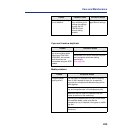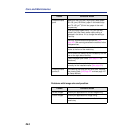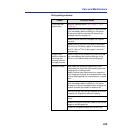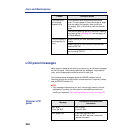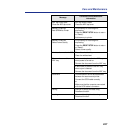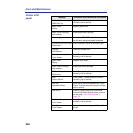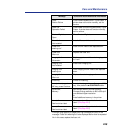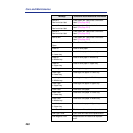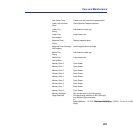244
Care and Maintenance
Problems with image size and position
Frequent media
jams.
Make sure that you use a high-quality laser paper:
60–105 g/m
2
(16-28 lbs.) paper in the media trays
and 75–165 g/m
2
(20–44 lbs.) paper in the multi-
purpose tray.
If you are using media that is 105 g/m
2
(28 lbs.),
check if the Face Down media output setting is
selected in the driver. If it is, change the setting to
Face Up.
Use only recommended transparencies. (See
page 293.) We cannot guarantee the results of other
transparencies.
Make sure that the media is installed under the
hooks at the front of the media tray.
Do not overfill the media tray, as indicated by the red
line on the right side of the tray.
Clean the paper-pick rollers. (See page 211 for
directions.)
Make sure that the media thickness switch is set
correctly for the installed media. (See page 52.)
Frequent media
jams at C
The cleaning pad may get dirty with toner. Replace
the cleaning pad. (See page 227 and see page 197
of
Setup Manual
.)
Trouble Corrective Action
Off-set images. Check your application for correct image sizing.
Cut-off images. Check your application for image sizing.
Make sure that the correct size media is in the
media tray.
Trouble Corrective Action