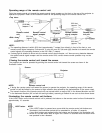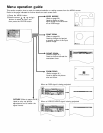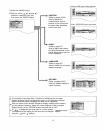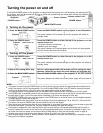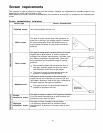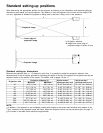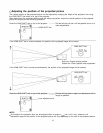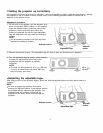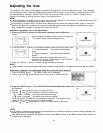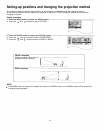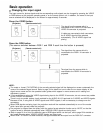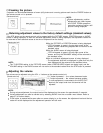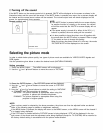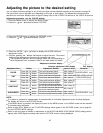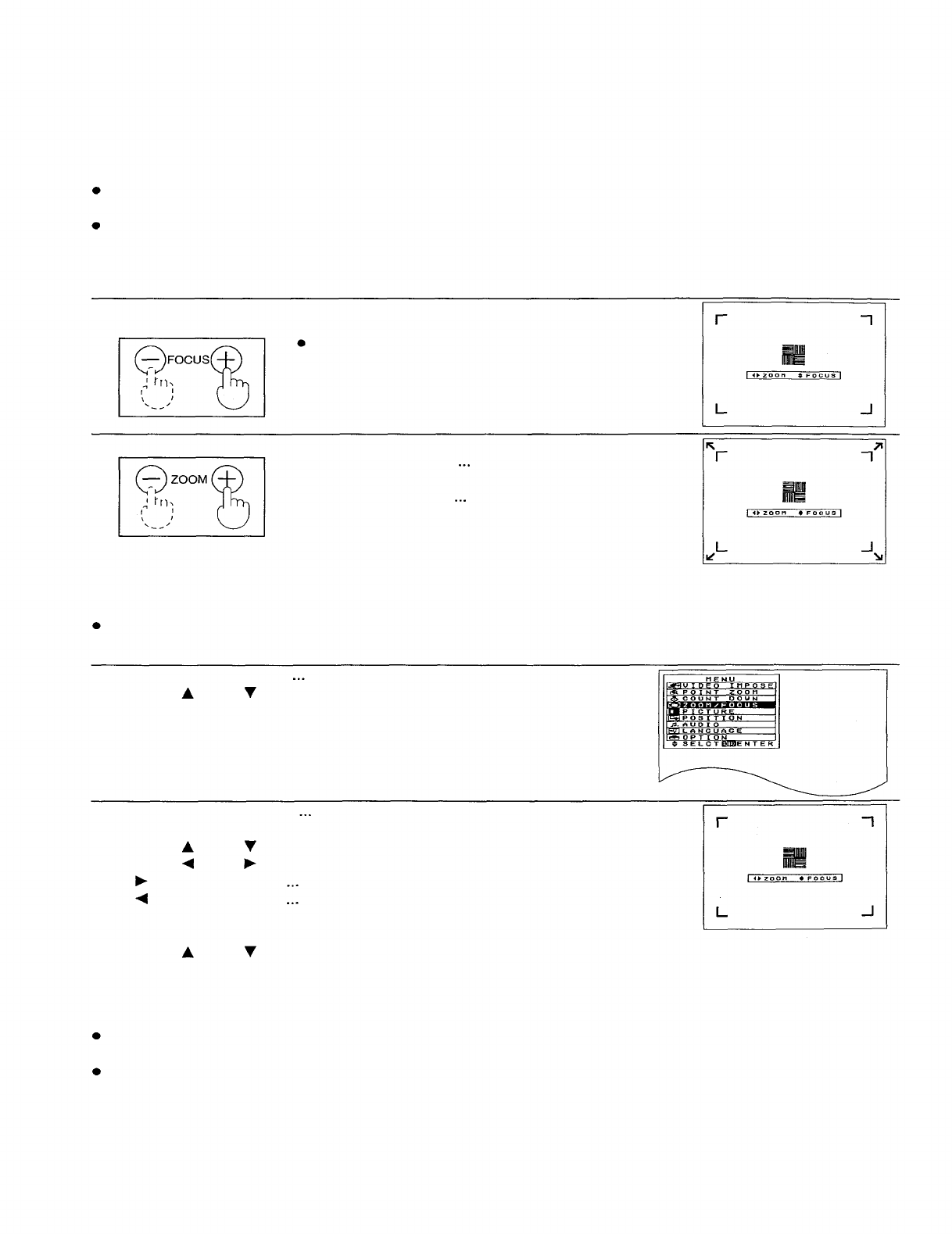
Adjusting the lens
This projection lens used in this projector is equipped with electronic zoom and electronic focus. These settings
can be adjusted directly using the ZOOM button and the FOCUS button on the projector operating panel, or they
can be adjusted by selecting “ZOOM/FOCUS” from the on-screen menu screen. In addition, focusing can be
carried out manually by turning the focus ring on the projection lens.
NOTE:
If direct adjustment is carried out while some other on-screen display is on the screen, the adjustment screen will
not be displayed but the adjustment operation will still work.
The projector is equipped with a function which retracts the lens when the projector power supply is turned off.
However, the lens will not return to the previously-adjusted position when the power is turned back on again.
Refer to page 36 for details on turning this function on and off.
Adjustment procedure <for direct adjustment>
1.
Press the FOCUS +/- buttons on the projector operating panel to adjust the
focus.
Stop pressing the buttons when the picture image on
the screen comes into the sharpest focus.
2.
Press the ZOOM +/- buttons on the projector operating panel to adjust the picture size.
If “+” button is pressed
the picture size becomes
larger.
If “-” button is pressed
the picture size becomes
smaller.
Once the screen size reaches the maximum or
minimum size, display arrows appear in red in the four
corners of the picture image.
3. Press the FOCUS +/- buttons to make fine adjustments to the focus.
NOTE:
If approximately five seconds pass without any buttons being pressed, the adjustment screen will be cleared.
Adjustment procedure <for adjustment using the on-screen menu screens>
1. Press the MENU button.
The MENU screen will be displayed.
2. Use the “ ” and “ ”
arrow buttons to move the cursor to “ZOOM/FOCUS”.
3. Press the ENTER button.
The ZOOM/FOCUS individual adjustment screen will
be displayed.
4. Use the “ ” and “
” arrow buttons to adjust the focus.
5. Use the “ ” and “
” arrow buttons to adjust the screen size.
If “
” button is pressed
the picture size becomes larger.
If “
” button is pressed
the picture size becomes smaller.
Once the screen size reaches the maximum or minimum size, display arrows
appear in red in the four corners of the picture image.
6. Use the “ ” and “
” arrow buttons to make fine adjustments to the focus.
NOTE:
If no button is pressed for approximately 5 seconds while an individual adjustment screen is being displayed, the
display will return to the MENU screen.
If the MENU button is pressed, the display will return to the MENU screen, or the MENU screen will be cleared if it
is already being displayed.
18