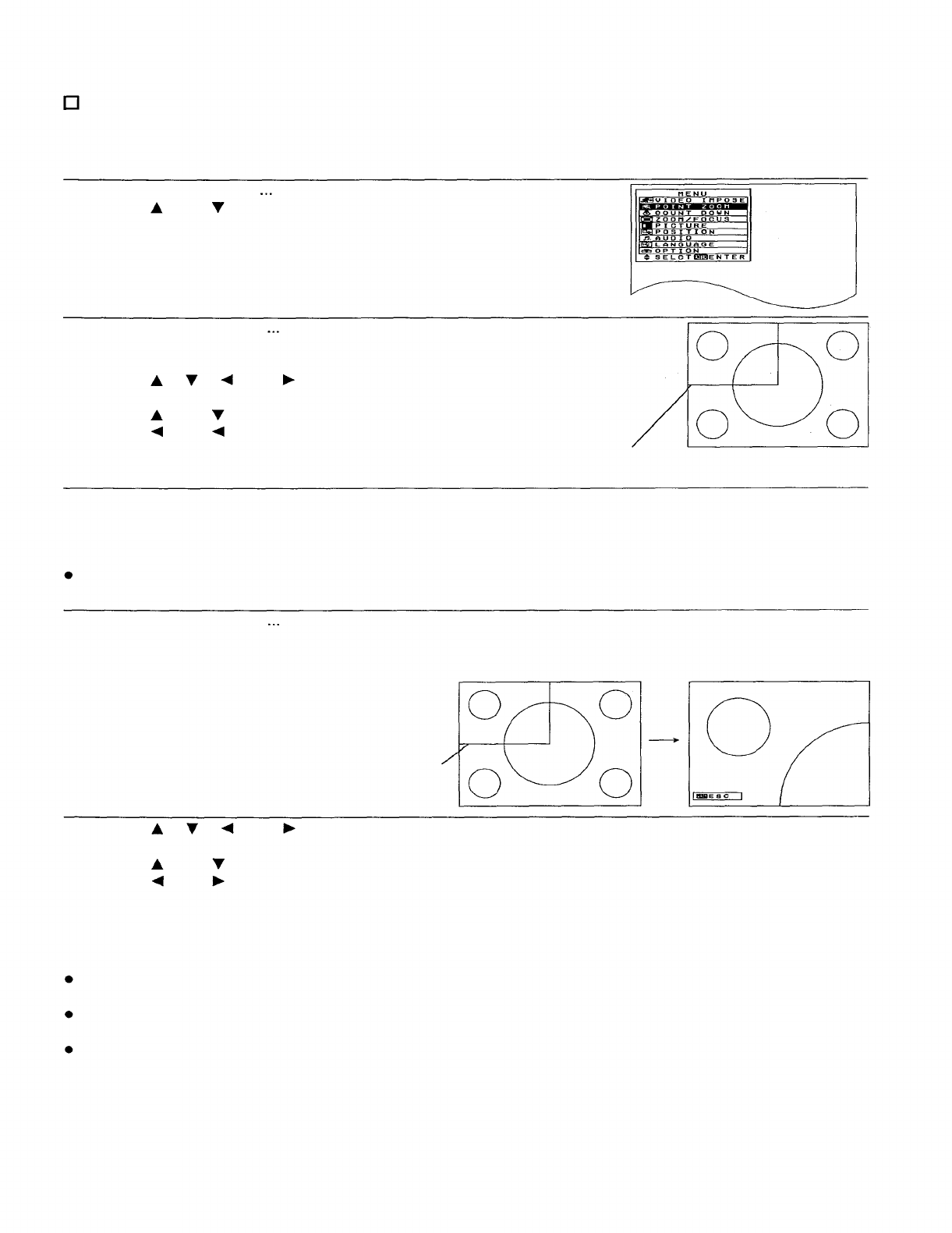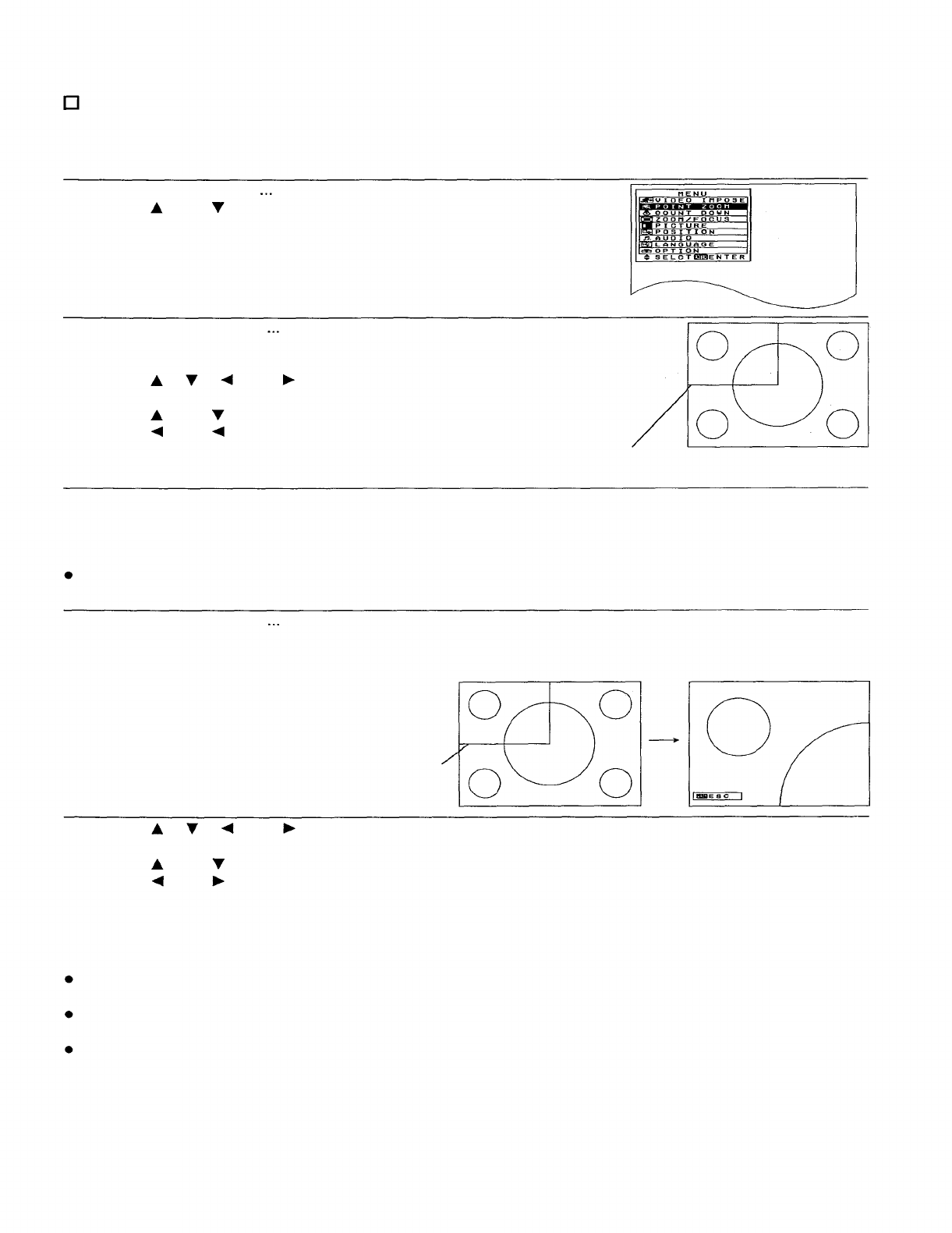
Enlarging part of the input picture
It is possible to enlarge and project one section of the input picture, and to select the enlargement ratio for this
enlarged section.
Operating procedure
1. Press the MENU button.
The MENU screen will be displayed.
2. Use the “ “ and “
” arrow buttons to move the cursor to “POINT ZOOM”.
3. Press the ENTER button.
The enlargement area selection screen will be
displayed. (A box allowing you to select the area to be enlarged will be
displayed.)
4. Use the “ ", “ ", “ " and “ ” arrow buttons to move the box to the area to
be enlarged:
Use the “ " and “ ” arrow buttons to move the box up and down.
Use the “
” and “ ” arrow buttons to move the box to the left and right.
Enlargement area
selection box
5. Press the STD button to select the enlargement ratio.
If X 2 enlargement is selected, the box will become larger, and if X 3
enlargement is selected, the box will become smaller.
NOTE:
The enlargement ratio can be set to X 2 enlargement or X 3 enlargement by pressing the STD button only when
the enlargement area selection box is displayed.
6. Press the ENTER button.
The enlarged picture will be displayed.
Example: Picture before
enlargement
Enlarged picture
Enlargement area
selection box
7. Use the “ ", " “, " ". and “ ” arrow buttons to adjust the position of the
enlarged picture.
Use the “ " and “ ” arrow buttons to move the position up and down.
Use the “ ” and “
” arrow buttons to move the position to the left and right.
NOTE:
If the FREEZE button is pressed before the enlargement function is selected, the video impose function will not
operate.
If the MENU button is pressed, the display will return to the MENU screen, or the MENU screen will be cleared if
it is already being displayed.
If the FREEZE button is pressed while the enlargement function is operating, a still picture can be obtained.
However, the input source cannot be switched and the MENU button will not operate until the FREEZE button is
pressed once more to cancel the still picture.
33