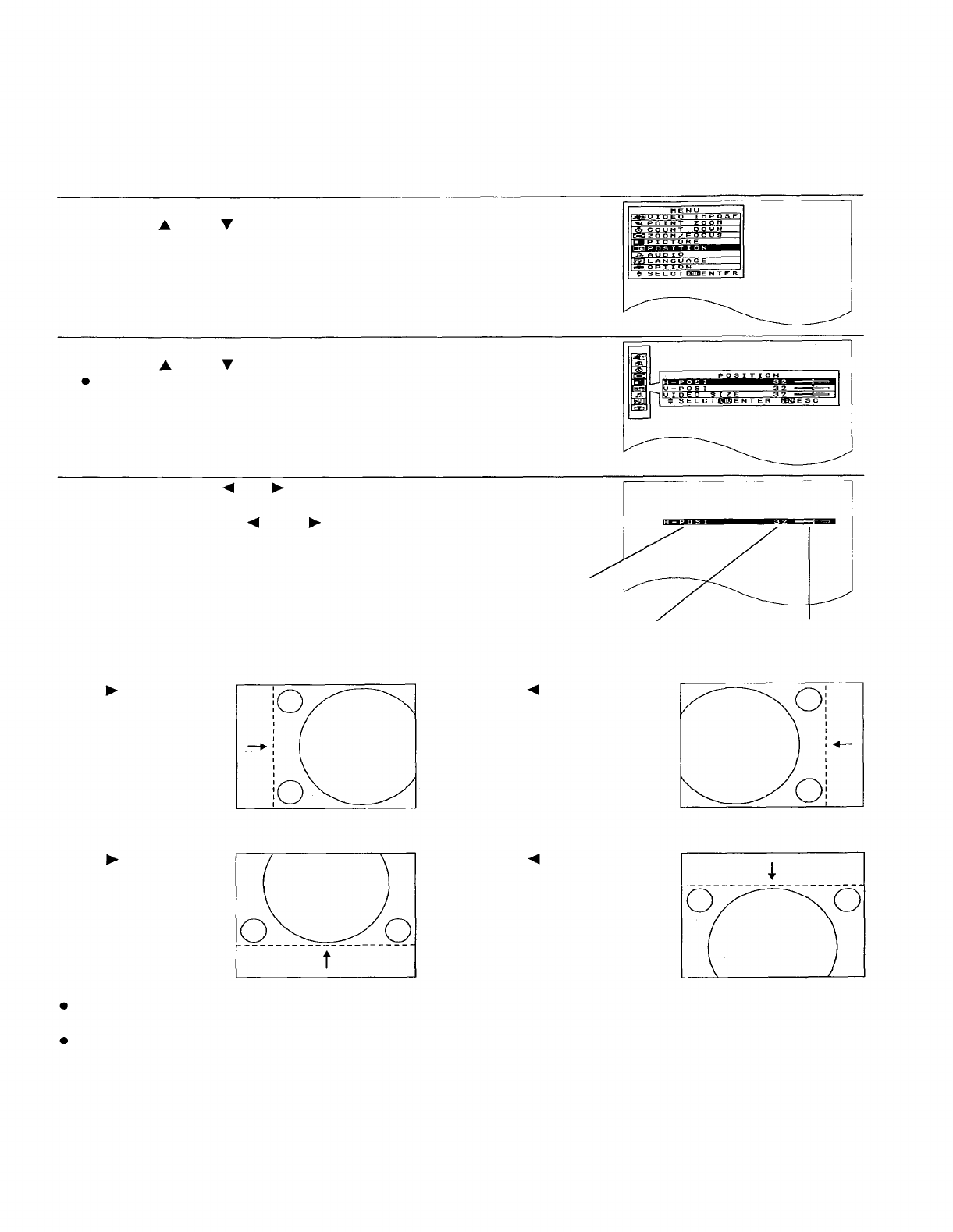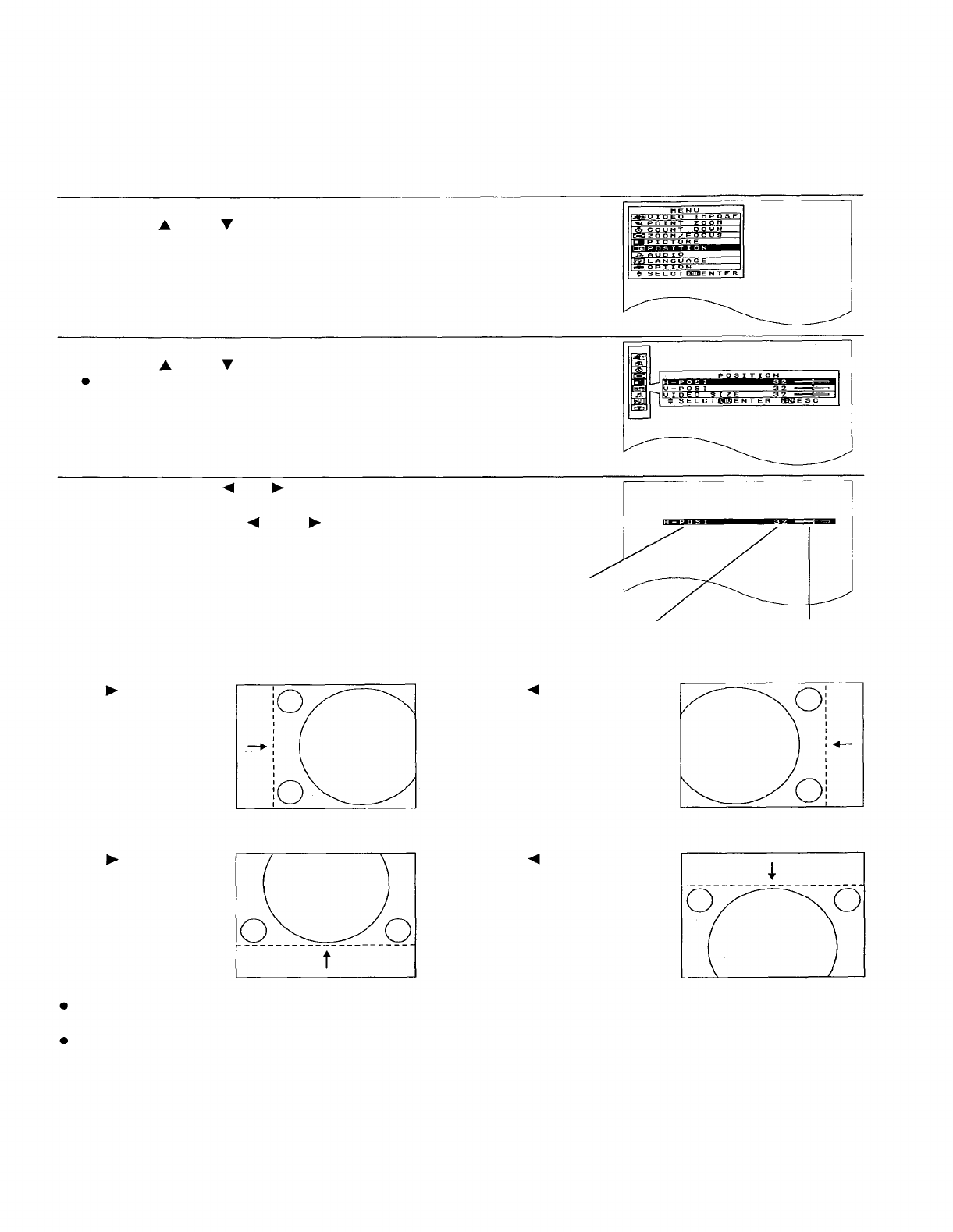
Adjusting the picture position
If the picture is not correctly positioned within the display area of the screen so that part of the edge of the picture
does not appear, adjust the position of the picture.
The adjustment procedure below describes the on-screen displays when a signal is being input to the S-VIDEO IN
terminal or the VIDEO IN terminal.
Adjustment procedure <for horizontal position adjustment>
1. Press the MENU button to display the MENU screen.
2. Press the “ ” and “ ” buttons to select “POSITION”.
3. Press the ENTER button to display the POSITION screen.
4. Press the “ ” and “
” buttons to select “H-POSI”.
To adjust the vertical position of the picture, select “V-POSI” instead.
5. Press the ENTER, “ ” or “
” button to display the H-POSI individual
adjustment screen.
6. Continue pressing the “ ” and “
” buttons to adjust the H-POSI setting.
The current setting will be displayed on the screen by numerals and a bar.
Adjustment func-
tion display
Numeric adjustment
level display
<When adjusting the horizontal position (H-POSI)>
If the “
” button is
If the “
” button is
pressed, the
pressed, the
picture moves to
picture moves to
the right. the left.
<When adjusting the vertical position (V-POSI)>
If the “
” button is
If the “ ” button is
pressed, the
pressed, the picture
picture moves up.
moves down.
Bar display
NOTE:
If approximately five seconds pass without any buttons being pressed while an individual adjustment screen is
being displayed, the display will return to the POSITION screen.
If the MENU button is pressed, the display will return to the MENU screen, or the MENU screen will be cleared if it
is already being displayed.
29