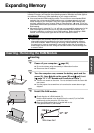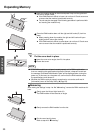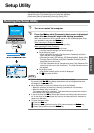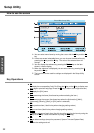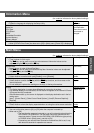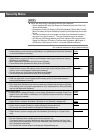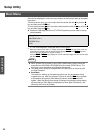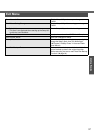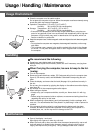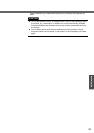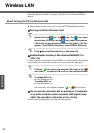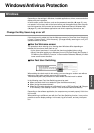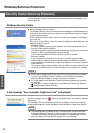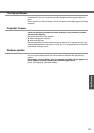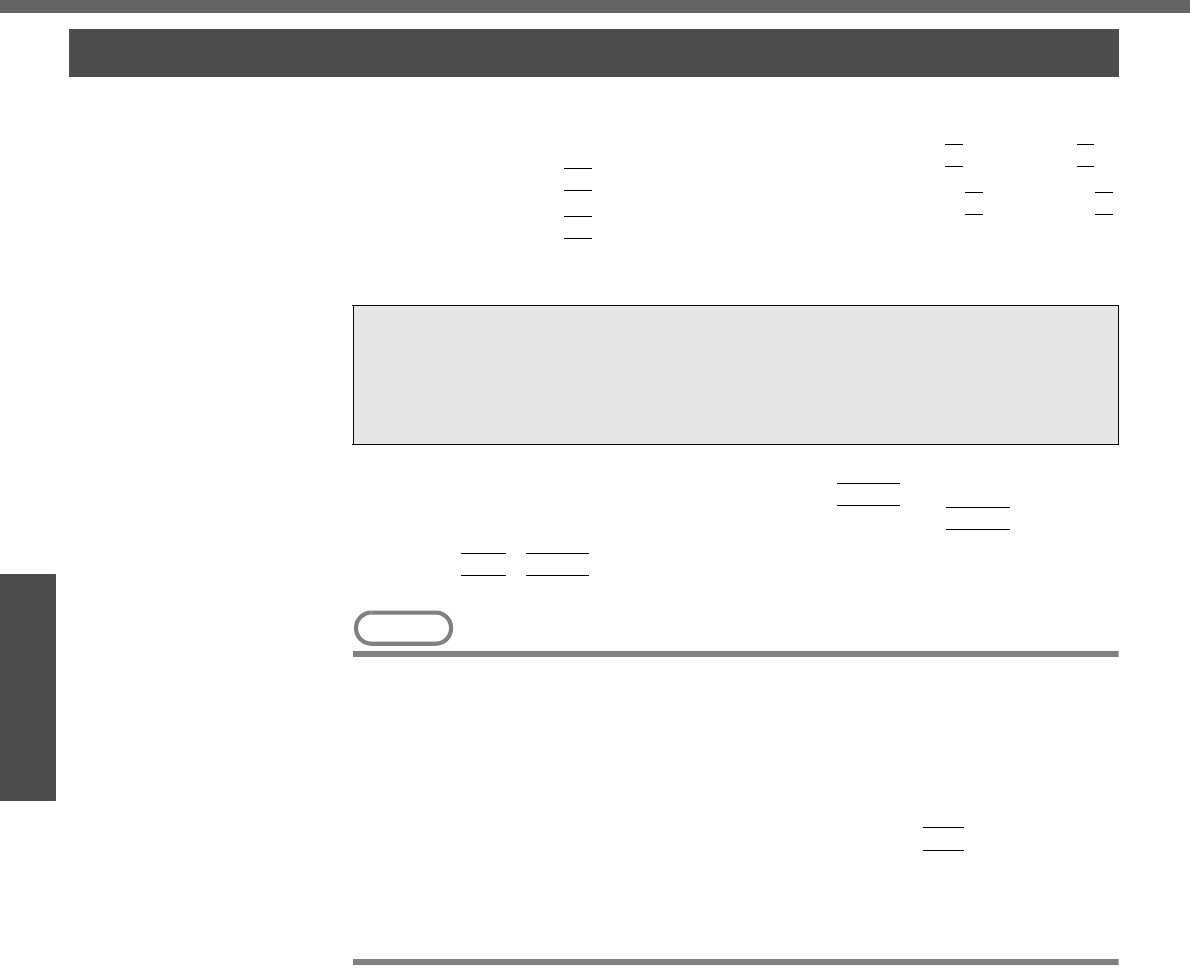
Setup Utility
36
Getting Started
Set priorities (displayed in order from top to bottom) for devices that start up the operat-
ing system.
To move a device up by one in the order, select the device with the Ï
key and the Ð
key, and then press the
F6
key.
To move a device down by one in the order, select the device with the Ï
key and the Ð
key, and then press the
F5
key.
z Panasonic USB floppy disk drive (CF-VFDU03 (optional)) can be used for startup
(recommended).
*1
A “+” will not be displayed if a floppy disk drive is not connected.
*2
When you select an item with a “+” display and press the
Enter
key, the name of the con-
nected device (including internal devices) will be displayed. (Press the
Enter
key once
more to return the display to its original condition.)
Press the
Ctrl
+
Enter
key to display the names of both the floppy disk drive and the hard
disk drive.
NOTE
z When [CD/DVD Drive Power] is set to [Off] in [Main] menu, startup cannot be
executed from DVD-ROM & CD-R/RW drive (item name CD/DVD drive). The
disk cover cannot be opened until Windows has started.
z The [Boot] menu cannot be changed when the Setup Utility is started up with
the User Password.
z Boot Menu
The device for starting up the operating system can also be selected during
computer start-up. After the computer is turned on and the
Esc
key is pressed
at [Panasonic] boot screen, [Boot Menu] (the device selection screen) will
appear. When the [Boot] menu setting is changed, the selection screen display
will also change. [Boot Menu] is displayed only when [Boot First Menu] in the
[Security] menu is set to [Enable].
Boot Menu
+Floppy Drive
*1*2
+Hard Disk Drive
*2
CD/DVD Drive
LAN