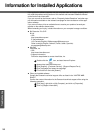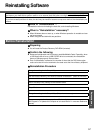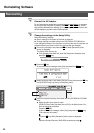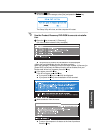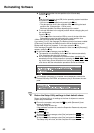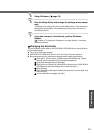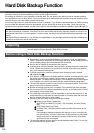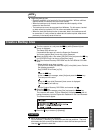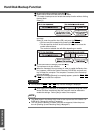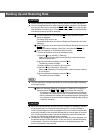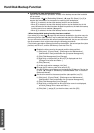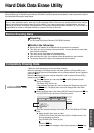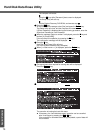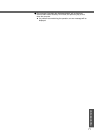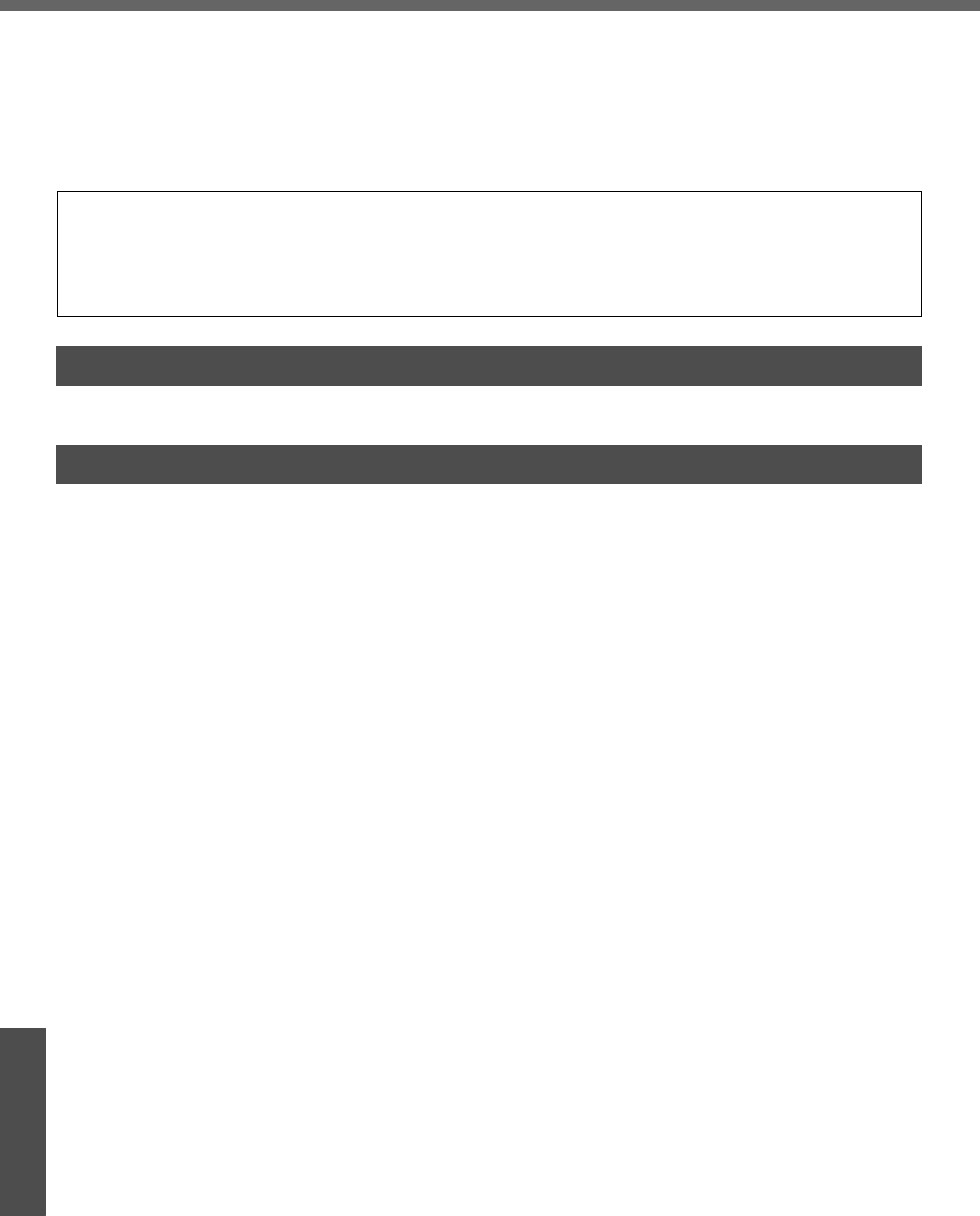
64
Important Information
Hard Disk Backup Function
The hard disk backup function creates a backup area (storage area) on the hard disk. This area is to back up (store)
hard disk contents or restore backed up contents to their original locations.
By backing up the data on your hard disk to a backup area, you can protect your data from loss or damage resulting
from operational errors or other factors. Also, you can back up or restore hard disk contents using this computer alone,
without having to use other media or peripheral devices.
At the time of purchase, the hard disk backup function is disabled. If you follow the procedure below to create a backup
area, the hard disk backup function will be enabled, and you will be able to back up your data. Note, that once the
backup function has been enabled, you will have to perform the reinstallation procedure to disable it again (Î page 57).
You will need the Product Recovery DVD-ROM (included).
z Disconnect or remove all peripheral devices, SD memory cards, and MultiMedia
Cards. Take care to disconnect the USB floppy disk drive, as the backup area may
not be created properly while these devices are connected.
z Be sure the AC adaptor is connected to the computer.
z A backup area cannot be created if the hard disk is already divided into several par-
titions. Return the computer to its condition at the time of purchase (one partition
only), and create the backup area.
z To divide the partition, make the selection when the backup area is created
(Î page 66 step G).
z If the partition configuration is changed (partitions created, size changed, etc.) after
the backup area has been created, it will no longer be possible to execute the
backup function. To change the configuration, it is necessary to return the computer
to its condition at the time of purchase, and then create the backup area again.
z The hard disk backup function will only work for the internal hard disk. This function
does not work with an external hard disk.
z Backup and restore functions will not operate if the hard disk has been damaged.
z Do not use the NTFS file system compression function, as this may result in insuffi-
cient capacity of the backup area.
z If the hard disk malfunctions, it will be impossible to read the data stored on it. We
recommend that you also back up important data to a location other than the hard
disk (an external hard disk or other media).
z Execute a disk error check using the following procedure.
A Display [Local Disk(C:) properties].
Right-click [Local Disk(C:)] in [start] - [My Computer], and click [Proper-
ties].
B Click [Check Now] from [Tools].
C In [Check Disk], click [Start] without adding a check mark beside any of
the items.
If a message is displayed indicating that there is an error in the disk, dis-
play [Check Disk], and add a check mark for [Automatically fix file system
errors] and [Scan for and attempt recovery of bad sectors], click [Start],
and check for disk errors again.
z The hard disk backup function does not accommodate dynamic disks. Do not con-
vert the hard disk to a dynamic disk.
The hard disk backup function cannot back up or restore data properly if there is a problem with the hard disk when
the data is backed up or restored. Note that if an error occurs while data is being restored, whether as a result of an
unexpected malfunction, incorrect operation, or other reason, the data in the hard disk (data before restoration) may
be lost.
Matsushita Electric Industrial Co., Ltd. will bear no responsibility for any damages suffered by the user (including loss
of data) as a result of the use of this function.
Preparing
Before Using a Hard Disk Backup Function