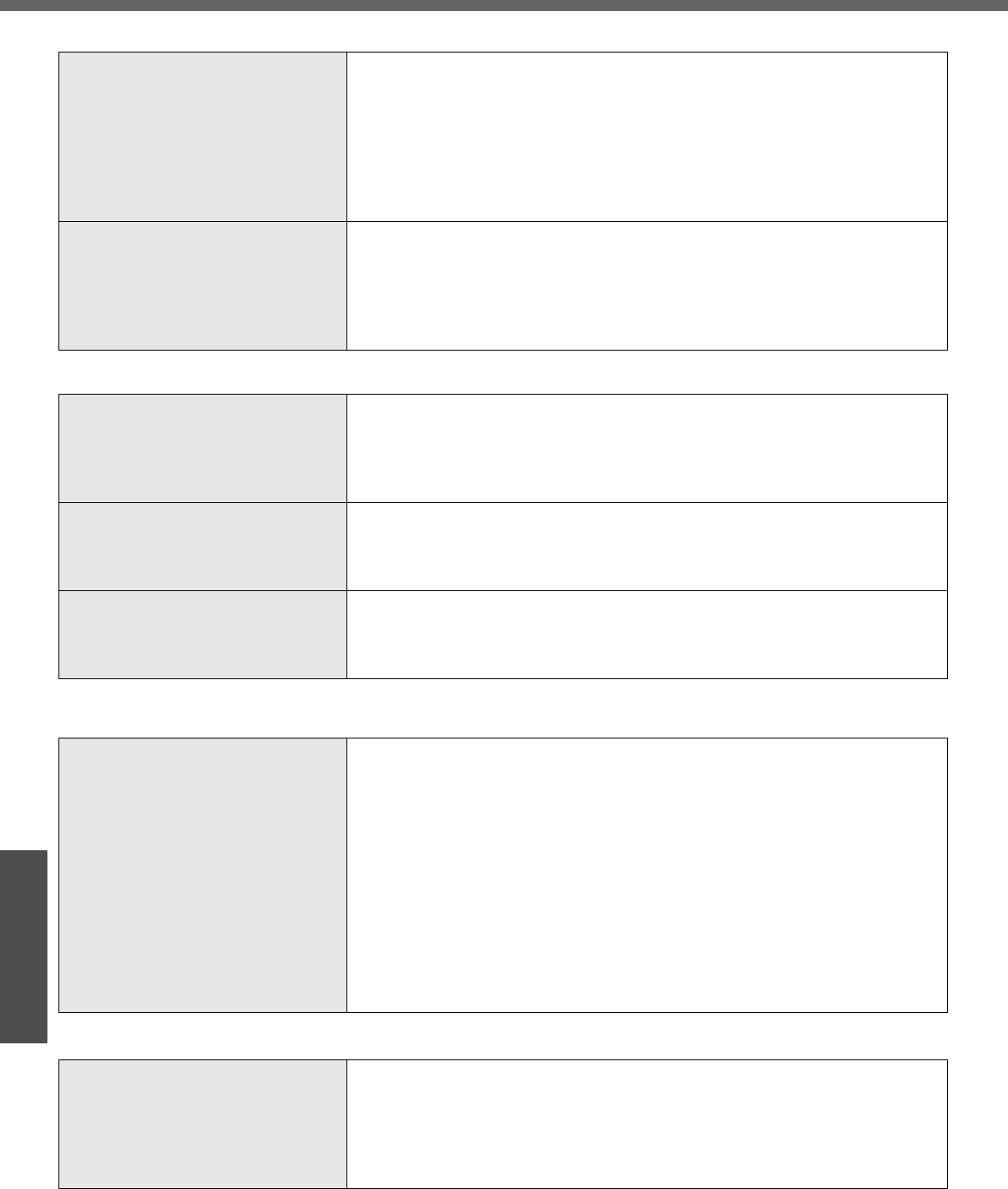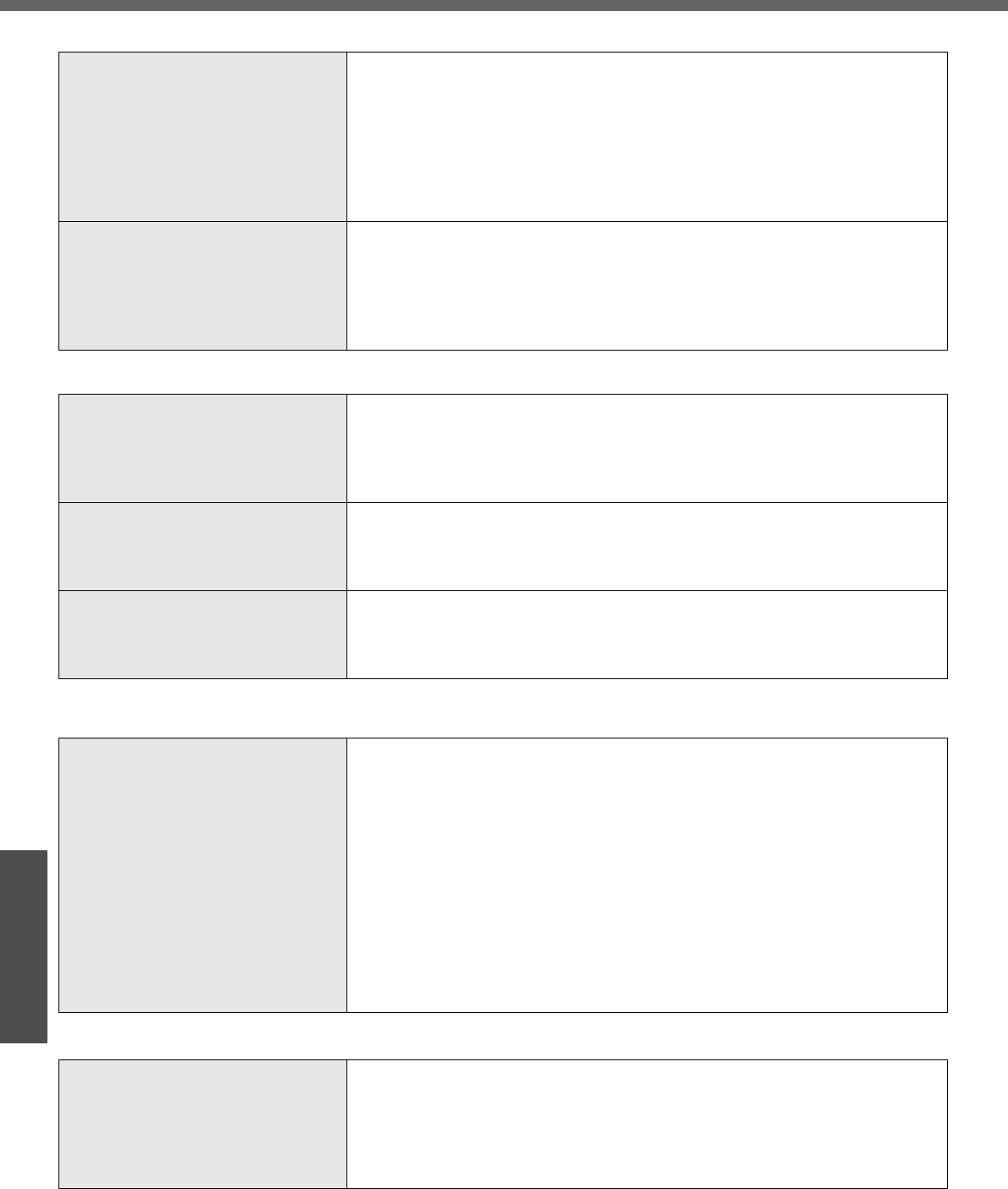
Dealing with Problems (Summary)
52
Troubleshooting
Unable to automatically enter
standby or hibernation mode
z If a peripheral is connected to the computer, disconnect the device
z When the internal LCD is closed, the computer may not enter standby or
hibernation mode. In order to activate standby or hibernation automatically
while using the computer with the internal LCD closed, set [Touch Pad] to
[Disable] in the [Main] menu of the Setup Utility.
z If there is a disk in the DVD-ROM & CD-R/RW drive that has been formatted
using B’s CLiP, the computer will not enter standby or hibernation mode.
Remove the disk.
The computer does not resume z Did you disconnect the AC adaptor or the battery pack while the computer
was in standby mode? If the computer's power supply is disconnected while
the computer is in standby mode all unsaved data will be lost.
z Did you slide the power switch and hold it for four seconds or more? If so,
the power will be turned off forcibly. In this case, all unsaved data will be
lost.
Battery Indicator
The red indicator is lit z The battery level is very low (the charge is approx. 9% or less).
z Connect the AC adaptor. You can use the computer when the indicator light
is orange. If you do not have an AC adaptor, save your data and power off
your computer. After replacing the battery pack with a fully charged one,
turn your computer on again.
The red indicator blinks z Quickly save your data and power off your computer. Disconnect the AC
adaptor and remove the battery pack, then connect them again. If the prob-
lem persists, contact your technical support office. The battery pack or
charging circuit may be defective.
The orange indicator blinks z Battery cannot be recharged temporarily because the internal temperature
of the battery pack is beyond the acceptable temperature range for recharg-
ing. Once the allowable range requirement is satisfied, charging begins
automatically. Your computer can be used normally in this state.
Onscreen Reference Manual
The Reference Manual is not dis-
played
z Is Adobe Reader installed?
If you have uninstalled Adobe Reader, install using the following proce-
dures.
A Log on to Windows with the administrator authority.
B Click [start] - [Run], input [c:\util\reader\AdbeRdr60_enu_full.exe],
then click [OK].
Install Adobe Reader by following the instructions on the screen.
C Update Adobe Reader to its latest version.
If your computer is connected to the Internet, start up Adobe
Reader and click [Help] - [Update].
If your computer is not connected to the Internet, click [start] -
[Run], input [c:\util\reader\Acro-Reader_6.0.2_Update.exe], then
click [OK].
Disk Operations
If the DVD-ROM & CD-R/RW drive
vibrates excessively or is noisy
z Is the disk bent or labeled?
z
Check to see if the disk is inserted correctly, and it is in good condition. If the
disk is good and inserted correctly, set [CD/DVD Drive Speed] to [Low] in the
Setup Utility
(Î
page 33
).
z When writing to CD-R/RW using B's Recorder, you can minimize vibration
while writing by setting the writing speed at [8x] or less.
Standby/Hibernation Function