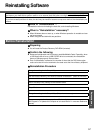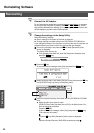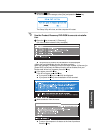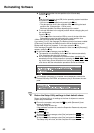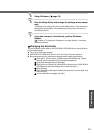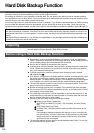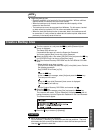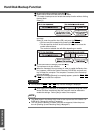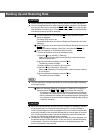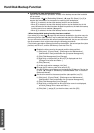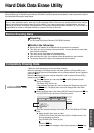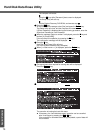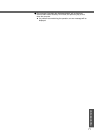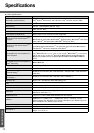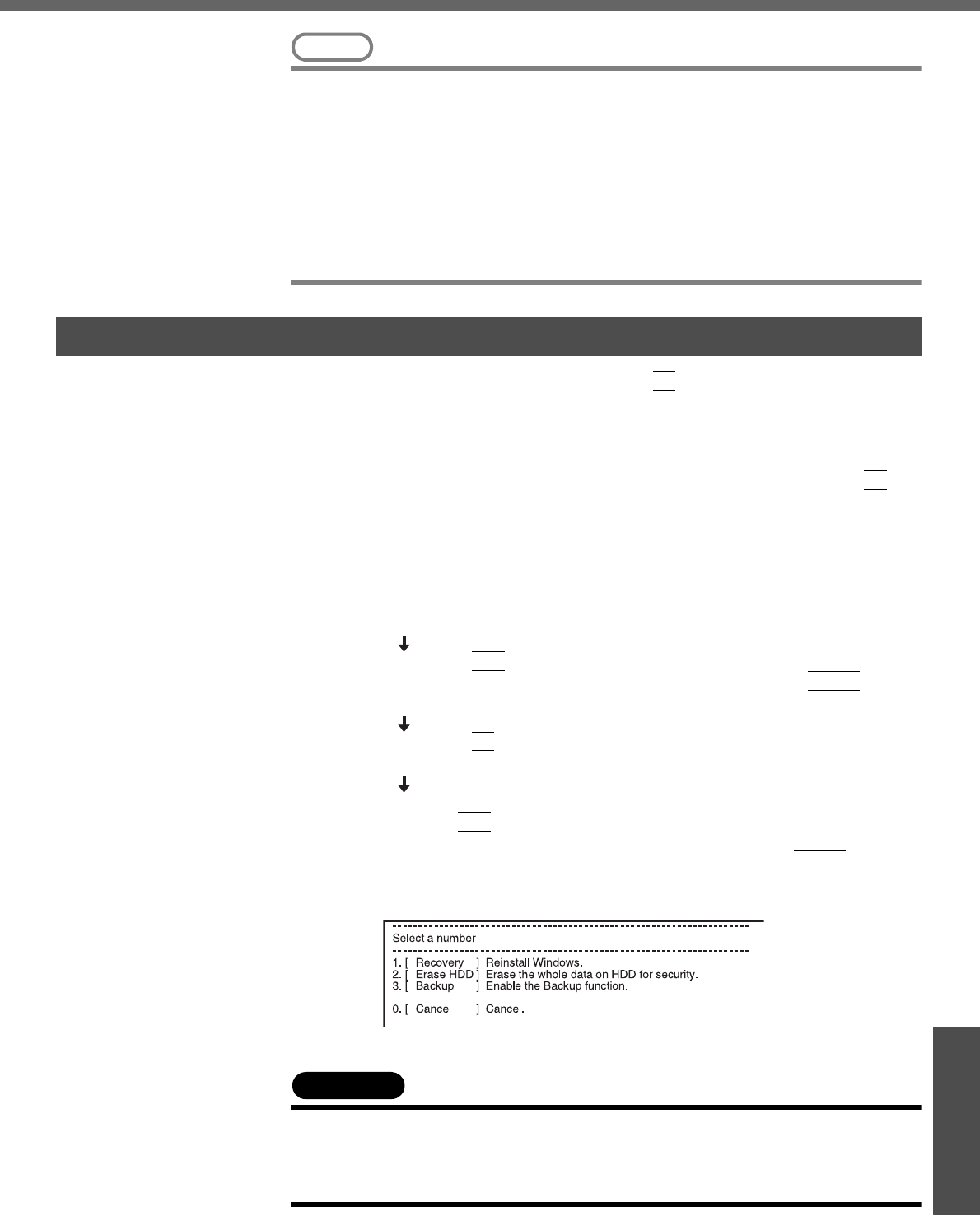
65
Important Information
NOTE
z Regarding backup area
• Requires availability of at least half of the entire hard disk. Without sufficient
space available, the backup area cannot be created.
• When the backup area is created, the usable hard disk capacity will be
reduced to less than half.
• The backup area cannot be accessed from Windows. For this reason, backed
up data cannot be copied to CD-R or other removable disk media.
• When the hard disk backup function is executed, data in the backup area will
be overwritten. If newly created or edited data is backed up later, data stored
previously in the backup area will be lost.
A Turn the computer on, and press the
F2
key while [Panasonic] boot
screen is displayed.
The Setup Utility will start up.
If a password has been set, enter the Supervisor Password.
You cannot register [Boot] menu with a User Password.
B Select the [Boot] menu, then select [CD/DVD Drive] and press the
F6
key
until [CD/DVD Drive] is at the top of the [Boot] menu.
C Place the Product Recovery DVD-ROM into the DVD-ROM & CD-R/RW
drive.
• When the disk cover does not open:
[CD/DVD Drive Power] has been set to [Off] in the [Main] menu. Perform
the following procedure.
Set [CD/DVD Drive Power] to [On].
Press the
F10
key.
At the confirmation message, select [Yes] and press the
Enter
key.
The computer will restart.
Press the
F2
key while [Panasonic] boot screen is displayed.
The Setup Utility will start up.
Set the Product Recovery DVD-ROM, and execute step D.
D Press the
F10
key.
At the confirmation message, select [Yes] and press the
Enter
key.
The computer will restart. If [Enter Password] is displayed during the fol-
lowing procedures, input the Supervisor Password or the User Password.
This screen should appear.
E Press the
3
key to execute [3. [Backup]].
CAUTION
z When dividing the hard disk into partitions
Do not execute [1. [Recovery]] to divide the hard disk into partitions. The hard
disk backup function cannot be enabled after the hard disk has been partitioned.
Use step G to divide the hard disk.
Create a Backup Area