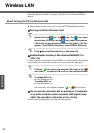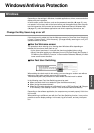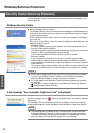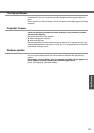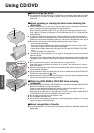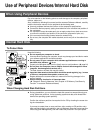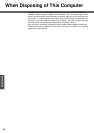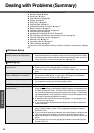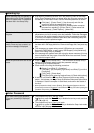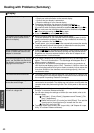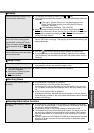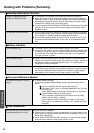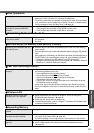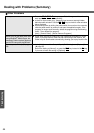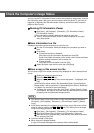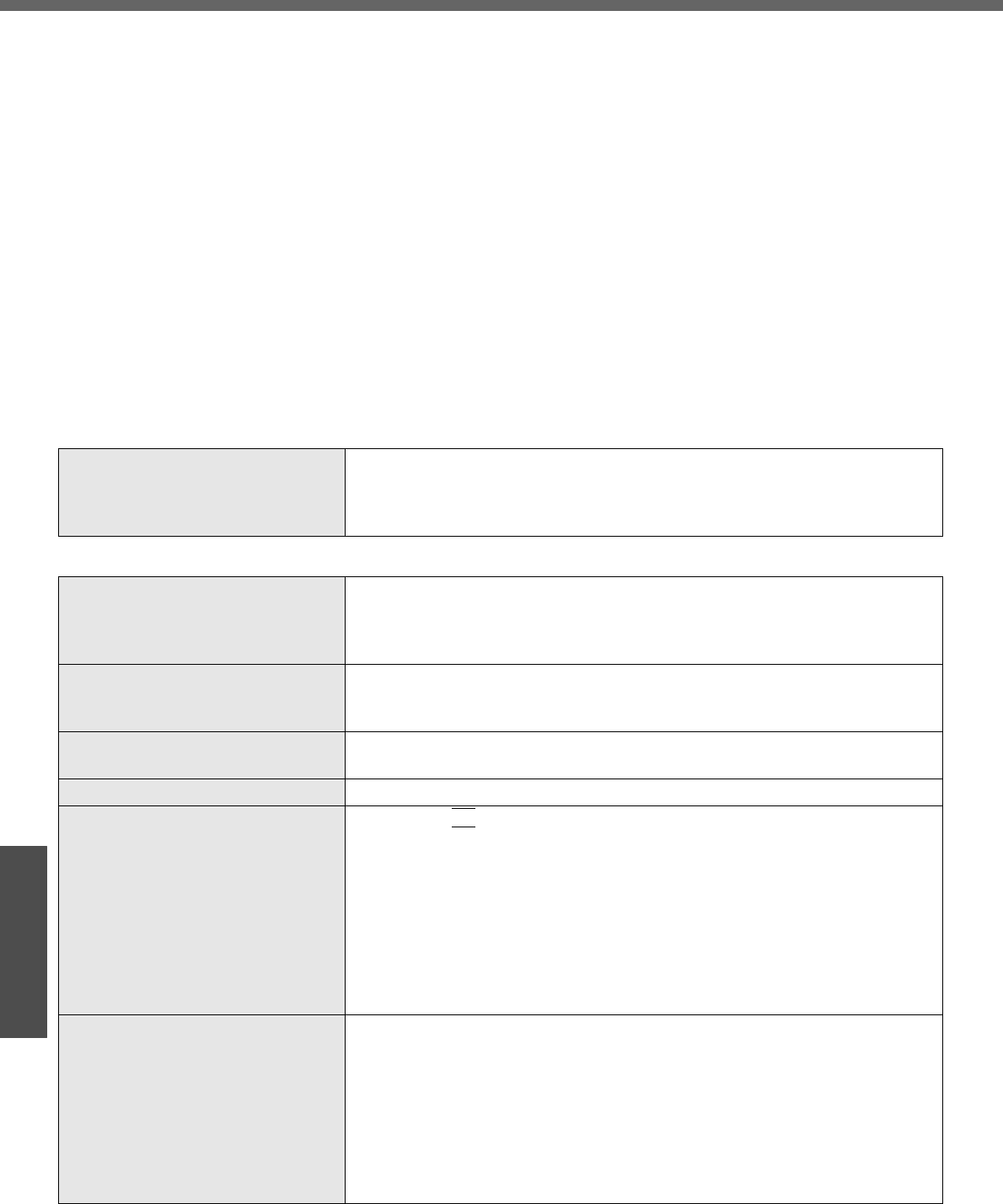
48
Troubleshooting
Dealing with Problems (Summary)
If you encounter a problem, try the following methods.
z Windows Setup: Î below
z Starting up: Î below
z Enter Password: Î page 49
z Display: Î page 50
z Setup Utility: Î page 51
z Shutting Down: Î page 51
z Standby/Hibernation Functions: Î page 51
z Battery Indicator: Î page 52
z Onscreen Reference Manual: Î page 52
z Disk Operations: Î page 52
z Reinstalling B’s Recorder/B’s CLiP: Î page 53
z SD Card Setup (SD Memory Card security function): Î page 53
z Fast User Switching Function: Î page 53
z Wireless LAN: Î page 53
z Expanding Memory: Î page 53
z Other Problems: Î page 54
You can use the PC Information Viewer to check the computer’s usage status. (Î page
55)
Windows Setup
During Windows setup, the process
does not move to the next screen
z Sometimes it takes time to move to the next screen. Also, it may take two to
three minutes while the computer moves to the next screen from the [Date
and time settings] screen, and then restarts automatically. Wait, and do not
press any keys, or touch the touch pad, etc. (Î page 19)
Starting Up
The power indicator or battery indi-
cator is not lit
z Check the cable connection for the AC adaptor.
z Check to see if a fully charged battery is properly inserted
z Remove the battery pack and disconnect the AC adaptor. Then reconnect
them.
The computer does not operate
when a USB device is connected
z The computer may not operate when certain USB devices are connected.
Disconnect the USB device, or set [Legacy USB Support] to [Disable] in
[Advanced] menu of the Setup Utility (Î page 34).
[Enter Password] is displayed z Enter your Supervisor Password or User Password. If you have forgotten
your password, contact your technical support office.
POST Startup Error(s) are displayed Î page 47
Windows startup, or an operation is
extremely slow
z Press the
F9
key in the Setup Utility (Î page 31). This will restore the
Setup Utility’s settings to their default values (except for the password, Sys-
tem Date and System Time). The Setup Utility must be run once again for
you to input the appropriate operating environment settings. (The process-
ing speed depends on the application software used, so this operation may
not cause the processing speed to increase.)
z If operations slow down during streaming playback, try changing the num-
ber of colors of the display.
z If you install resident software after purchasing this computer, disable the
resident software.
The date and time are incorrect z You can set the date and time using the following menu:
[start] - [Control Panel] - [Date, Time, Language, and Regional Options] -
[Date and Time]
z If you continue to experience problems, the internal battery maintaining the
clock may need to be replaced. Contact your technical support office.
z When the computer is connected to a LAN, confirm the date and time of the
server.
z This computer will not correctly recognize the date and time starting from
the year 2100 A.D.