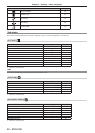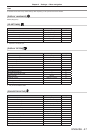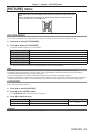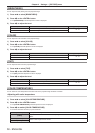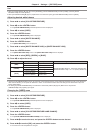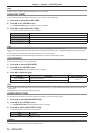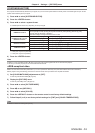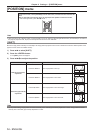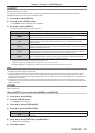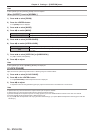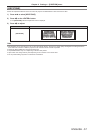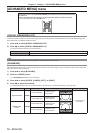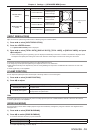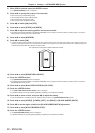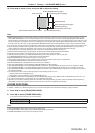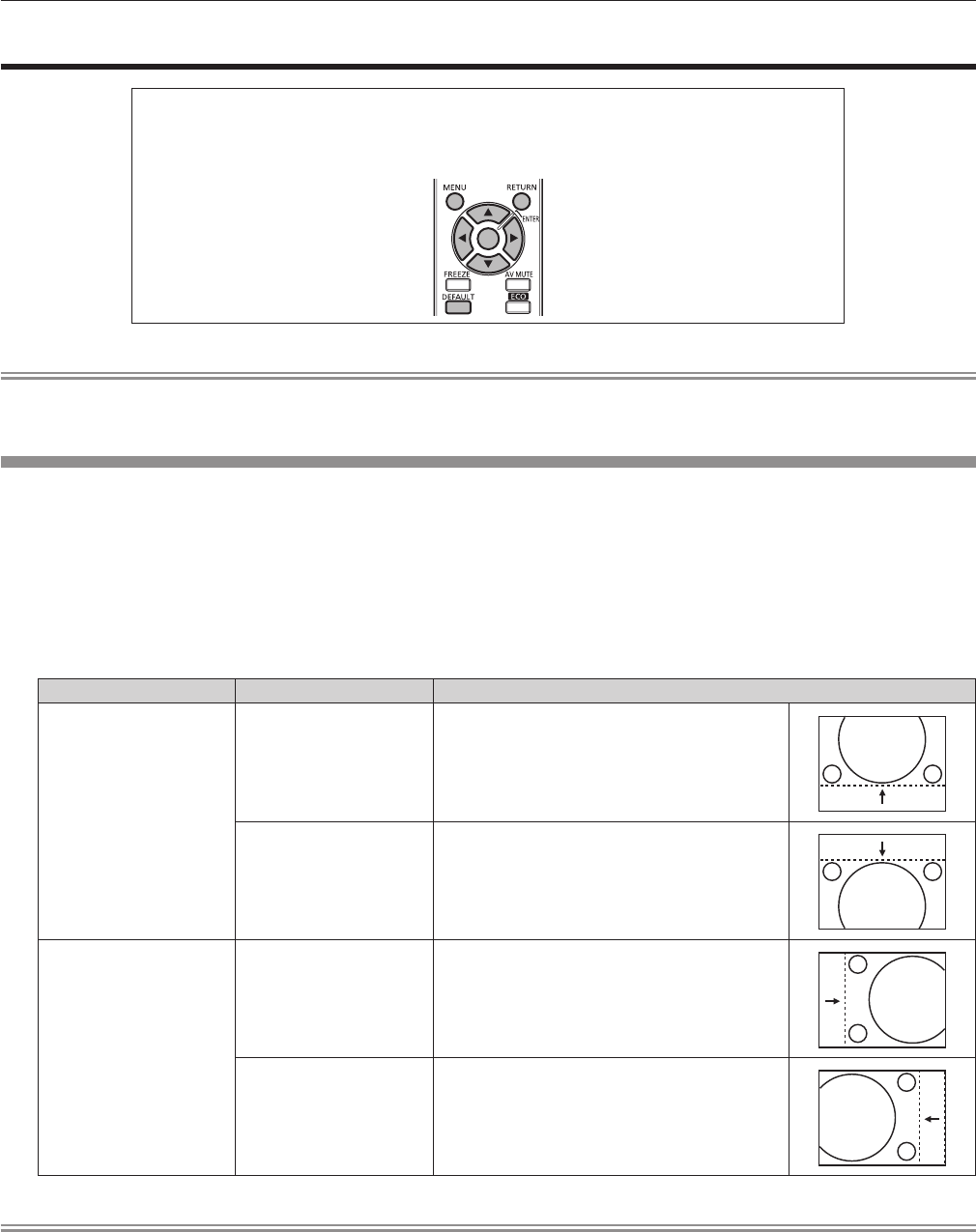
Chapter 4 Settings — [POSITION] menu
54 - ENGLISH
[POSITION] menu
On the menu screen, select [POSITION] from the main menu, and select the item from the sub-
menu.
Refer to “Navigating through the menu” (x page 44) for the operation of the menu screen.
f After selecting the item, press asqw to set.
Note
f When the input is set to DIGITAL LINK, only [KEYSTONE] can be set. When the optional digital interface box (ET-YFB100G) is connected to
the projector, adjust the shift, aspect, and clock phase from the menu of ET-YFB100G.
[SHIFT]
Move the image position vertically or horizontally if the image position projected on the screen is shifted even when the relative position of the
projector and the screen is installed correctly.
1) Press as to select [SHIFT].
2) Press the <ENTER> button.
f The [SHIFT] screen is displayed.
3) Press asqw to adjust the position.
Orientation Operation Adjustment
Vertical (up and down)
adjustment
Press the a button.
The image position moves up.
Press the s button.
The image position moves down.
Horizontal (right and left)
adjustment
Press the w button.
The image position moves to the right.
Press the q button.
The image position moves to the left.
Note
f For the portrait setting, image position is moved horizontally when “Vertical (up and down) adjustment” is made. Image position is moved
vertically when “Horizontal (right and left) adjustment” is made.