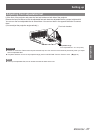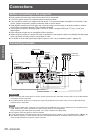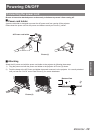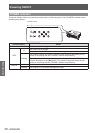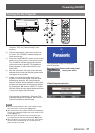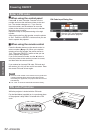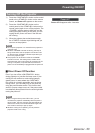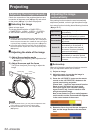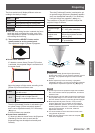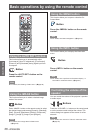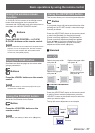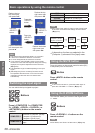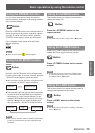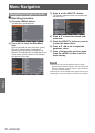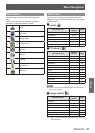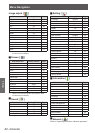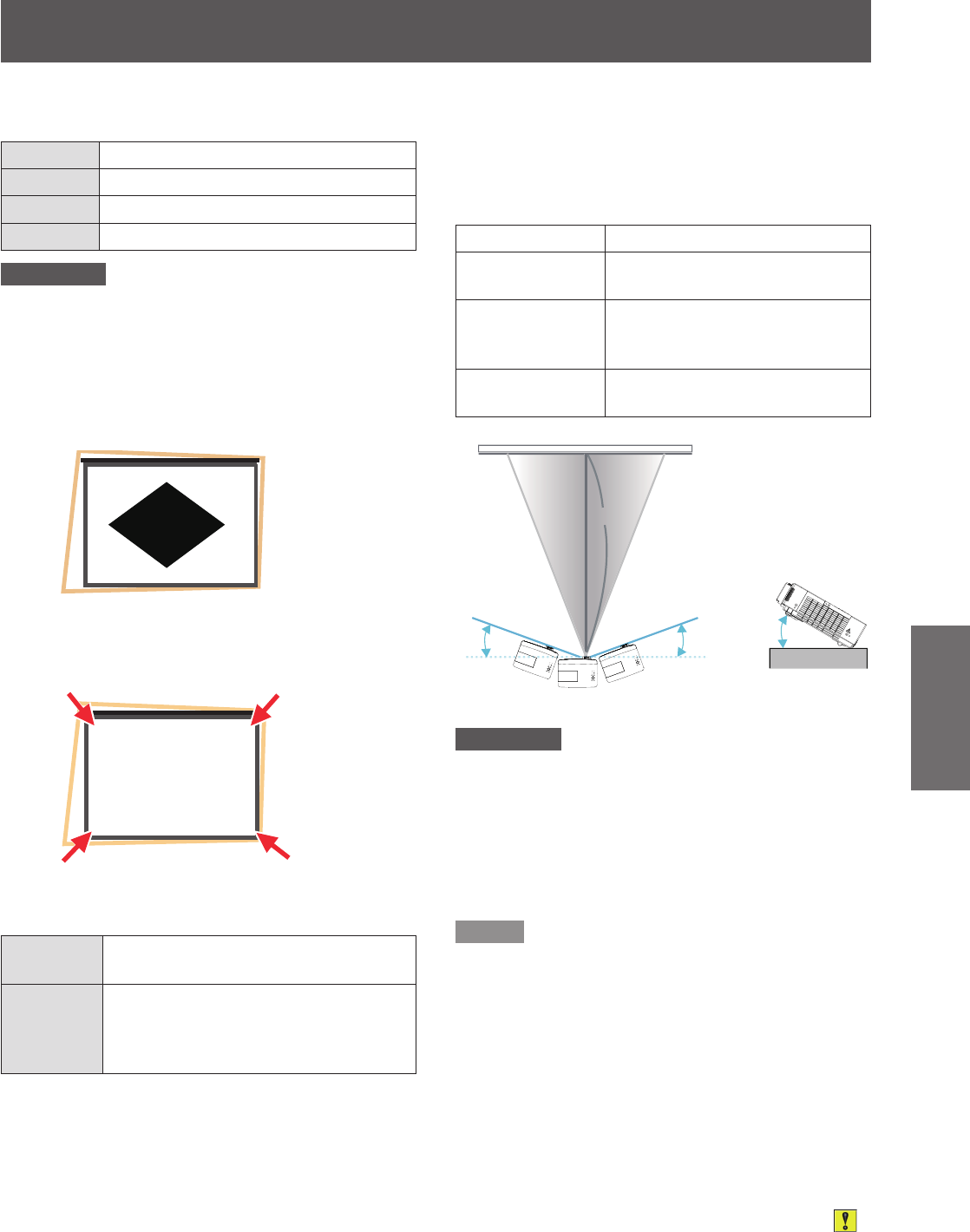
Projecting
ENGLISH -
35
Basic Operation
The focus assist bar will display different colors ac-
cording to the clarity of image.
Color state
Red The projected image is turning unclear.
Yellow The projected image is turning clear.
Blue The projected image is optimal.
Attention
When the easy setting function is started, the focus
z
assist bar does not display blue color, even if the
focus adjustment is optimal. So readjust the focus
with rotating the focus ring.
Then press the <SELECT> button on the 5 )
remote control or on the control panel.
The adjustment image of [Screen t] appears.
z
Screen frame detected
If it detects a screen frame, [Screen Fit] function
is activated, the projected image is corrected to t
the screen frame.
Adjust the image to t the screen according to the
[Screen t] function's different state.
On 1
The aspect ratio of image will change
to t the screen.
On 2
The aspect ratio of image will not
change, and no image area will
appears in top/bottom sides or left/right
sides.
Then the [Colorboard] function is activated to get
an optimal image. [Corner correction] appears
and it can be adjusted manually if it is necessary.
(
Æ
page 37)
It will exit without any operation.
z
Screen frame undetected
If it does not detect a screen frame, the [Keystone
(Standard)] function starts to work and the
projected image can be adjust horizontally and
vertically.
Then the [Colorboard] function is activated to get
an optimal image. [Keystone (Standard)] appears
and it can be adjusted manually if it is necessary.
It will exit without any operation.
(
Æ
page 37)
The conditions of [Screen t] function to adjust the
projected image as follows.
items conditions
Projected image
size
30" - 100" (after correction)
Distance between
projector and
screen
approx. 0.7 to 3.5 m (when
execute the keystone function,
less than 2.5m)
Correction angle
approx. 20° right and left /approx.
30° up and down
Attention
If the [Focus assist], [Screen t] and [Colorboard]
z
functions are working, do not move the projector or block
the image. The projected image will not be corrected
properly.
Please adjust the [Corner correction] or [Keystone
z
(Standard)] manually, if you want to correct the projected
image after the adjustment of [Screen t]. (
Æ
page 37)
Note
[Screen t] corrects the projected image when it detects
z
two or more sides inside the projected area, and ts the
detected frame.
[Screen t] may not work well in bright environments and
z
the projected image is in low contrast. In this case, make
the room darker, and then try executing [Screen t] again.
Because [Screen t] uses a sensor, it may not work
z
properly depending on the condition of the projection
surface (deections, patterns, and so on), the distance
between projector and screen, or the effects of outside
light such as uorescent. In this case, make the
adjustments manually.
It is recommended to use a black frame screen when
z
using [Screen t] function.
When the easy setting function does not complete,
z
mark will be displayed.
0.7~3.5m
30°
20°20°