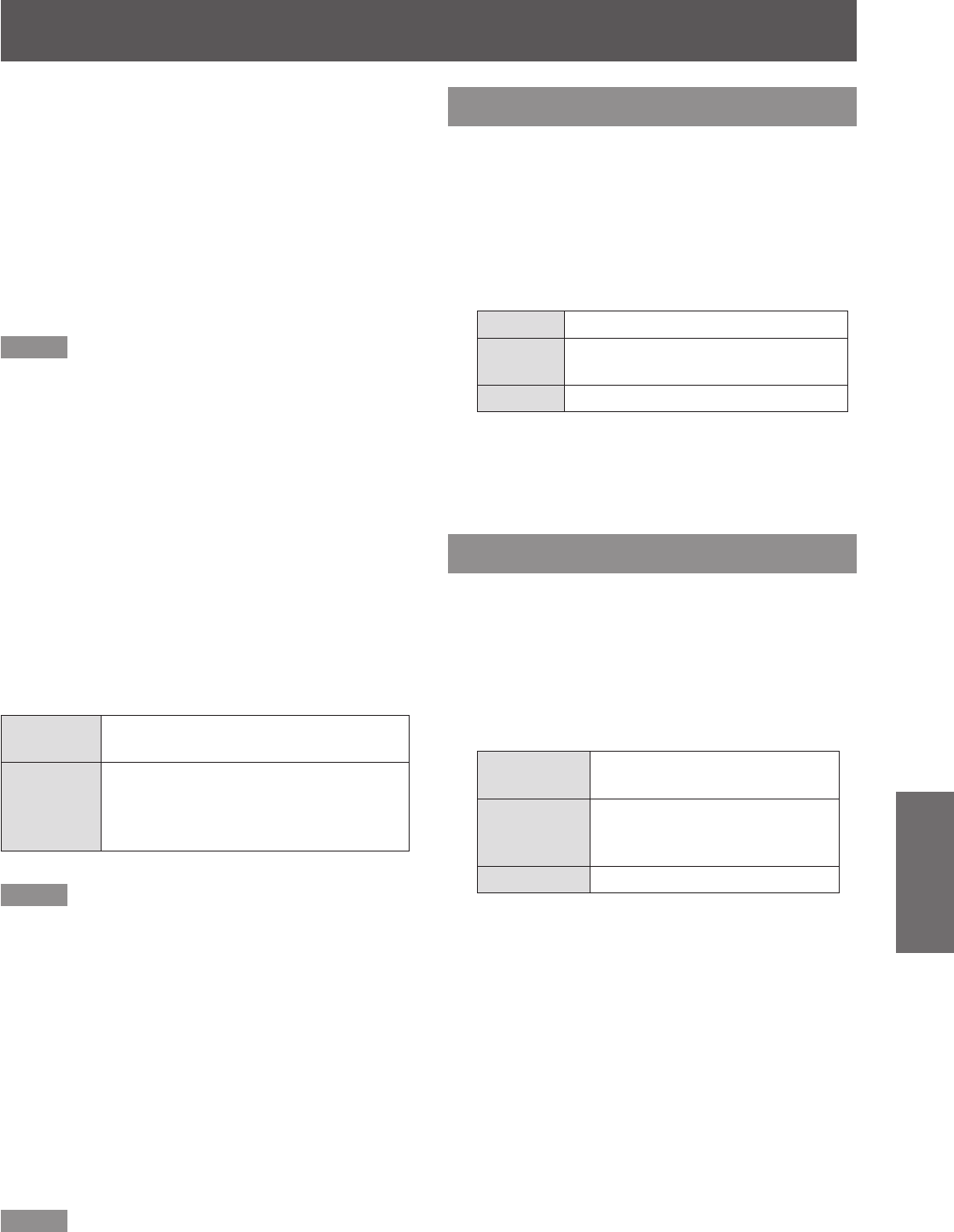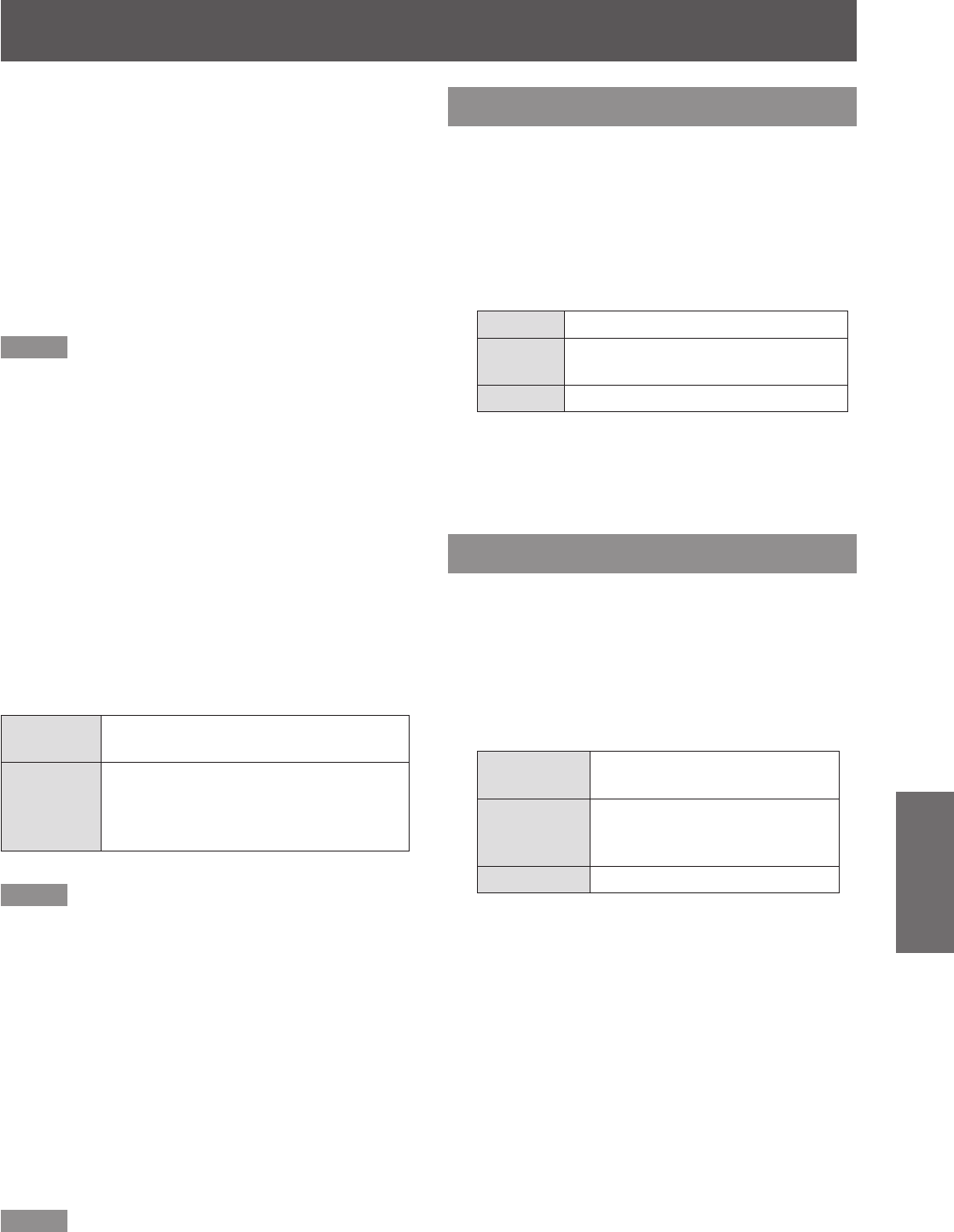
Setting
ENGLISH -
57
Settings
J
Focus assist
[Focus assist] function is available when it is set to
[On]. Then press the <AUTO SET> button on the
remote control or the <AUTO SETUP> button on the
control panel, [Please wait...] appears, the adjustment
starts. A test pattern for focus assist appears on the
screen, and a focus assist bar appears in the lower
center of the screen. Rotate the focus ring to adjust
the focus until the color which displays in the bar
change to blue. Then get the clearest image.
(
Æ
pages 34-35)
Note
The focus assist bar will display different colors according
z
to the clarity of image. It turns red when you are rotating
the focus ring to the wrong direction. If it turns yellow it
means that you are adjusting the focus correctly. Blue is
the optimal adjustment.
J
Screen t
[Screen t] function allows you to optimize the image
size to the screen and correct the keystone distortion
even when projecting from the diagonal to the screen.
[Screen t] function is available when it is set to [On 1]
or [On 2]. Then press the <AUTO SET> button on the
remote control or the <AUTO SETUP> button on the
control panel, [Please wait...] appears, the adjustment
starts. It will not stop until the projected image
coincide with screen completely. (
Æ
pages 34-35)
On 1
The aspect ratio of image will change
to t the screen.
On 2
The aspect ratio of image will not
change, and no image area will
appears in top/bottom sides or left/right
sides.
Note
[Keystone (Standard)] will be executed when the camera
z
window cannot identify the state of screen.
J
Colorboard
At the time of simple projection on the colored wall,
you can get the close color image to the color image
projected on a white screen.
[Colorbord] function is available when it is set to [On].
Then press the <AUTO SET> button on the remote
control or the <AUTO SETUP> button on the control
panel, [Please wait...] appears, the adjustment starts.
The [Red], [Green], [Blue] value will change according
to the color of the screen.
Note
[Input search], [Auto PC adj.], [Focus assist], [Screen t]
z
and [Colorboard] cannot be set [Off] at the same time.
Background
Select the background screen for when no input signal
is detected.
Press ▲▼ to select [Background].1 )
Press the <SELECT> button.2 )
Press ▲▼ to switch3 )
between each
option as below.
Blue
Blue colored background.
User
The logo transferred by “Logo
Transfer Software *
1
” is projected.
Black
Black colored background.
“Logo Transfer Software” is included on the *1 :
supplied CD-ROM.
Display
This function decides whether to display On-Screen
Displays.
Press ▲▼ to select [Display].1 )
Press the <SELECT> button.2 )
Press ▲▼ to switch3 )
between each
option as below.
On
Show all the On-Screen
displays. *
1
Countdown
off
Show the input image instead
of the countdown when turning
on the projector. *
2
Off
Hide the On-Screen Displays.
*
3
Use this function when you want to project *1 :
images after the lamp becomes bright enough.
The factory default setting is in this option.
Use this function when you want to project the *2 :
image as early as possible even when the lamp
is not bright enough.
Hide the On-Screen Displays except; *3 :
● On-Screen Menu.
● [Power off?]
● [P-timer] display.
● No signal for [Power management]
● [Please wait ...]
● Arrows for the [True] function in the Screen
Menu.