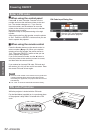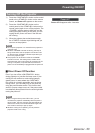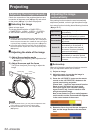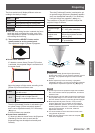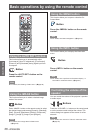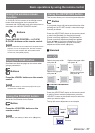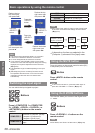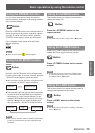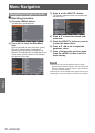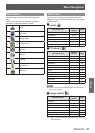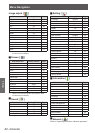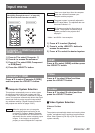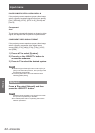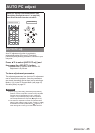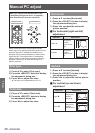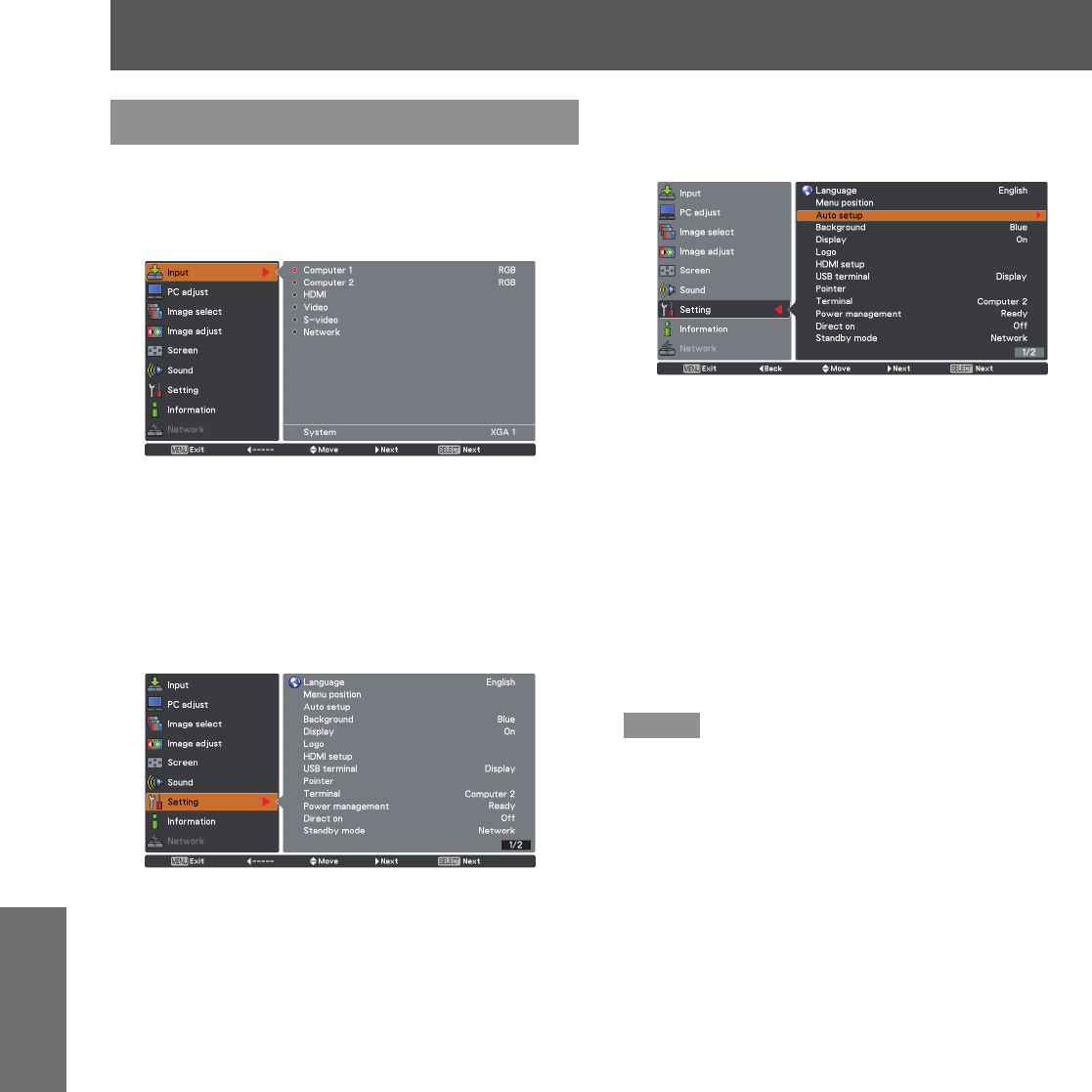
40
- ENGLISH
Settings
Menu Navigation
Navigating through the menu
Operating procedure
J
Press the <MENU> button.1 )
The Main Menu screen appears.
Press ▲▼ to select the Main Menu 2 )
item.
Select the desired item from the 9 items: [Input],
[PC adjust], [Image select], [Image adjust],
[Screen], [Sound], [Setting], [Information] and
[Network]. The selected item is highlighted with an
orange cursor and the submenu of the selected
item appears on the right.
Press ► or the <SELECT> button.3 )
The submenu appears so that you can select the
sub-menu item.
Press ▲▼ to select the desired sub-4 )
menu item.
Press the<SELECT> button or press ► 5 )
to enter the desired item.
Press ▲▼ ◄► to set or adjust the 6 )
parameter values.
Press ◄ to return the previous menu. 7 )
Press the <MENU> button to exit the
menu display.
Note
Some items may not be adjusted or used for certain
z
signal formats input to the projector. The menu items that
cannot be adjusted or used are shown in gray characters,
and they cannot be selected.
Some items can be adjusted even if signals are not input.
z
See page 41 and 42 for details on the items of sub-menu.
z