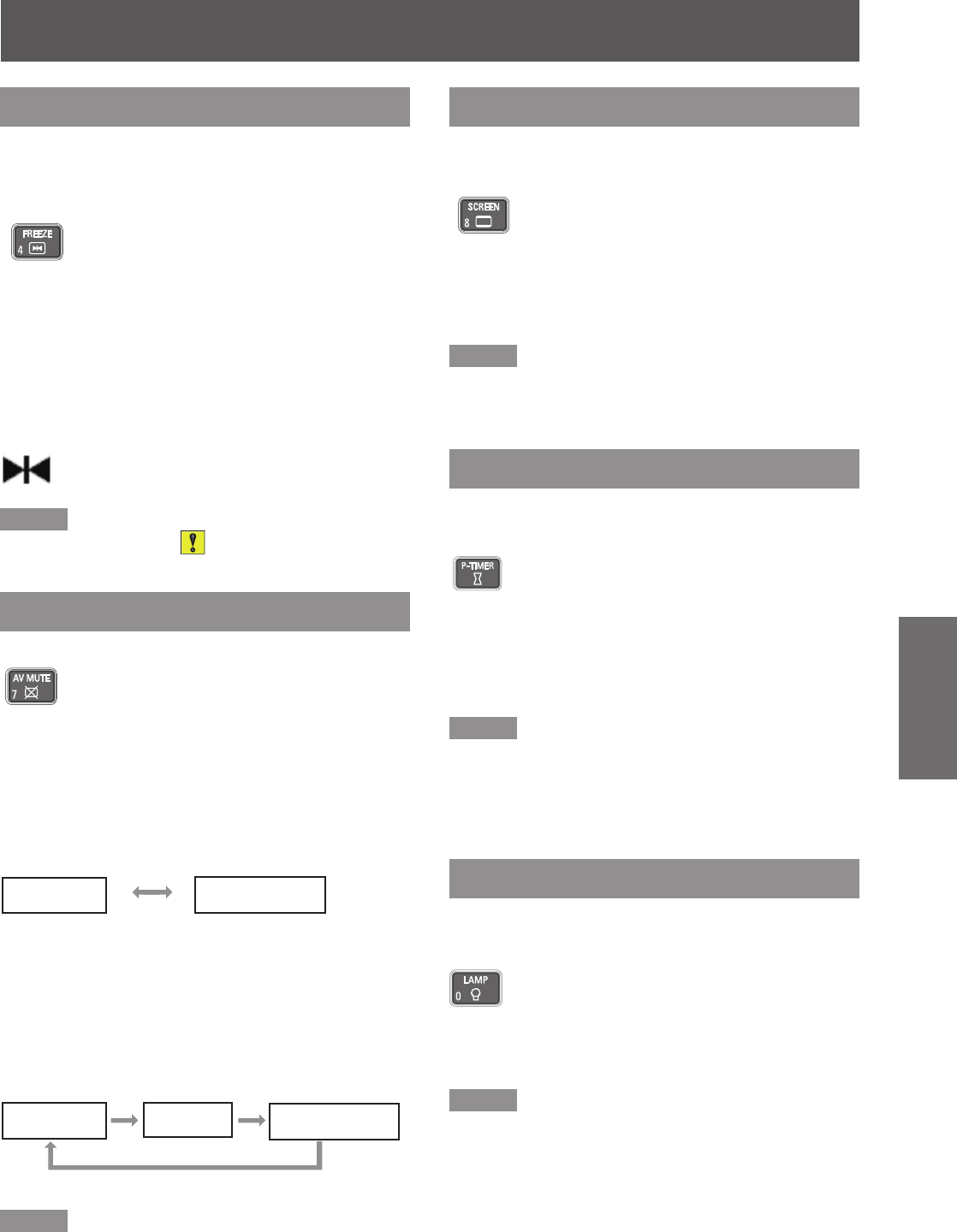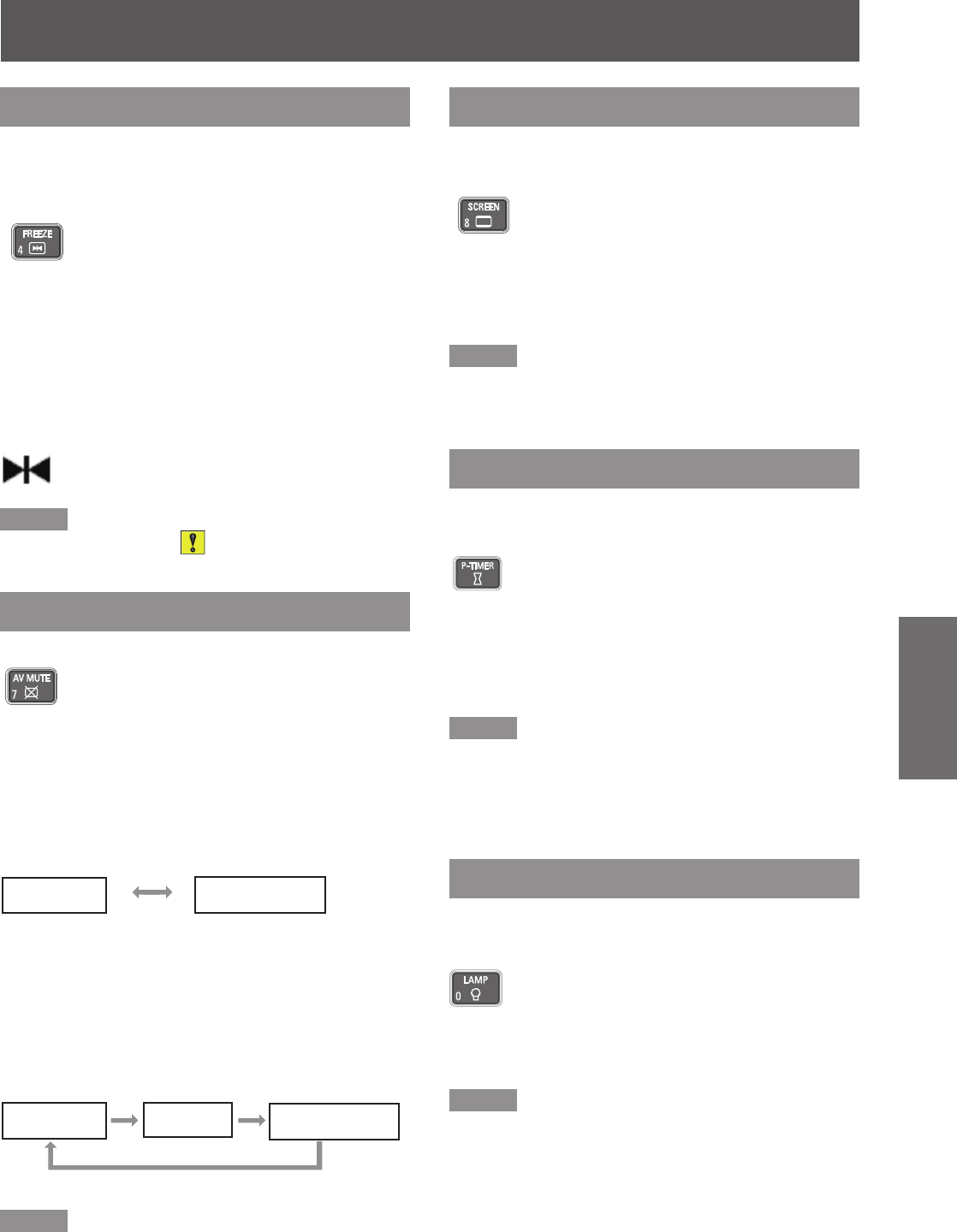
Basic operations by using the remote control
ENGLISH -
39
Basic Operation
Using the FREEZE function
You can freeze the projected image and stop the
sound temporarily, regardless of the playing condition
of the connected device.
Button
Press the <FREEZE> button on the remote control to
freeze the picture on the screen, meanwhile, volume
is muted. To cancel the Freeze function, press the
<FREEZE> button again or press any other button.
Fig.1 will appear on the screen while the Freeze
function is working.
Fig.1
Note
When no signal inputs,
z
mark will appear.
Using the AV MUTE function
Button
Press the < AV MUTE> button on the remote control
to black out the image. To restore to normal, press the
< AV MUTE> button again or press any button.
When the Logo is not set, the screen changes each time
z
you press the
< AV MUTE> button as follows.
The projected Logo (the logo can be set according
z
to users’ favorite) is transferred from computer to
the projector by “Logo Transfer Software” on the
supplied CD-ROM and is set as [User] in the Logo
selection (
Æ
page 58)
,
the screen changes each
time you press the < AV MUTE> button as follows.
Note
When use the <MUTE> button to release the [
z
AV mute]
function, the mute function can not be operated at the
same time.
Using the SCREEN button
This function allows you to select screen mode or
change the screen size.
Button
Press the <SCREEN> button on the
remote control.
Note
For details, see “Screen” of Main menu. (
z
Æ
page 52)
Using the P-TIMER button
Press the <P-TIMER> button on the remote control to
operate the [Count up]/[Count down] function.
Button
Press <P-TIMER> button on the remote
control.
Note
To stop the count time, press the <P-TIMER> button.
z
To cancel the [P-timer] function, press and hold the
<P-TIMER> button. (
Æ
page 60)
Using the LAMP button
This function allows you to select the lamp mode for
changing the brightness on the screen.
Button
Press <LAMP> button on the remote
control.
Note
For details, see “Lamp Power” of "Setting" under Main
z
menu. (
Æ
page 61)
black out
projected image
Logo
black out
projected image