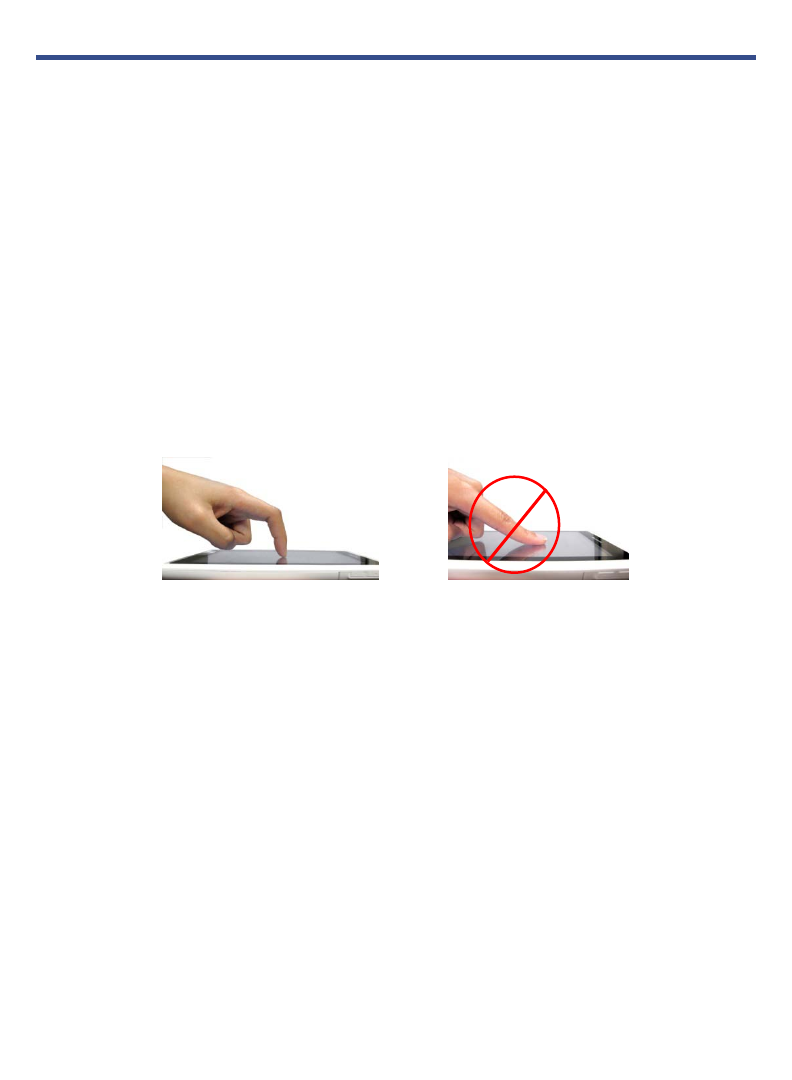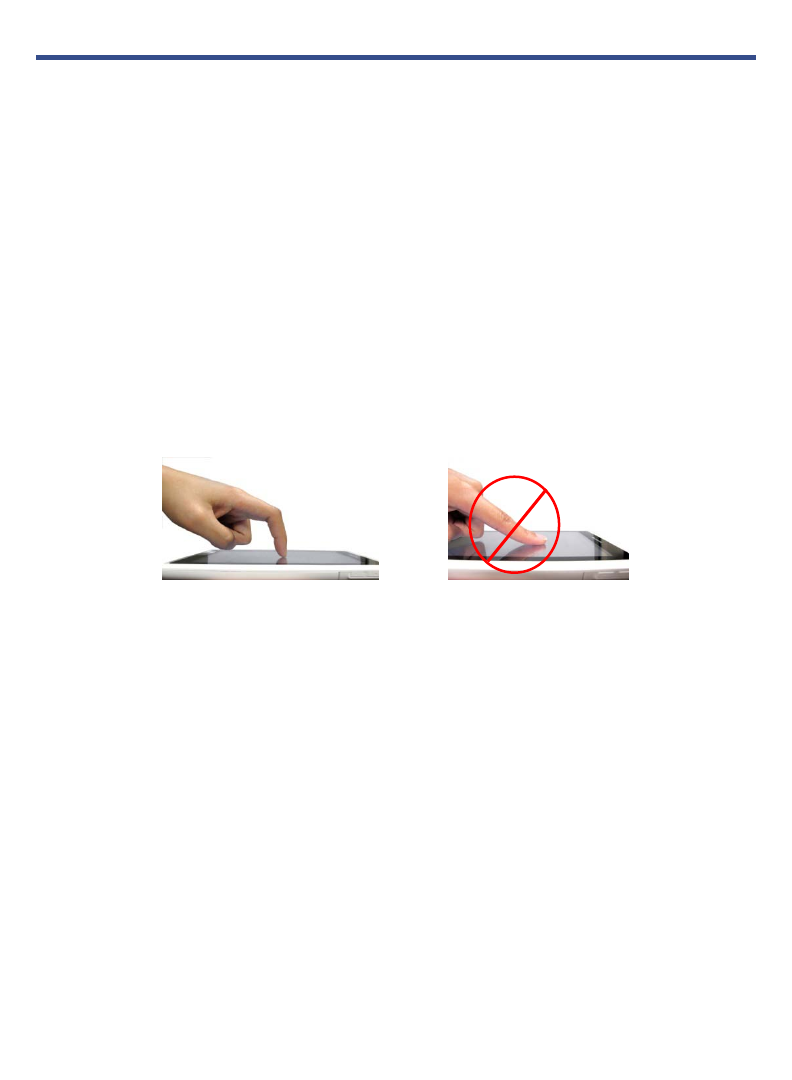
10
Touch-Screen Navigation
The touch-screen allows for quick, easy and convenient navigation for all applications.
Throughout the User Guide, you are instructed to use the following tap or touch
navigation methods:
Selecting Items - Tap: quick tap & release on an item on the screen
Your
pandigital novel uses a “resistive touch” screen which
responds best to a hard pointed object or the tip of your fingernail, as opposed
to a tap of the soft skin of an outstretched fingertip. Curl your finger over so
that the tip of your fingernail is used.
The fingernail's hard, curved surface contacts the screen at one small point.
Therefore, much less finger pressure is needed, much greater precision is
possible (approaching that of a stylus, with a little experience), much less skin
oil is smeared onto the screen, and the fingernail can be silently moved across
the screen with very little resistance.
The smaller the point that comes in contact with the screen, the more
precise object selection can be. If you do not have long enough finger nails
to be used for precise tapping, we recommend using a stylus or non-sharp
pointed instrument to increase the precision of navigation.
Launch Application Quick Launch Bar – Finger slide upward (using your finger
nail) from the bottom of the screen to display the
Application Quick Launch Bar.
Reader Functions
Turn Pages - Finger slide = touch & slide your finger across the screen (at least
1/6 of the page, approx 100 pixels), and then release.
Dictionary, Notes - Touch & hold = touch and hold in place approx 2 seconds
until you hear an audible cue, and then release to display the option window;
select
Dictionary or Add Note.
Highlight text - Touch, hold & slide = touch & hold on a word approx 2
seconds until you hear an audible cue, and then continue to press as you slide
across the text, and then release to display the option window; tap
Highlight.