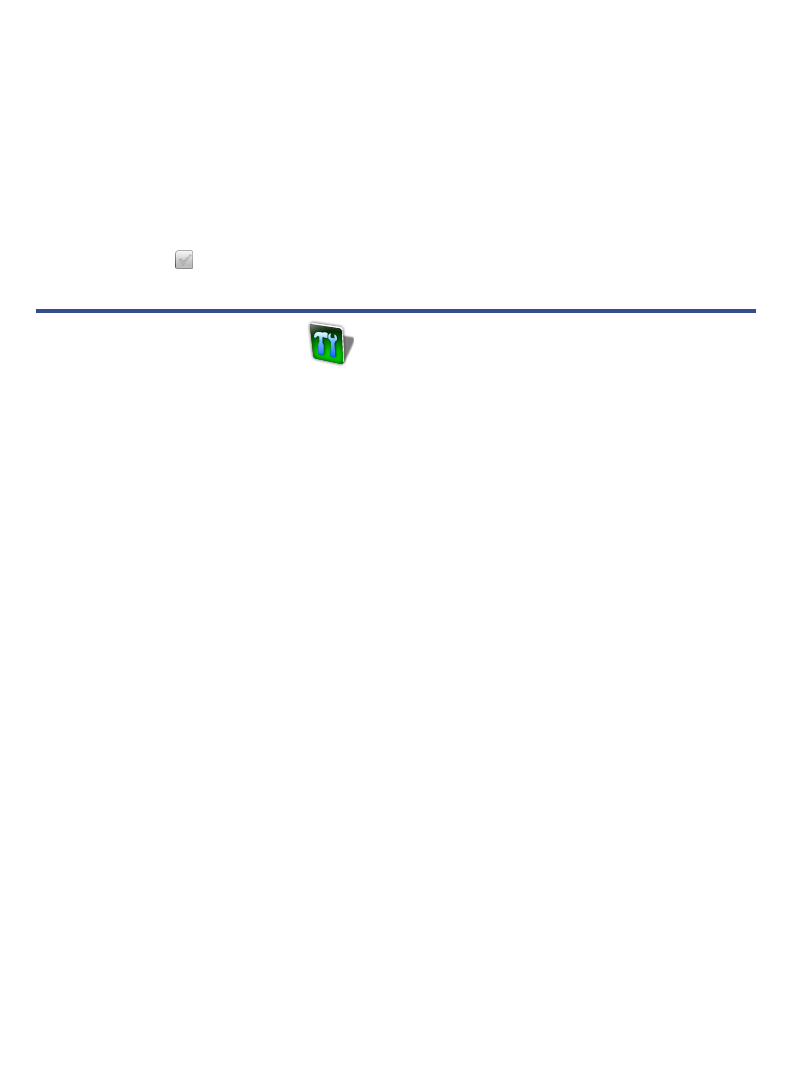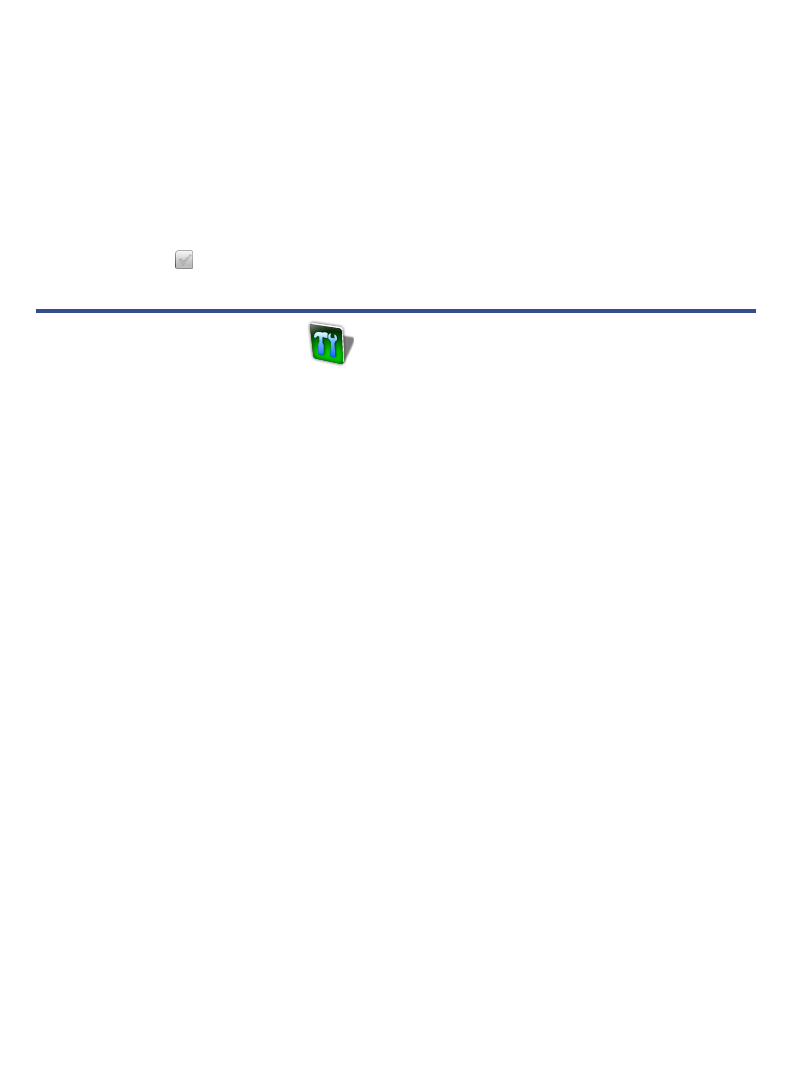
62
If an Adobe eBook has an expiration date, it will also expire on your
pandigital novel. If an eBook is returned in ADE before it expires, the
next time you connect your pandigital novel to your computer, ADE
updates the status of the returned eBook on your
pandigital novel,
and you won’t be able to read it.
Delete Adobe eBooks
1. Select Adobe® eBooks from the Application Quick Launch Bar.
2. Tap
next to the eBook(s) you want to delete, tap Delete.
UPGRADE FIRMWARE
Before you perform a firmware upgrade, make sure your pandigital
novel
is fully charged or connected to the power adaptor.
Personal settings will be deleted during the upgrade process (i.e., B&N login,
email account, Wi-Fi network, alarms, etc.).
Firmware upgrades dated after August 6, 2010 retain your eBook annotations (last
read page, bookmarks, highlights and notes) and periodical dates associated with
your downloaded eBooks, eMagazines and eNewspapers. Find your current
firmware version under
Settings>Support.
You can use one of the following methods to upgrade your pandigital
novel
firmware.
Use the Upgrade Application in your pandigital novel
You must be connected to a Wi-Fi network to use this option.
Use this method to quickly and easily upgrade your firmware by using the
Upgrade application in your pandigital novel.
1. Select
Upgrade from the Application Quick Launch Bar. The browser opens
the Downloads page on the Pandigital website.
2. Tap the SD download appropriate for your model.
3. After the upgrade file has been successfully downloaded, turn your device off.
4. Press the Volume + key plus slide the power key on simultaneously for
5 seconds, and then release both.
5. Your device is upgraded and restarts automatically.