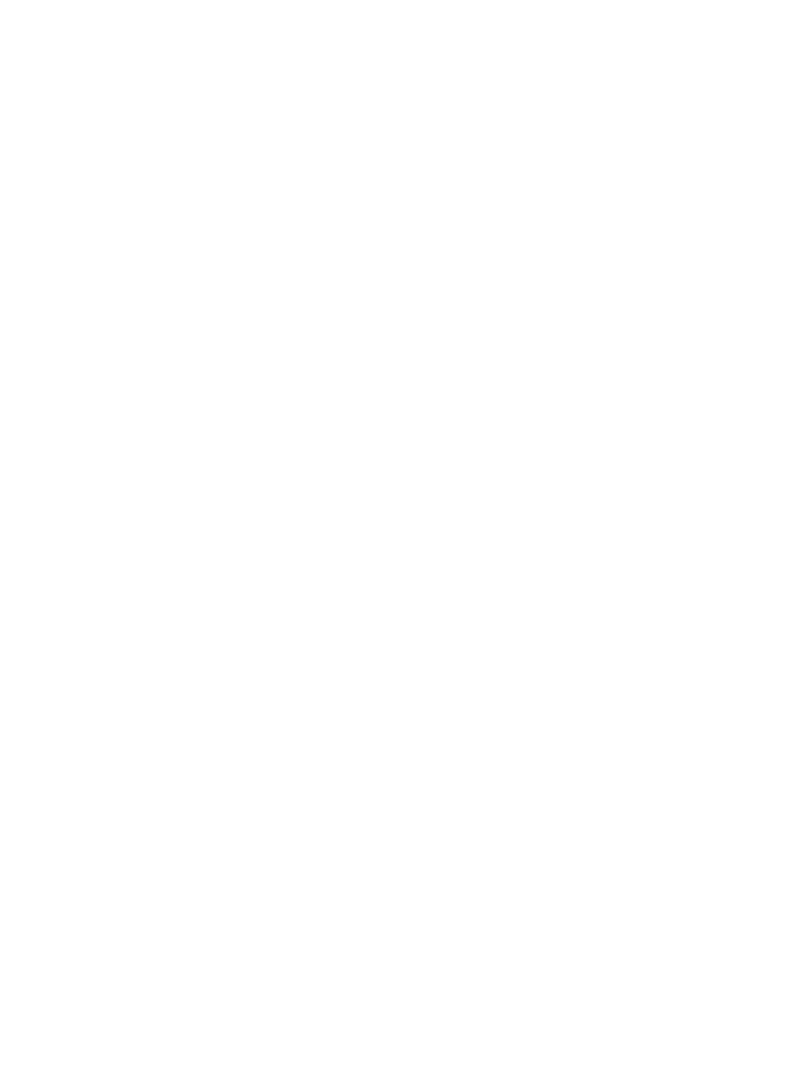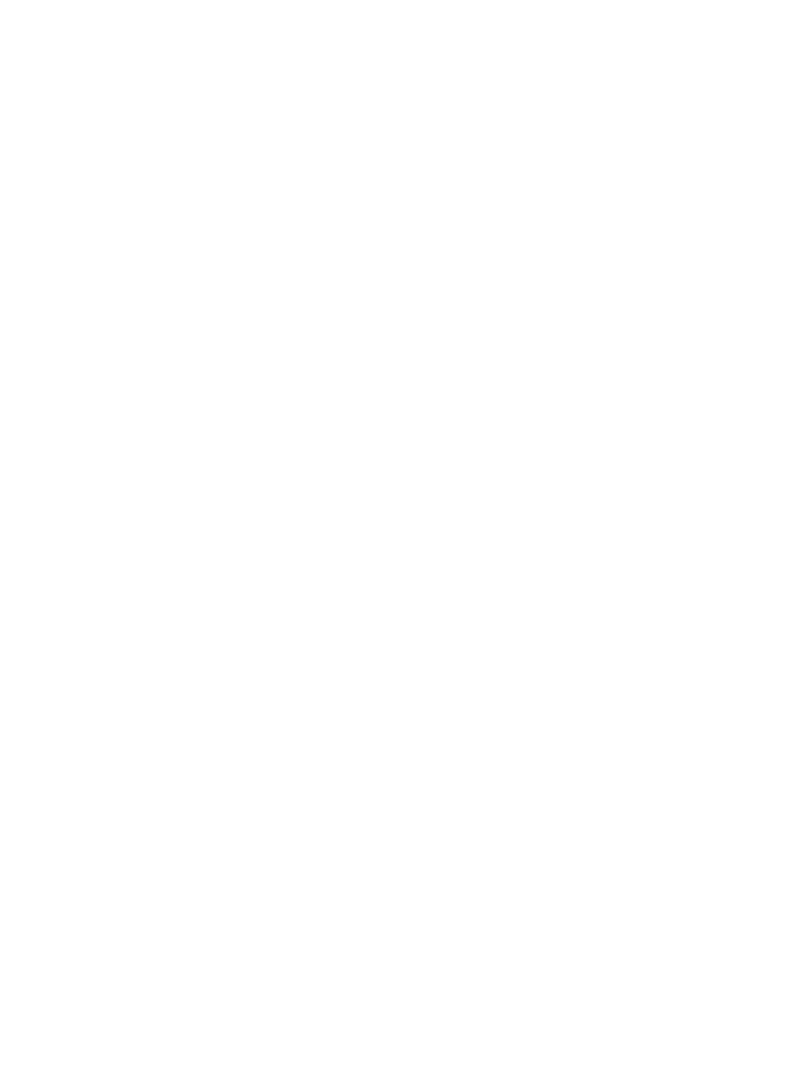
18
Purchase an eBook
1. In the Home screen, to be sure you are viewing the most current media on
the Barnes & Noble website tap
Update above the Bookstore row.
2. Tap on any book cover to display the book details, including pricing, sample
availability, and a synopsis.
3. Tap
BUY NOW.
4. Tap
OK in the confirmation screen; the book is added to your Barnes & Noble
online account.
5. Use the Get Books feature to download them from your Barnes & Noble
account into your pandigital novel (pg. 21).
6. Tap on the book cover in your
My Library to open it in the Reader.
Most books contain a Table of Contents with active chapter links, allowing
you to simply tap the desired chapter/page that you want to view. However,
Free Sample books do not have active links; use the
Go To feature in the
Reader to jump to a desired page in a sample book.
Purchase an eMagazine or eNewspaper
1. In the Home screen, to be sure you are viewing the most current media on
the Barnes & Noble website tap
Update above the Bookstore row.
2. If desired, tap
eMagazines or eNewspapers to display only that media.
3. Tap on any publication cover to display the publication’s details, including
pricing, sample availability, and a synopsis.
4. Tap
Subscribe Now to order a monthly subscription.
OR
Tap
Buy Current Issue to purchase only the displayed issue.
5. Tap
OK in the confirmation screen; the publication is added to your Barnes &
Noble online account.
6. Use the
Get Books feature to download the publications from your Barnes &
Noble online account into your pandigital novel (pg. 21).
7. Tap on the publication cover in your
My Library to open it in the Reader.
Sections of eMagazines and eNewspapers that contain linked topic headings
are highlighted gray; tap on the topic heading to jump to the associated page.
You can also use the Go To feature in the Reader to jump to a desired page.
Get FREE Sample
Some, but not all, books offer a downloadable sampling for you to read before
purchasing the book.