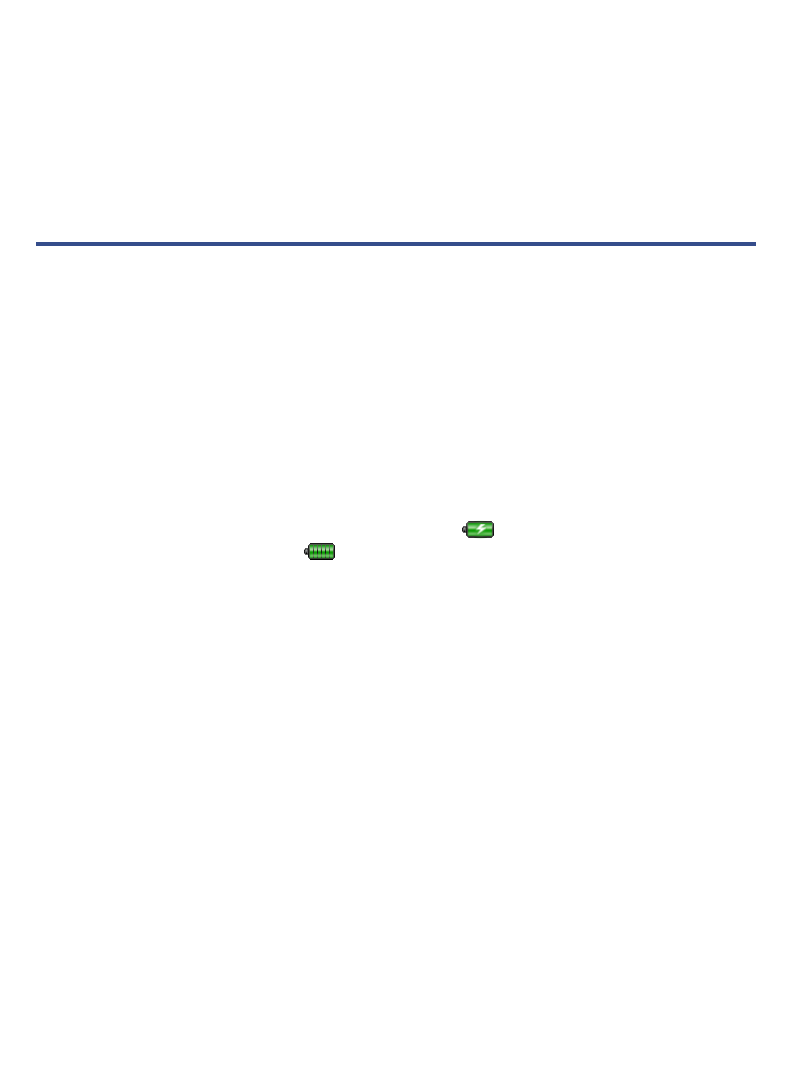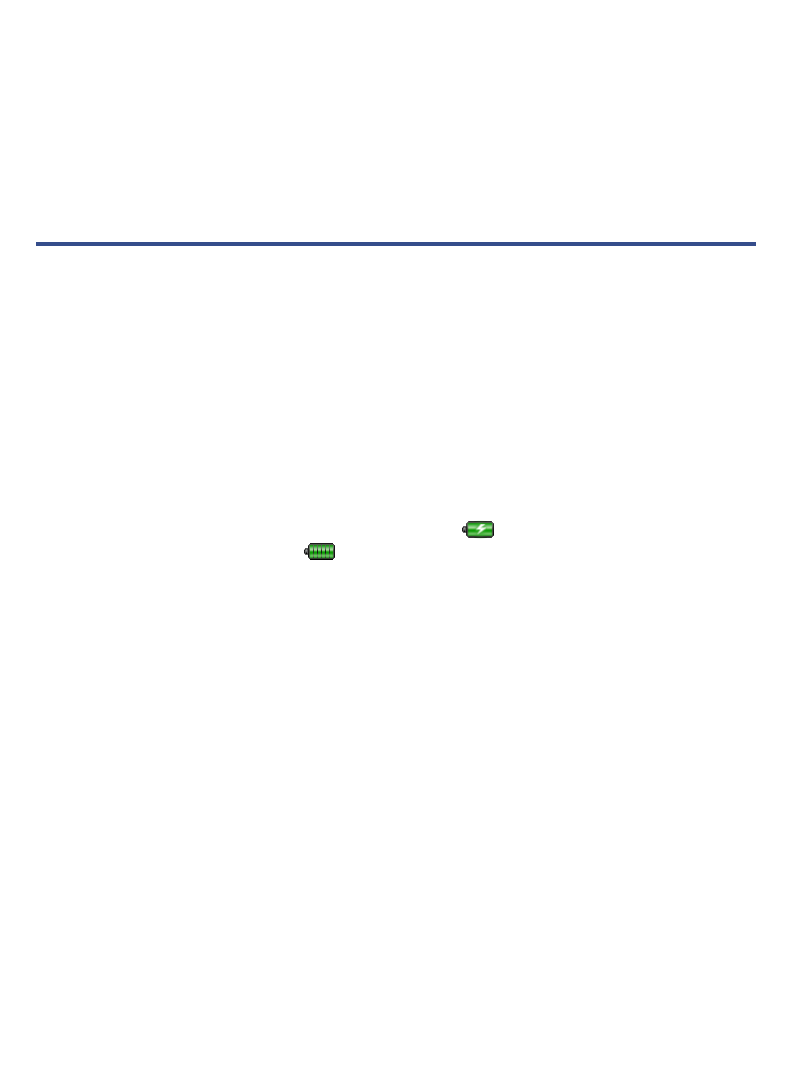
11
Display Reader Function Menu = tap in the top row of the screen to display the
Reader Function Menu at the top of the screen.
Keyboard Functions
Multi-language characters – Touch & hold = touch & hold on a key to display
alternative characters. For example, touch and hold the “
a” to display “à á â ã ä å
æ”, or “e” to display “è é ê ë”, etc..
Getting Started
NOTE: If you tap an application icon or function button multiple times without
waiting for the process to finish, a message may appear stating the application is
busy now. Select
Force close to stop the process, or select Wait to allow the
process to finish.
1. Charge your device
Plug the power adapter into an electrical wall outlet, and then connect to your
device to fully charge the battery before use (approx. 4 hours).
The battery does not charge via the USB cable.
While charging, the battery icon displays as:
. When fully charged, the
battery icon displays as: .
You can use the device while the battery is charging.
2. Turn device on
Slide the power button and release to turn on. Wait until the HOME screen is
displayed.
3. Set Date & Time
IMPORTANT: In order to connect with your Barnes & Noble online account, the
Date and Time must be set correctly according to your location.
Select Settings from the Application Quick Launch Bar.
Tap in the Time Zone field to select the time zone for your location. If
necessary, tap in the Date and Time fields to change the date and time.
Select your desired time format:
12HR = 12:00am-12:00pm (default)
24HR = 12:00-24:00
Tap Save.