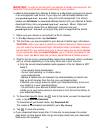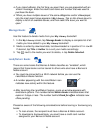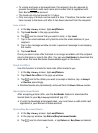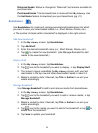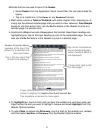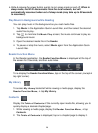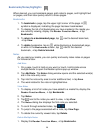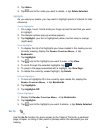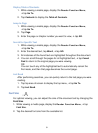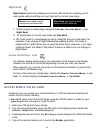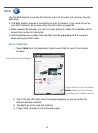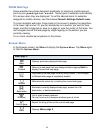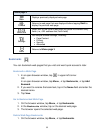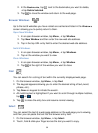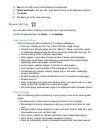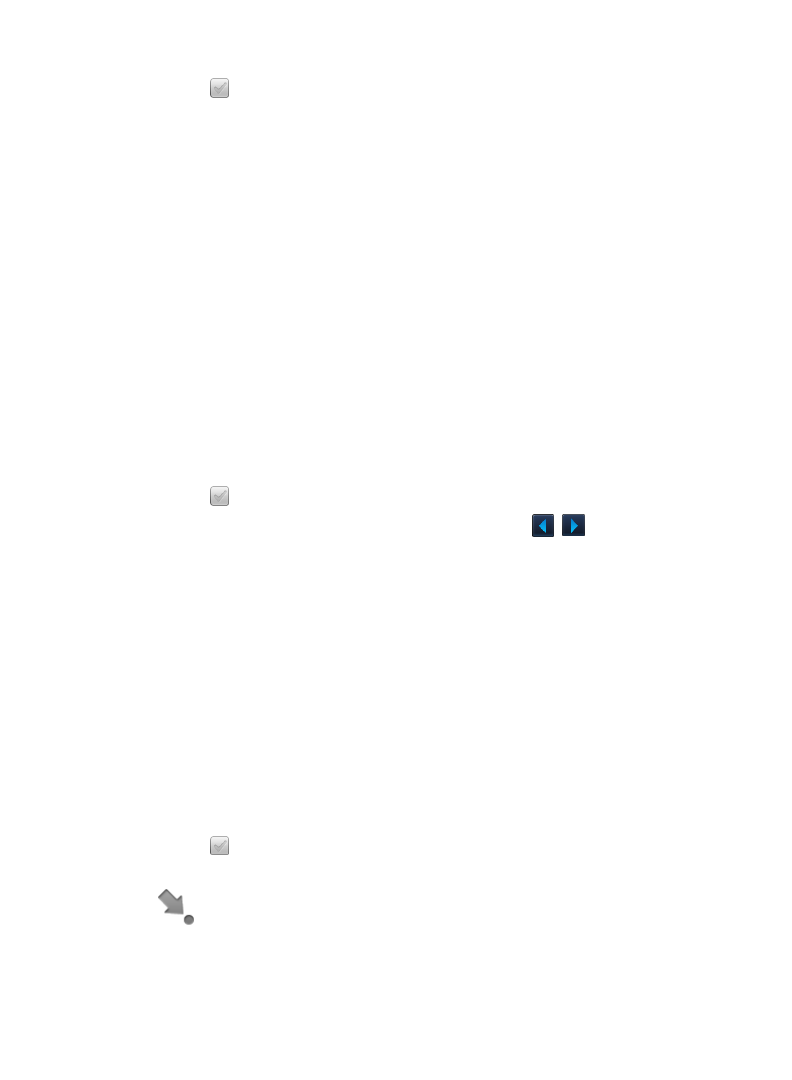
30
2. Tap Notes.
3. Tap
next to the notes you want to delete, tap Delete Selected.
Highlights
As you read your media, you may want to highlight points of interest for later
reference.
Create Highlights
1. On a page, touch, hold & slide your finger across the text that you want
to highlight.
2. The Reader options pop-up window appears.
3. Tap
Highlight; your text is highlighted yellow (normal view) or orange
(night read).
View Highlights
1. To display the list of all highlights you have created in the media you are
currently viewing, display the Reader Function Menu, tap
Bookmarks.
2. Tap
Highlights.
3. Tap
next to the highlights you want to view, tap View.
4. To scroll through the selected highlights, tap
.
5. To jump to the page associated with a highlight, tap
View Page.
6. To delete the currently viewed highlight, tap
Delete.
Hide all Highlights
1. To turn all highlights off in the currently open media file, display the
Reader Function Menu, tap Bookmarks.
2. Tap
Highlights.
3. Tap
Highlights Off.
Delete Highlights
1. Display the
Reader Function Menu, tap Bookmarks.
2. Tap
Highlights.
3. Tap
next to the highlights you want to delete, tap Delete Selected.
Go To
Use the Go To function for quick access to the Table of Contents, a particular
page, chapter, or string of text (word or phrase) within the document you are
viewing.