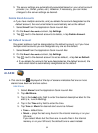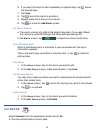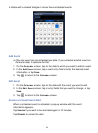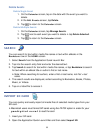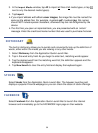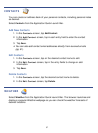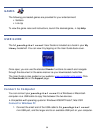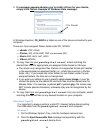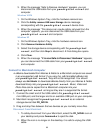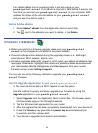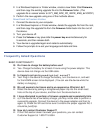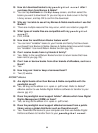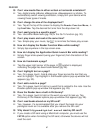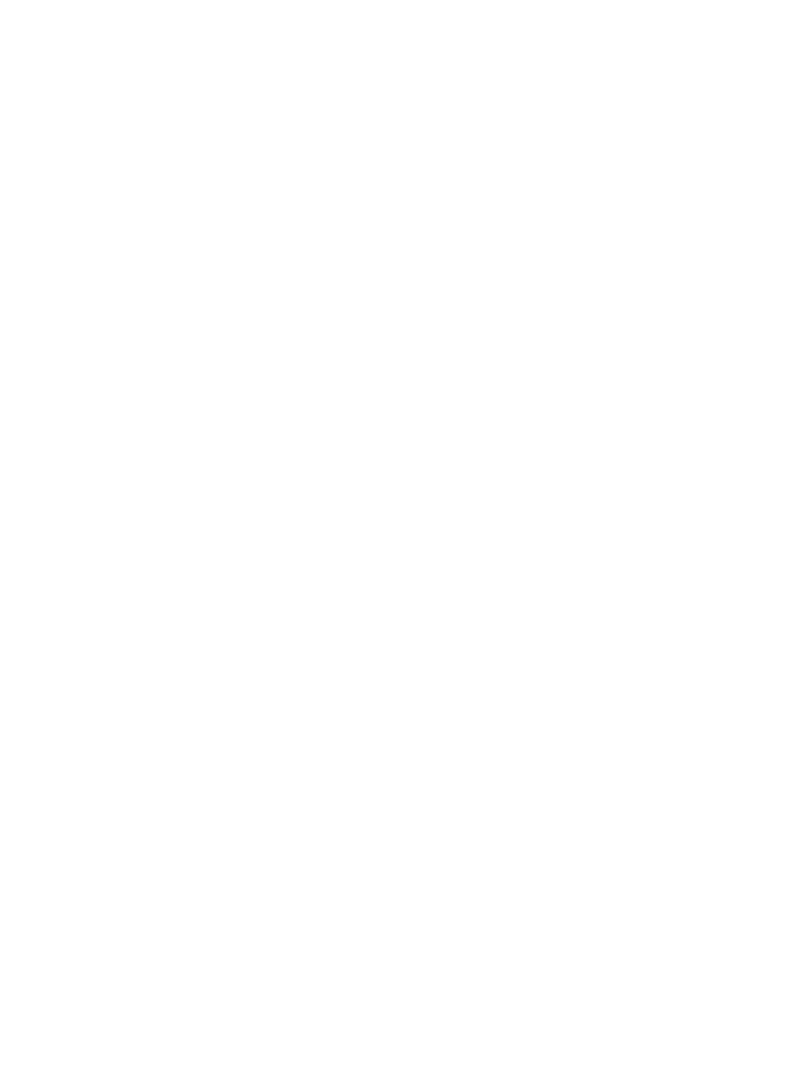
60
3. When the message “Safe to Remove Hardware” appears, you can
disconnect the USB cable from your
pandigital novel and
computer.
Windows VISTA
1. On the Windows System Tray, click the hardware removal icon.
2. Click the
Safely remove USB mass Storage device message
corresponding with the
pandigital novel device drive.
3. When the message “This device can now be safely removed from the
computer” appears, you can disconnect the USB cable from your
pandigital novel and computer.
Windows XP
1. On the Windows System Tray, click the hardware removal icon.
2. Click Remove Hardware Safely.
3. Select the storage device corresponding with the pandigital
novel
, and then click Stop to disconnect. A final dialog box opens.
4. Click Close.
5. When the message “It is now Safe to Disconnect Hardware” appears,
you can disconnect the USB cable from your pandigital novel
and computer.
Connect to Macintosh Computer
eBooks downloaded from Barnes & Noble to a Macintosh computer are saved
in an unsupported .pdb format. If you copy the .pdb formatted eBooks into
your pandigital novel, they will not be recognized. You should
always use
Get Books to download eBooks directly from your Barnes & Noble
download library into your pandigital novel. Music, Video and
Photo files can be copied from a Macintosh computer into your
pandigital novel as long as they are in a supported file format.
1. Connect the small end of the USB cable to the
pandigital novel
mini USB port, and the larger end to an available USB port on your computer.
2. Macintosh recognizes the
pandigital novel as an external
storage device titled PD_NOVEL.
3. Drag and drop files between the two devices as you normally move files.
Disconnect from Macintosh
1. To safely disconnect from your Macintosh, select the PD_NOVEL icon on
your desktop and press Command-e to eject the disk.
2. When the icon is no longer on the desktop, it is safe to unplug the USB
cable.