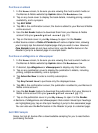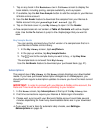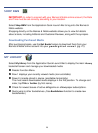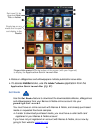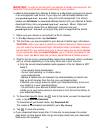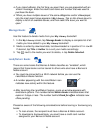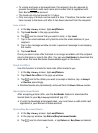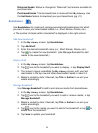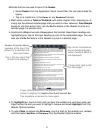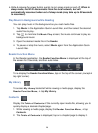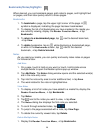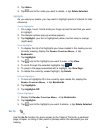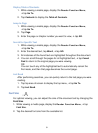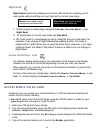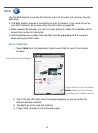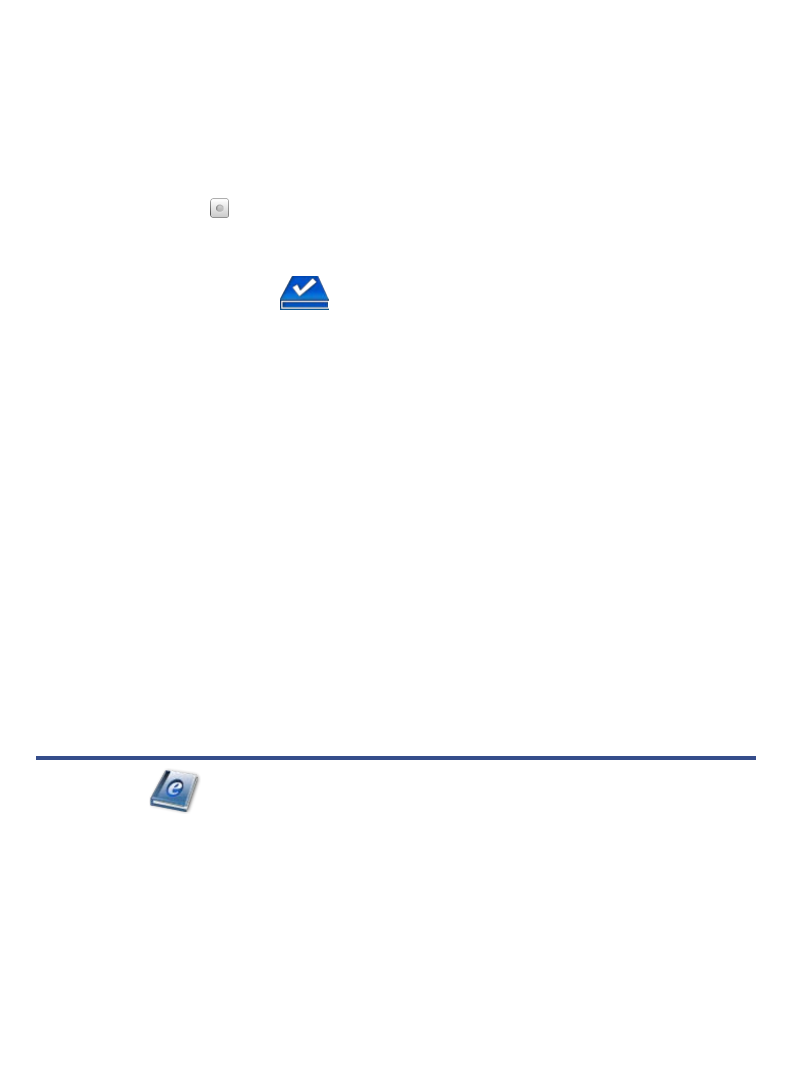
26
Quick Open another Bookshelf
Tap the bookshelf name in the upper right of any bookshelf screen to display
the list of all bookshelves,
tap the desired bookshelf to open.
Delete Shelf
1. In the My Library screen, tap Bookshelves.
2. Tap
next to the bookshelf you want to delete.
3. Tap
Delete.
Check Subscriptions
You can check for newest issues of active eMagazine or eNewspaper
subscriptions whenever desired.
To get non-active subscriptions and purchased single issues, use the
Get Books
feature (pg. 21).
IMPORTANT: In order to connect with your Barnes & Noble online account, the
Date and Time must be set correctly according to your location.
You must be connected to a Wi-Fi network before you can perform the Check
Subscriptions
function.
If you want to set a time for automatic daily checks, see Settings>
Subscriptions on page 40.
1. In the My Library screen, tap Check Subscriptions.
2. Please wait…syncing with your Barnes & Noble account could take several
minutes depending on how many downloadable items are in your download
library.
3. New releases and updates are reflected in row 2 on
My Library screen.
READER
The Reader application is for displaying your digital media (eBooks, eMagazines,
and eNewspapers).
Digital media supported formats: PDF, EPUB