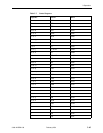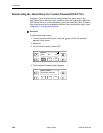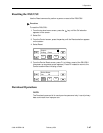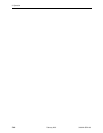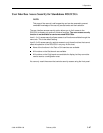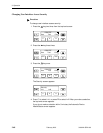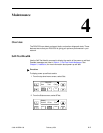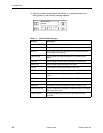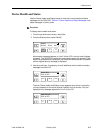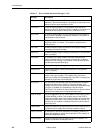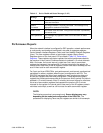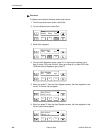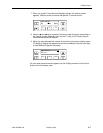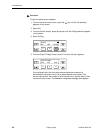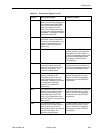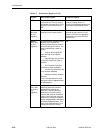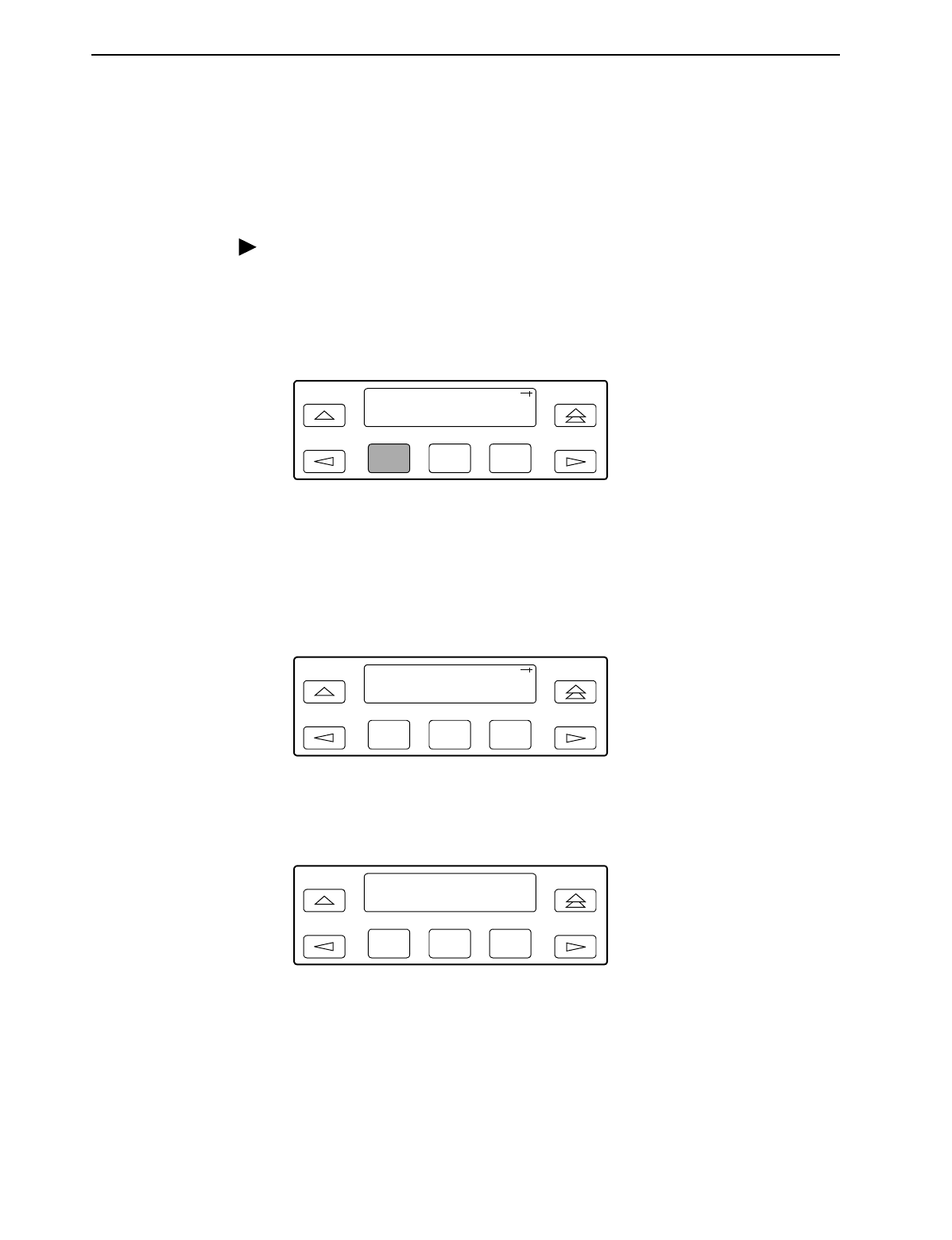
4. Maintenance
3160-A2-GB21-90 February 2001
4-3
Device Health and Status
Use the Device Health and Status branch to view the current health and status
messages for the DSU/CSU. Table 4-2, Device Health and Status Messages, lists
these messages in priority order.
Procedure
To display device health and status:
1. From the top-level menu screen, select Stat.
2. From the Status screen, select DevHS.
Alarm/status messages appear on Line 2 of the LCD in priority order (highest
to lowest). The DSU/CSU is polled for current status every ten seconds. If the
status has changed from the last poll, the Health and Status screen is updated
and the highest priority message is displayed.
3. Use the scroll keys, if necessary, to scroll additional device health and status
messages onto the LCD.
The Auto Device Health and Status screen appears when there is no activity
(no keys pressed) on the active physical interface for five minutes. Only the
highest priority message appears on Line 2 of the LCD.
F1
F2
F3
Status:
DevHS STest Perf
F1
F2 F3
Device H/S:
OOF at DTE
F1
F2
F3
Auto Dev H/S
OOF at DTE