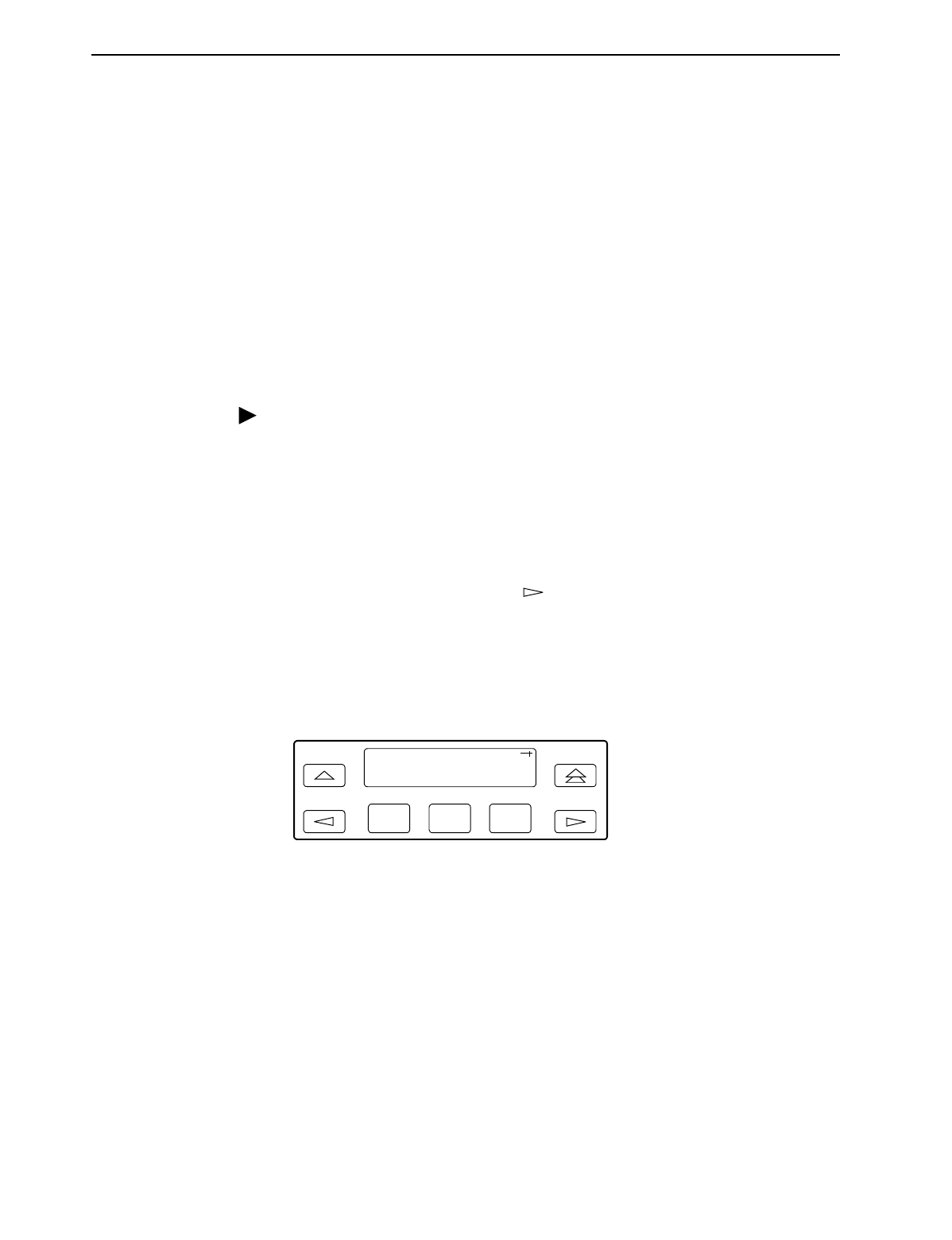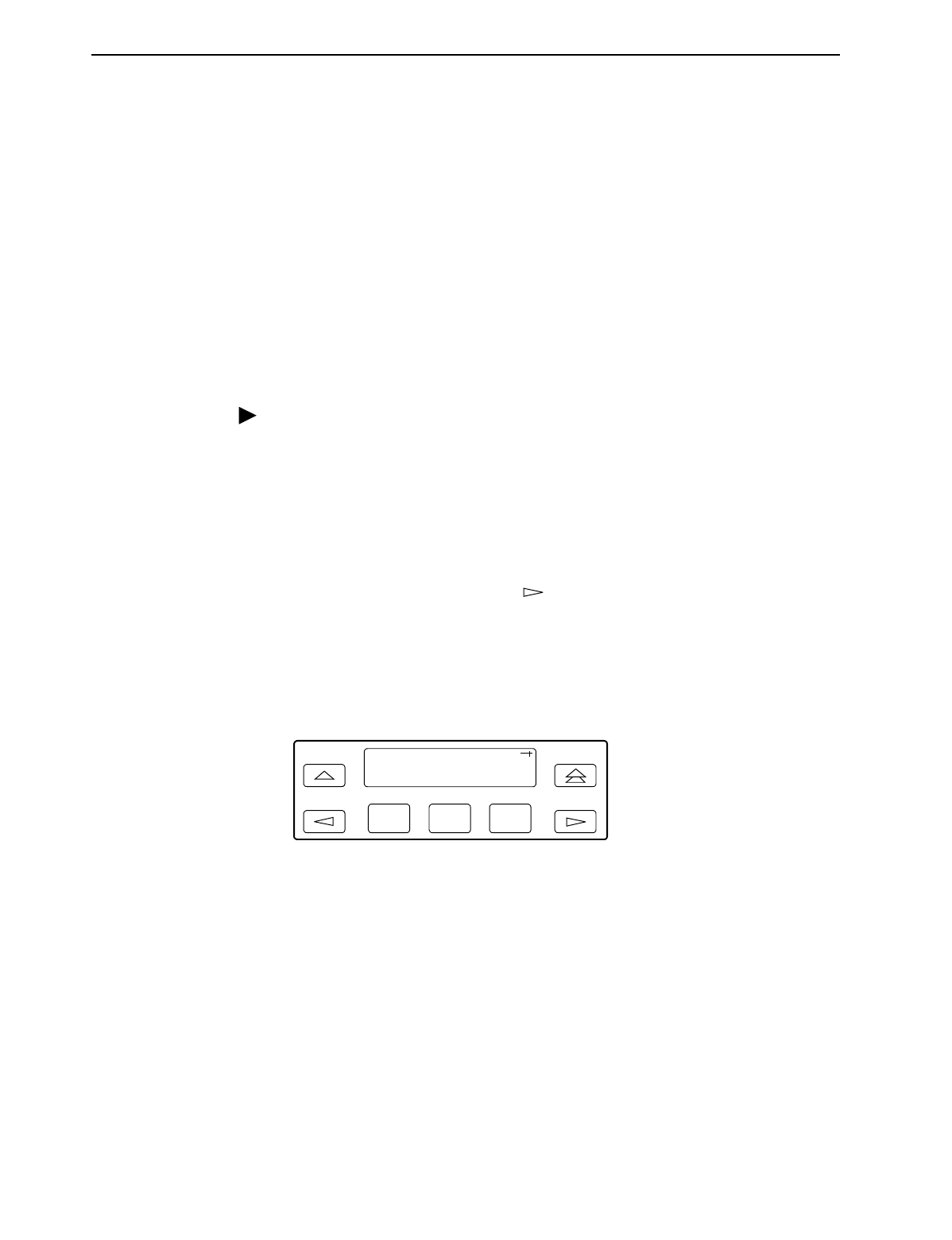
3. Operation
3-54
February 2001 3160-A2-GB21-90
Enabling/Disabling the Front Panel
You can enable or disable the display of information on the front panel. This feature
is useful for ensuring that other users do not inadvertently change the device’s
configuration options while you are using an external device (e.g., a PC or async
terminal). The factory default is
Enable
.
NOTE:
If you disable the front panel, be sure not to alter the configuration options for
using an external device (e.g., a PC or async terminal). If this happens, you
lose the ability to communicate with the device. You will need to contact your
service representative.
Procedure
To enable or disable the front panel:
1. From the top-level menu screen, select Cnfig.
2. Select the configuration option set to be copied into the Edit area by using the
appropriate Function key. Use the scroll keys, if necessary.
3. Select Edit.
4. From the Edit screen, press the key until the User selection appears on
the screen.
5. Select User.
6. Press F1 (Next) until the FP Access configuration option appears.
7. Press F2 to enable the front panel or F3 to disable the front panel.
F1
F2 F3
FP Access:
Next Enab Disab