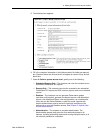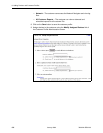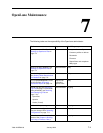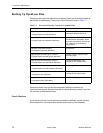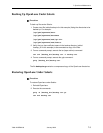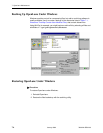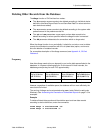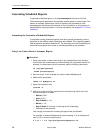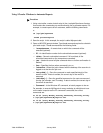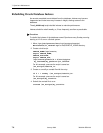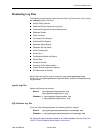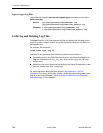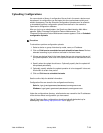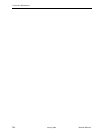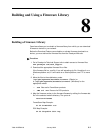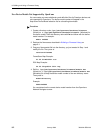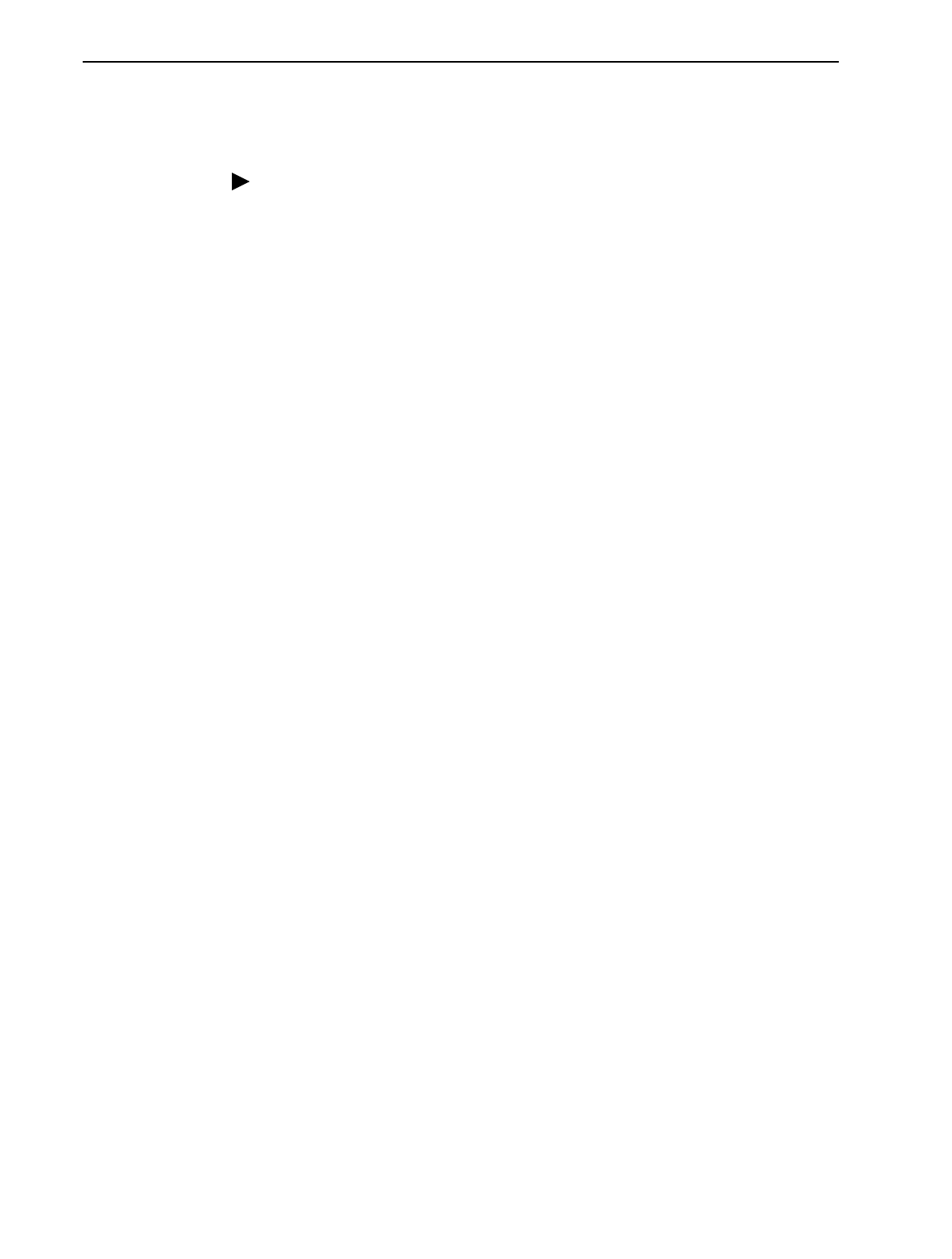
7. OpenLane Maintenance
7800-A2-GB32-00 January 2002
7-7
Using AT under Windows to Automate Reports
Procedure
1. Using a text editor, create a batch script in the c:\opt\pdn\OpenLane directory
that contains the commands you would ordinarily use to generate reports. For
example, to create reports for all customers, add the following commands:
c:
cd \opt\pdn\OpenLane
.OLCmd processreports
2. Save the script. In this example, the script is called Myreports.bat.
3. Open an MS-DOS prompt window. Type the
at
command required to schedule
your batch script. The
at
command has the following fields:
—
\\computername
– A remote host on which the command will be
executed (optional).
—
ID
– An identification number for the scheduled command (optional).
—
/delete
– Cancels a scheduled command. If id is omitted, all the
scheduled commands on the computer are canceled.
—
/yes
– Used with cancel all jobs command when no further confirmation is
desired.
—
time
– Specifies the time when command is to run.
—
/interactive
– Allows the job to interact with the desktop of the user who is
logged on at the time the job runs.
—
/every:date[,...]
– Runs the command on each specified day(s) of the
week or month. If date is omitted, the current day of the month is
assumed.
—
/next:date[,...]
– Runs the specified command on the next occurrence of
the day (for example, next Thursday). If date is omitted, the current day of
the month is assumed.
—
Command
– Is the Windows NT command, or batch program to be run.
For example, to execute MyReports.sh every weekday at midnight and noon
on the same computer as the AT command is executed, the correct
commands are:
at 00:00 /every:Monday,Tuesday,Wednesday,Thursday,Friday
c:\opt\pdn\OpenLane\Myreports.bat
at 12:00 /every:Monday,Tuesday,Wednesday,Thursday,Friday
c:\opt\pdn\OpenLane\Myreports.bat