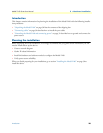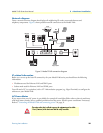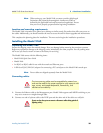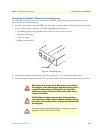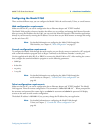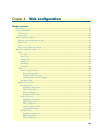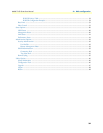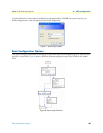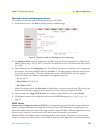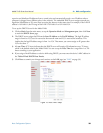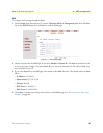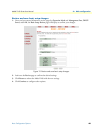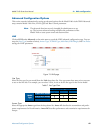Introduction 35
Model 2160 Series User Manual 4 • Web configuration
Introduction
The Model 2160 provides a browser interface that allows you to configure and manage the Ethernet Extender.
Make sure that the PC you use for configuration has an Ethernet adapter and TCP/IP installed. After you set
up the IP address for the 2160, you can access the Ethernet Extender's Web interface applications directly in
your browser by entering the IP address. You can then use your Web browser to manage and configure the unit
from a PC.
Setting Up the WMI
This section introduces the configuration and functions of the Web Management Interface (WMI). The WMI
is an HTML-based management interface that allows you to easily set-up and manage the Model 2160.
The Model 2160 offers all monitoring and management features that allow users to manage this Model 2160
form anywhere on the network through a standard browser such as Internet Explorer.
TCP/IP setup
When DHCP is enabled, the Model 2160 acts as a DHCP server in your network. The Model 2160 will auto-
matically assign IP address for the management port connection.
To set up TCP/IP on a Windows PC:
1. Click the Start button. Select the Control Panel.
2. Double-click on the Network icon.
3. In the Configuration window, select the TCP/IP protocol line that has been associated with your network
card and then click the property icon.
4. Click on the IP address tab and select Obtain IP address automatically. Click OK.
System Login
You may use a web browser such as Internet Explorer on your PC to connect the Model 2160. Type “http://”
and the IP address like as “http://192.168.1.1”.
The default IP address and sub net-mask of the Management port of the Model 2160 are 192.168.1.1 and
255.255.255.0. If DHCP is disabled, your PC can set the same net-mask such as 192.168.1.x where x is a
number from 2 to 254.