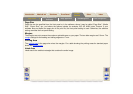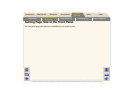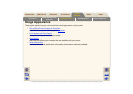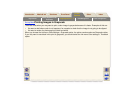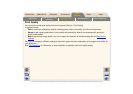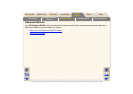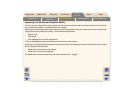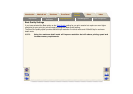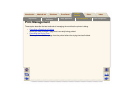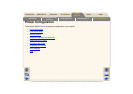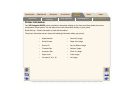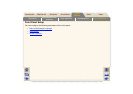Page Format
Setting Page Size in the
Front Panel
Image Appearance
Print Management Printer Configuration
Media & InkIntroduction Front Panel Other
Printer
Options
Index
Solutions
Improving Line Quality and Graphics Details
The Set-up menu Optimize for option allows you the select the correct mode for the type of job you are printing.
Two modes are provided: Line drawings/text and Images.
Selecting the Line drawings/text option smooths the fine graduations along the angles and curves of the printed
image to refine the overall print quality. This enhancement produces:
• Crisper lines.
• Finer detail.
• Line drawings with a ‘sharp’ appearance.
The Line drawings/text option only affects prints that have color content.
Selecting Line drawings/text (the default setting) ensures you will always get the best quality color prints, except
when printing the following files:
• Mixed lines and scanned color images.
• Mixed lines and color photographs.
For these files it is recommended that you select Optimize for > Images.