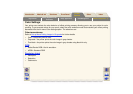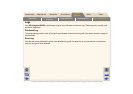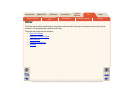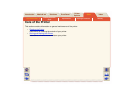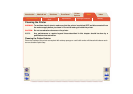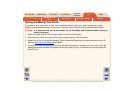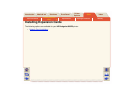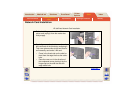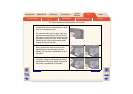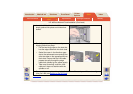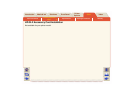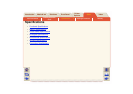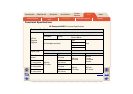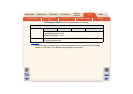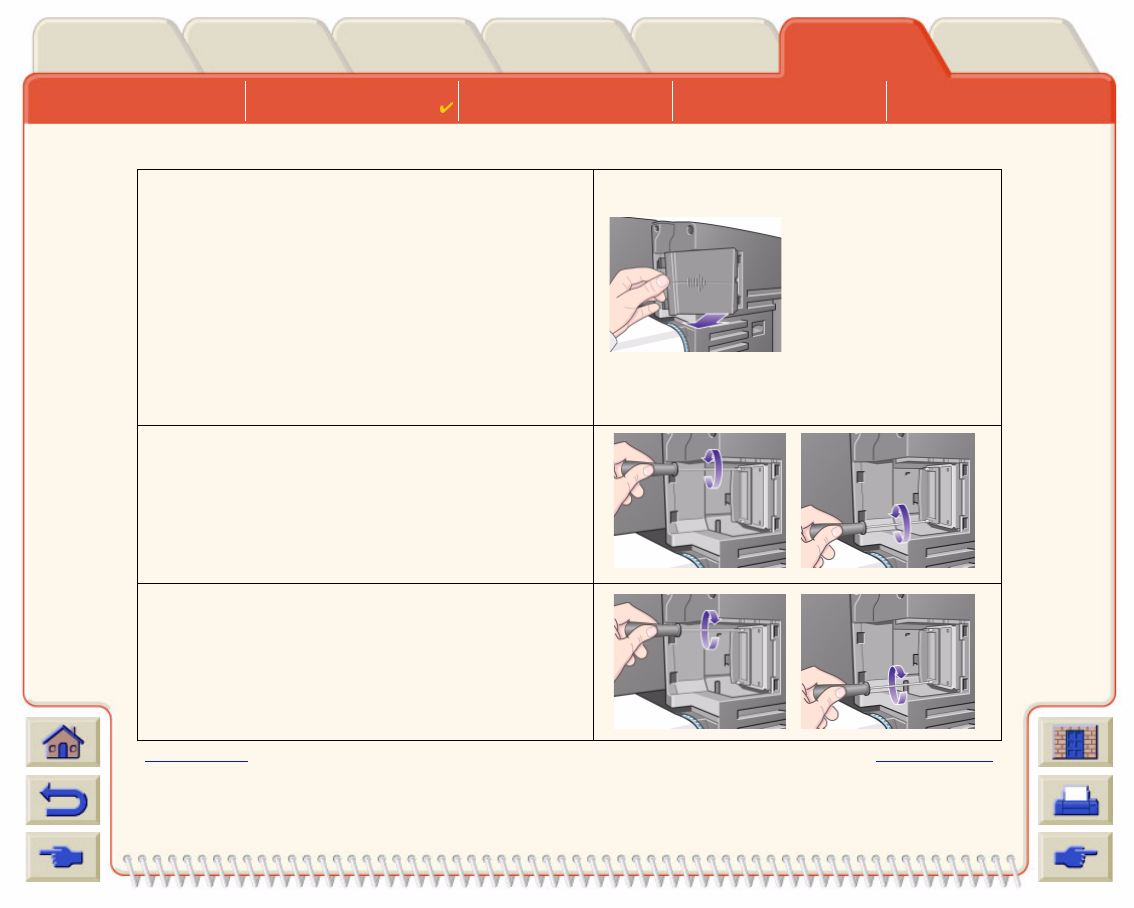
Care of the Printer
Installing Expansion
Cards
Specifications Ordering Accessories Glossary
Media & InkIntroduction Front Panel Other
Printer
Options
Index
Solutions
3. Remove the cover completely Inside the
compartment there are two slots for a LAN
card or an Accessory card.
You can use either slot for either card, but
we recommend putting a LAN card on the
left (nearer to the front of the printer) and an
Accessory card on the right. In this way the
cable from the LAN card can easily pass
through the slot in the door.
4. To insert a LAN card (or an Accessory
card), remove the metal cover from the
appropriate slot by unscrewing its two
screws. You can use a screwdriver or do it
manually.
5. When you have inserted the card, screw it
into place, using its two screws (at the top
and bottom of the card). Again, this can be
done with a screwdriver or manually.
Previous … Continued …
HP JetDirect Network Card Installation (Continued)