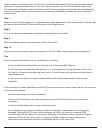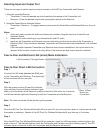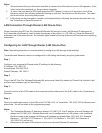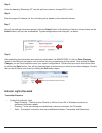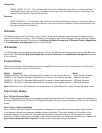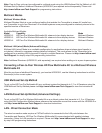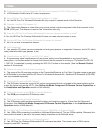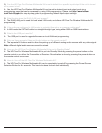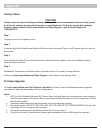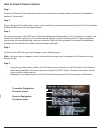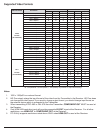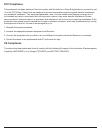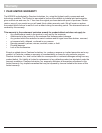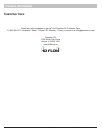29 of 36
ISSUED: 07-24-12 SHEET #: 180-9023-1
Q. Can the HD Flow Pro Wireless Multimedia Kit be set to default to a specifi c input/output if the unit is turned
off or power is lost?
A. Yes, the HD Flow Pro Wireless Multimedia Kit can be set to desired input and output ports via a
programming page that can be accessed by using LAN programming. Please visit http://www.hdfl ow.
com/Tech-Support for step-by-step guide to programming default input/output settings.
Q. What function does the RJ45 (LAN) port support?
A. The RJ45(LAN) port is used for hard wired LAN mode, and allows HD Flow Pro Wireless Multimedia Kit
programming.
Q.
If the units are confi gured to LAN mode, is a straight through or a crossover cable used?
A. In LAN mode the CAT5e/6 cable is a straight-through type, using either 568A or 568B terminations.
Q. What is the USB port used for?
A. The USB port is used to upgrade fi rmware or to do Multicast programming.
Q. Why are there separate Video and Audio buttons on the remote control?
A. The separate AV buttons exist to allow the pairing up of different analog audio sources with any video signal.
Note: different digital audio sources cannot be mixed.
Q. How can the HD Flow Pro Wireless Multimedia Kit be put in Standby Mode?
A. The HD Flow Pro Wireless Multimedia Kit is put into Standby Mode by pressing the power button on the
remote control or on either the Transmitter or Receiver. Re-activation is done by pressing the power button on
the remote control once more.
Q. How do I turn off the HD Flow Pro Wireless Multimedia Kit?
A. The HD Flow Pro Wireless Multimedia Kit can be completely turned off by pressing the Power/Source
Selection Button for 8+ seconds. This has to be done for each unit individually.