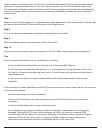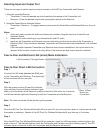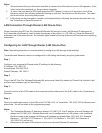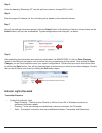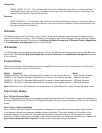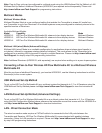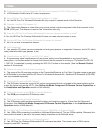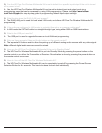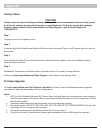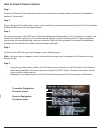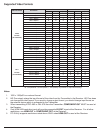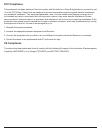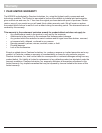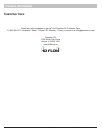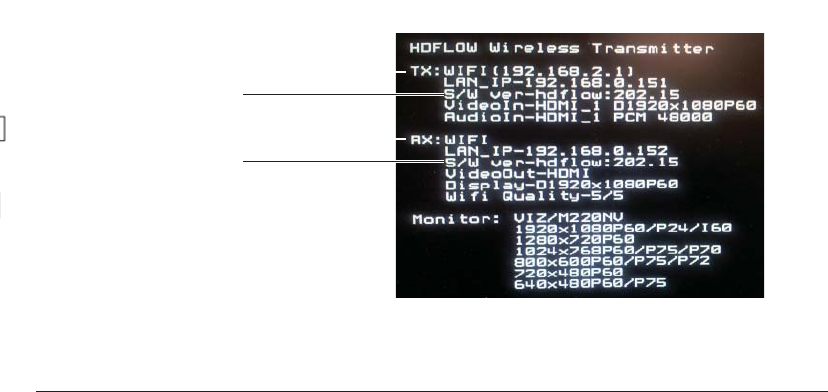
31 of 36
ISSUED: 07-24-12 SHEET #: 180-9023-1
How to Check Firmware Version
Step 1
Connect the Receiver that needs its fi rmware to be checked to the display device (reference the installation
section of this manual).
Step 2
Plug in the power AC adapter into a power outlet, and then connect the power cord to the HD Flow Pro Wireless
Multimedia Kit and turn on the display device.
Step 3
The start-up process of the HD Flow Pro Wireless Multimedia Kit takes about 1.5 to 2 minutes to complete. The
Power/Link Indicator Light on the Transmitter and the Receiver should be fl ashing at fi rst. Flashing indicates
that that the units are establishing a secure connection. Wait until the connection is successfully established,
indicated by the Power/Link Indicator Light becoming a solid light.
Step 4
At this time the HD Flow logo should appear on your display device.
Note: If the logo does not appear, check to ensure that the proper input is selected on the Receiver and the
display device.
Step 5
• Using the provided remote control, point the remote control directly into the IR window of the Receiver
that is being checked for fi rmware version and press the “INFO” button. The below information should
show up on the display device.
• Reference the example below on how to fi nd the fi rmware version for the Transmitter and Receiver.
Transmitter Designation
Receiver Designation
Firmware Version
Firmware Version