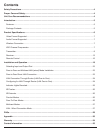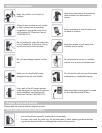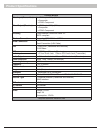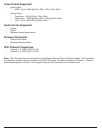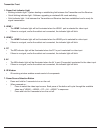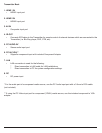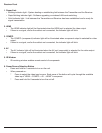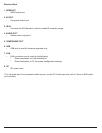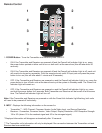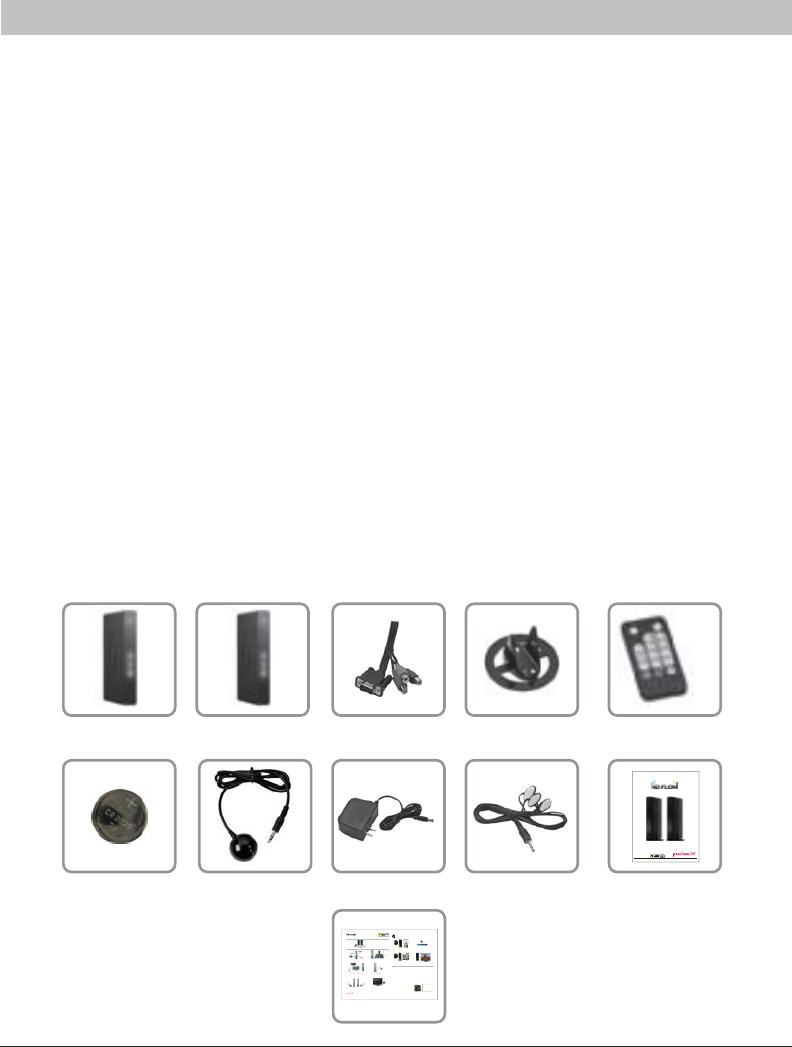
5 of 36
ISSUED: 07-24-12 SHEET #: 180-9023-1
HD Flow Pro Wireless Multimedia Kit provides Full HD 1080p signal transfer, including 3D signal*, without the
hassle of running cables. Create brilliant HD quality multimedia for signage, presentations, or entertainment in
any location,completely un-tethered to your source device!
By simply connecting the Transmitter to a multimedia device such as a computer, set-top box, or Blu-ray™
player and connecting the Receiver to a display device, instant real-time high defi nition digital audio and video
can be placed into in any commercial or residential setting. HD Flow Pro Wireless Multimedia Kit transmits
through walls and fl oors to allow the components to be neatly tucked away in an AV rack or media cabinet,
and is the ideal solution for quick and easy installation where running cable is cost prohibitive or simply not an
option.
* Works with passive 3D signals
Features
• Low latency: ≤ 30ms.
• Supports both digital (HDMI) and analog (Component, Composite) video/audio.
• Supports Wireless or Wired connection - IEEE 802.11n 5 GHz WiFi, LAN connection.
• Two internal antennas (supporting MIMO).
• HDCP v1.1 compliant.
• Supports both DTV & VESA standards: DTV: 1920x1080i60/p60, 1280x720p60, 720x480i60/p60,
VESA : WSXGA+(1680x1050), SXGA(1280x1024), WXGA(1280x800), XGA(1024x768),
SVGA(800x600), VGA(640x480).
• Supports passive 3D content.
• Plug and play setup requires no software programming.
Package Contents
Ensure that the following items are present in the package. If any items are missing or damaged, please call
Peerless-AV Customer Care at 1-800-865-2112 (available 7:00am - 7:00pm CST Monday - Friday).
Transmitter Remote ControlReceiver
IR-Flasher
Component
Adapter
Battery Manual
Stand (2)
Quick Start Guide
AC Adapter (2)IR-Extender
Introduction
Step 7 While turning on the display device the HD Flow Pro Wireless Multimedia units will be going through the startup process. This process may
take up to two minutes to complete. The Power/Link indicator lights on the Transmitter and the Receiver will be flashing at first. Flashing indicates
that the units are establishing a secure connection. Wait until the connection is successfully established, indicated by the Power/Link indicator
light becoming solid.
Minutes
2
1 x Transmitter
1 x Receiver
2 x Stand
1 x Remote Control
1 x IR Flasher
1 x IR Extender
1 x Component Adaptor
2 x Power Adapter
1 x Quick Start Guide
1 x Users Manual
Step 2 Connect the provided IR Flasher to the IR-OUT port on the Transmitter.
Find the location of the IR window on your component device and adhere the
IR Flasher eye directly over the IR window on your component device.
NOTE: One IR Flasher eye is to be used for one component device.
Step 4 I rovided IR Extender in to
the IR-IN port on the Receiver and adhering the other end of the IR Extender
to a vertical surface near the output device. Ensure that the IR Extender is in
a line of sight to the remote control that controls your source devices.
NOTE: For Multicast models, receivers two, three and four do not come with an IR Extender. Additional IR Extenders
(HDS-IRE) can be purchased separately; visit peerless-av.com for more information.
Step 6 Turn on your display device (TV, monitor, projector, etc.).
Step 3
to the Receiver.
S
1. Plug in the power adapter for the Transmitter and the Receiver to nearby
available power outlets.
2. Plug in the power adapter end to the Transmitter and then to the Receiver.
3. The units will automatically turn-on. The average power-on/sync time
is approximately two minutes.
What’s in the Box
Installation and Setup
Troubleshooting Tips
Tip The IR window
may be easier to
locate with a direct
light shining on
sections of the
front panel of the
component device.
A small flashlight
works well.
Power/Source
Selection Button
Tip RepeatSteps
3-11 to
more t
Receiv
(HDS20
HDS20
HDS20
Step 1 Connect the Transmitter to the source devices
(Blu-ray
™
Disc player, set top box, gaming console, etc.).
Step 9 Turn on the desired source device that is connected to
the Transmitter.
Step 11 Play the source device content and enjoy up to Full HD 1080p
wireless entertainment experience.
t Check the media source resolution. The display device must be able
to support the resolution of the media source that is being streamed.
Utilizing the INFO button will allow you to see the resolution data that
the dis
play device supports. If the display device supports the highest
resolution of 720p but the source device is outputting 1080p content,
the content needs to be down-scaled to the maximum resolution of the
display device, in this case 720p.
Receiver Output Indicator Light Blinks:
t Make sure that your display device, source device and the HD Flow Pro units
are all turned ON and the Receiver is properly connected to the output device.
t Verify that the Receiver is set to the appropriate output port.
t Check the resolution setting of your source device. This may need to be
changed to a resolution supported by the HD Flow Pro unit. Reference
the Resolution Chart in the HD Flow Pro Manual for compatibility.
Reference your source devices’ manual for instruction on changing
the output resolution.
If the above troubleshooting tips do not resolve the issues for a unicast setup,
please reference the Factory Reset Section of the HD Flow Pro Manual. For a
multicast system configuration, please contact Peerless-AV Customer Care at
800-856-2112 for further instruction.
Step 8 Select the output that connects the Receiver to the display using
the Power/Source Selection Button or the provided remote control.
The output indicator light will become solid and the HD Flow logo will
appear on the display device.
Step 10 Select the desired source or device input on the Transmitter
using the Power/Source Selection Button on the remote control.
Transmitter and/or Receiver Indicator Lights are all Blinking:
t The HD Flow Pro units are establishing a connection. It can take
up to two minutes for the HD Flow Pro units to establish a complete
connection. If after two minutes have passed and the units have not
established a connection, unplug the power cable, wait 30 seconds
and reconnect the power supply to the units.
Transmitter or Receiver Power Indicator Light is OFF:
t Check and verify the power supply connection.
Transmitter Input Indicator Light Blinks:
t Make sure that your source device is turned ON and the cable
is properly connected.
t Verify that the Transmitter is set to the appropriate input port.
t Check the resolution from your source device. This may need to
be changed to a resolution supported by the HD Flow Pro Wireless
Multimedia Kit. Reference the Resolution Chart in the HD Flow
Manual for compatibility. Reference your source devices’ manual
for instruction on changing the output resolution.
Receiver Power Indicator Light Blinks:
t Verify that the HD Flow Pro Transmitter and Receiver are within
the recommended range of 131 feet. Physical obstructions such as
walls, floors and ceilings between the Transmitter and Receiver may
decrease the strength of the connection signal and reduce the overall
transmission range.
If a connection has been established and the HD Flow logo can be seen
on the display device, but content is not playing:
t Make sure that the input/output cables are properly connected.
t Verify that the Transmitter is set to the appropriate input port.
Warning Do not place the HD Flow
Pro units near other devices that
emit excessive amounts of heat.
Increased temperatures may
cause the HD Flow Pro Transmitter
or Receiver unit to malfunction
or stop working.
t
e
p
s
Quick Start Guide for HD Flow Pro Wireless Multimedia Kit - LIT-0906
Power/Source
Selection Button
© 2012 Peerless Industries, Inc. Peerless-AV™ is a trademark of Peerless Industries, Inc. All rights reserved.
HD Flow™ is a trademark of I Do It, LTD. Other parties’ marks are the property of their respective owner s. hdflow.com
Quick Start Guide
PRO WIRELESS MULTIMEDIA KIT
Model No. HDS200 (-2, -3, -4)
READY
®
ISSUED: 06-12-12 SHEET #: 180-9023-1
User Manual and Installation Guide
Pro Wireless Multimedia Kit
Models:
HDS200
HDS200-2
HDS200-3
HDS200-4
READY
®