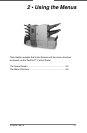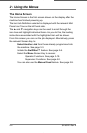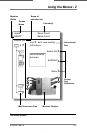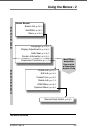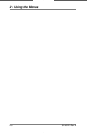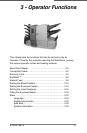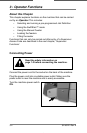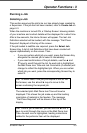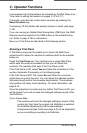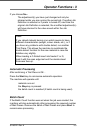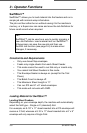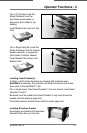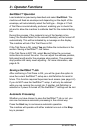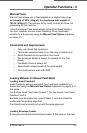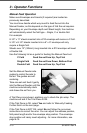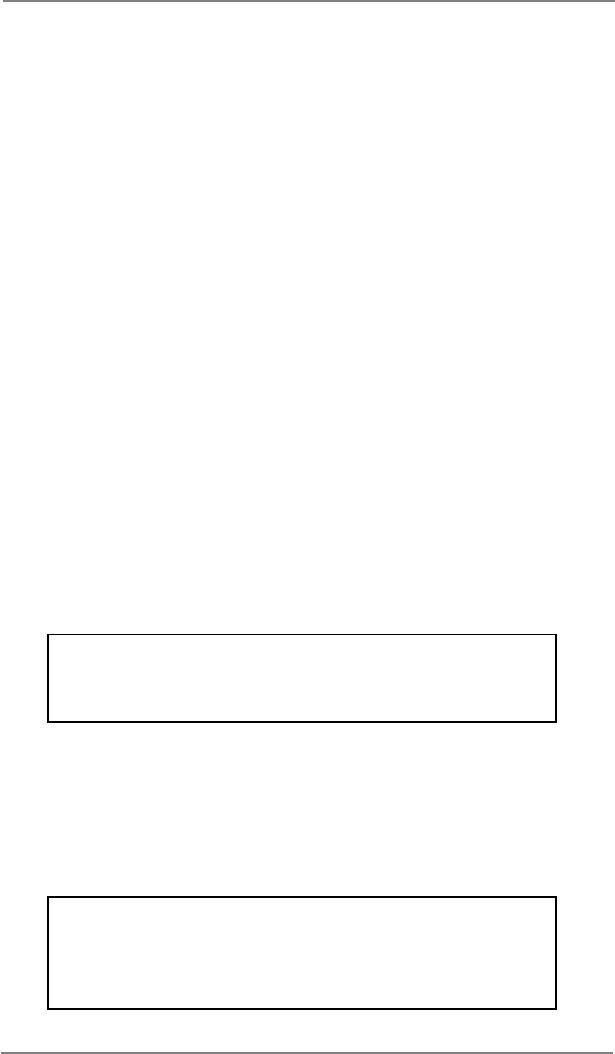
Operator Functions • 3
3-3SV40221 Rev. A
Running a Job
Selecting a Job
This section assumes the job to be run has already been created by
a Supervisor. If the job has not been created, refer to Create Job on
page 4-3.
When the machine is turned ON, a ‘ Startup Screen’ showing details
of your machine and contact details will be displayed for a short time.
After a few seconds, the Home Screen will appear. The last Job
Definition selected will be loaded, with the message ‘Trial Piece
Required’ displayed at the top of the screen.
If the job loaded is not the one required, press the Select Job
Screen Key. A list of Job Definitions that have been created will
appear alphabetically on the screen. Then...
• If you are certain which job you want, press the Screen Key
alongside the desired job to select it immediately.
• If you need confirmation of the job details, use the ▲ and
▼ keys to scroll through the list. As each job is highlighted,
the Mail Piece Icon Tree and Job Comments (if entered) will
change to reflect the highlighted job. When you are certain
which job you want, press the corresponding Screen Key to
select it.
TIP: In either case, if the job you require is not on the
first screen, use the ◄ and ► keys to move to the
screen containing the required job.
The selected job’s Mail Piece Icon Tree will now be
displayed. This shows the job make-up and the loading
orientation of material in the feeders. The message
‘Trial Piece Required’ will be shown at the top of the
display.
TIP: Once a job is selected, you can use the ▲ and ▼
keys to scroll through the icons on the Mail Piece Icon
Tree. As each icon is highlighted, loading instructions
related to the particular item will be displayed.
SV40221 Rev A book.indb 3-3 9/14/2004 5:51:10 PM