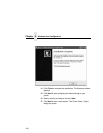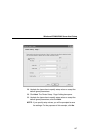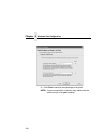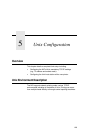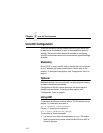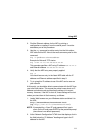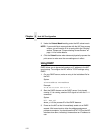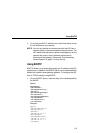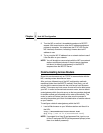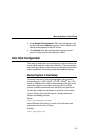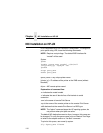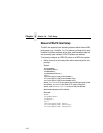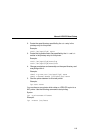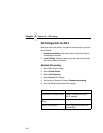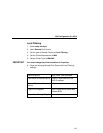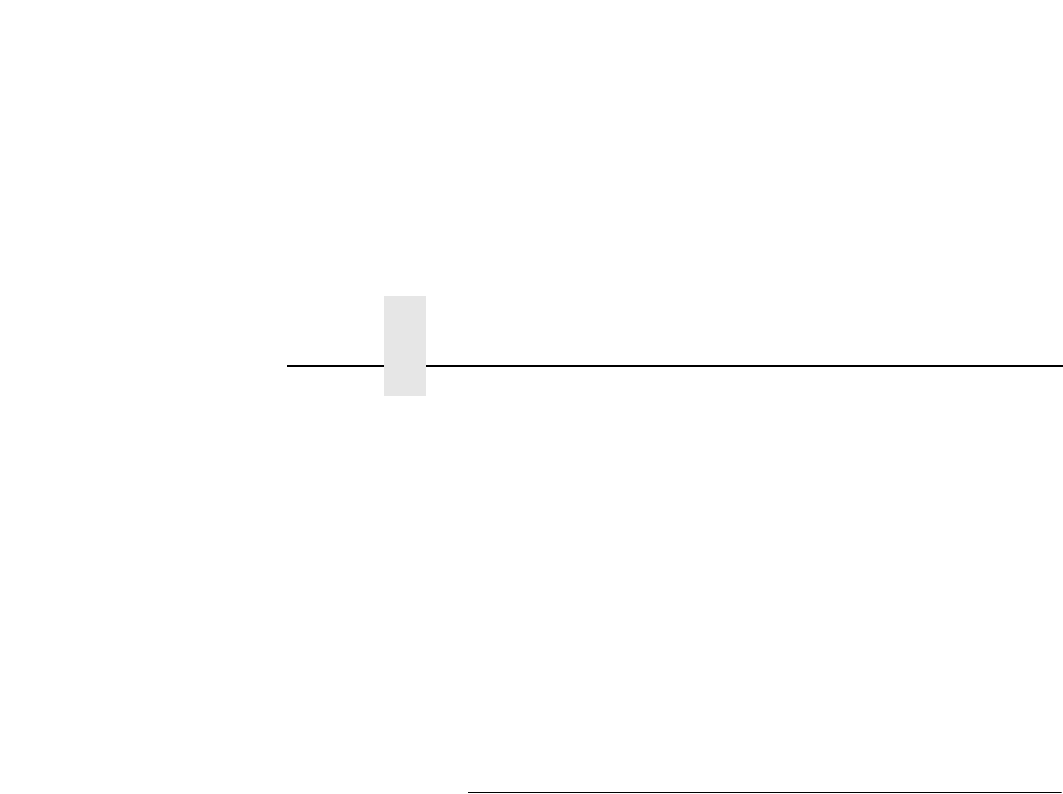
Chapter 5 Unix NIC Configuration
114
2. Turn the NIC on so that it immediately sends out a BOOTP
request. Wait one minute to allow the IP address assignment
process to complete. You should see the STAT LED (on the
NIC interface) slow down, indicating it knows about an IP
address to use.
3. Try to ping the NIC IP address from a network station to see if
it can be seen on your network.
NOTE: You will be able to communicate with the NIC from network
stations on different subnets if the print server has been
told about its default router/gateway in the BOOTP
response from the BOOTP server.
Communicating Across Routers
Since Unix environments rely on TCP/IP to communicate with the
NIC, crossing routers becomes an issue.
After you have followed one of the NIC configuration methods
mentioned (other than the BOOTP method), most likely, you will
only be able to communicate with the print server from the same
subnet. This means any host across a router will not be able to see
your NIC. In order to communicate across a router, store a default
router/gateway within the print server so that any packets destined
for another subnet get forwarded to this router automatically. The
router (or series of routers) can then take over the process of
ensuring the packets get to their final destination on another subnet
on your network.
To configure a default router/gateway within the NIC:
1. Load a Web browser on your Windows station and direct it to
the URL:
http://NICIPaddress/networkConf.html
(e.g., http://192.75.11.9/networkConf.html).
NOTE: If prompted for a User ID and password first, type in
root
for the ID and press ENTER at the password prompt (since
there is no default password).