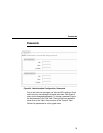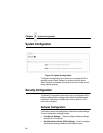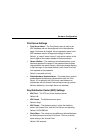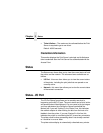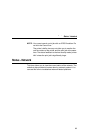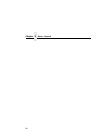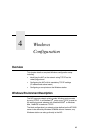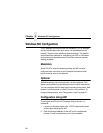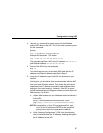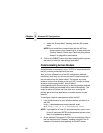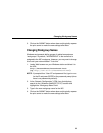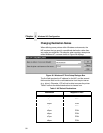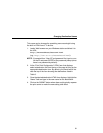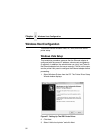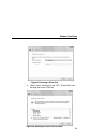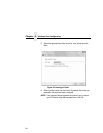Configuration Using ARP
87
3. Use the arp command to add an entry into the Windows
station ARP table for the NIC. This is the most common syntax
for this command:
Syntax:
arp -s ipaddress ethernetaddress
Example for Microsoft TCP stacks:
arp -s 192.75.11.9 00-08-96-07-00-60
This example specifies a NIC using IP address 192.75.11.9
and Ethernet address 00-08-96-07-00-60.
4. Check if the ARP entry was accepted.
arp -a
You should see an entry in the listed ARP table with the IP
address and Ethernet address specified in Step 3.
5. Ping this IP address to see if the NIC can be seen on your
network.
At this point, you should be able to communicate with the NIC
from your local Windows station. This means the print server
knows about an IP address and subnet mask and has these
settings in its current memory. However, if the NIC is power
cycled, these settings will disappear unless you store them into
flash memory. To do this:
a. Load a Web browser on your Windows station and direct it
to the URL:
http://NICIPaddress/networkConf.html
(e.g., http://192.75.11.9/networkConf.html).
NOTE:If prompted for a “User ID” and password first, type
root for the ID and press ENTER at the password
prompt (since there is no password by default).
b. At the “Network Configuration” HTML form that displays,
click in the field below the “IP Address” heading and type in
the IP address for the NIC.