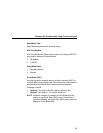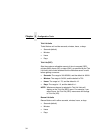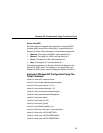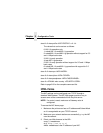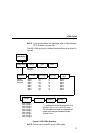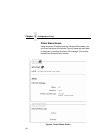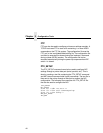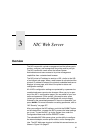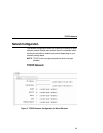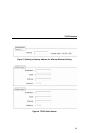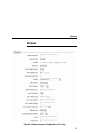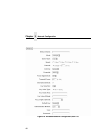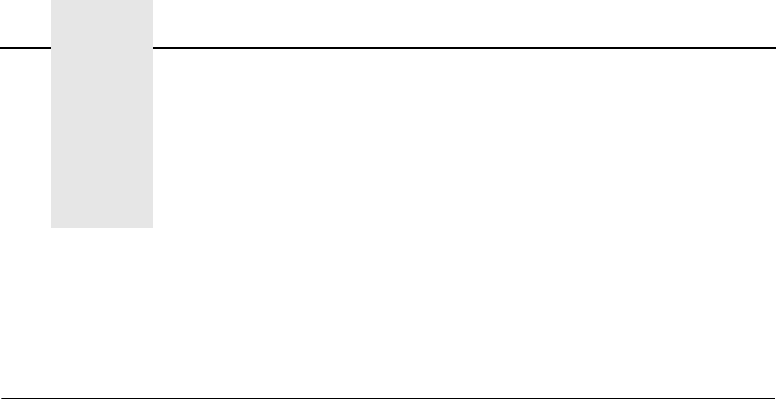
41
3 NIC Web Server
Overview
The NIC comes with a printer management tool that allows you to
monitor, configure, and manage both the printer and its print job.
The NIC comes with a web server that allows System
Administrators and users access to its printer management
capabilities from a standard web browser.
The NIC printer’s IP address is used as a URL, similar to the URL
of an Internet web page. When a web browser is activated and the
printer’s IP address is entered, the printer’s embedded web server
displays its home page, with links to the printer’s status and
configuration settings.
All of NIC's configuration settings are protected by a password so
unauthorized users cannot make changes. When you try to open
any of the NIC 's configuration pages, you are asked for your user
name and password. At the prompt, you need to enter
root
(unless you have another user configured with root privileges)
followed by the associated password. If there is no password, just
press
ENTER. For more information on setting passwords, refer to
“NIC Security” on page 257.
After you configure the NIC settings, and click the SUBMIT button
on the related form, re-power the NIC to ensure the latest settings
are in use. To reset the NIC, go to the System form under the
Configuration Menu and click the REBOOT button.
The embedded NIC Web server gives you the ability to configure
the network adapter, monitor printer status, and to manage print
jobs. The NIC Web page structure is divided into several menus, as
shown in Figure 2 on page 37