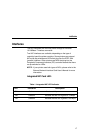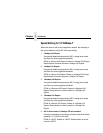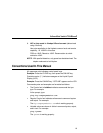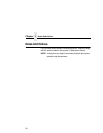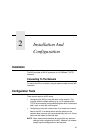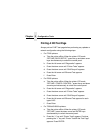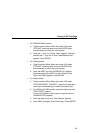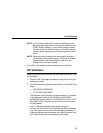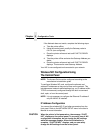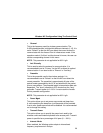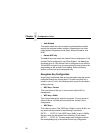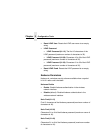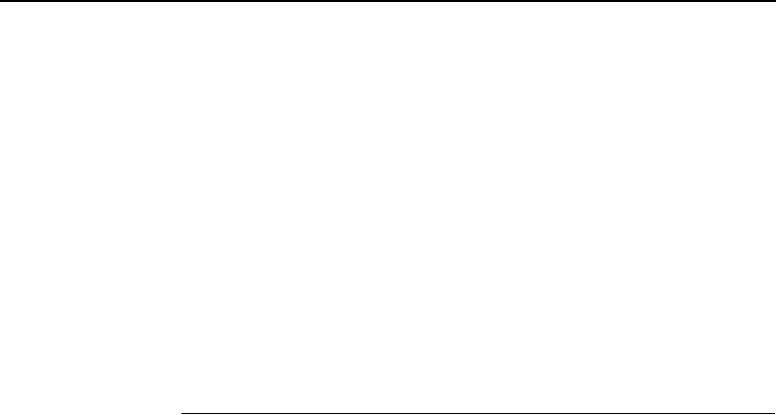
NIC Verification
25
NOTE: If you do not put the printer online, the settings you just
entered will not take effect. Do not turn the printer off until
E-NET READY displays. If you turn the printer off before
the new values are written to memory in the NIC adapter,
you will need to repower the printer and repeat step 4 and
step 5.
NOTE: When the printer is moved from one network to another,
the software cannot find the printer. Verify the IP address,
Gateway Mask, and Subnet Mask to make sure the
settings are correct and routable.
Your NIC is now configured and connected to your network.
NIC Verification
Before performing the verification, you must connect the NIC card
to the network.
1. Print an E-NET test page (see steps on page 22) to verify the
settings you made.
2. Verify the Netmask is correct in two locations on the E-NET test
page:
• NETWORK INTERFACES
• TCP/IP ROUTING TABLE
The Netmask must be the same in both locations. For example,
if the Netmask is listed as 255.255.255.0 in NETWORK
INTERFACES and is listed as 255.255.255.255 in the TCP/IP
ROUTING TABLE, they do not match and you must correct it
for the Gateway.
Also, if a Gateway Address was entered, verify that
“
xxx.xxx.xxx.xxx
is alive” is printed under the Default Gateway
Ping Test, where
xxx.xxx.xxx.xxx
is the Gateway Address. If a
Gateway Address was not entered, the Default Gateway Ping
test is not required and will not display on the page.