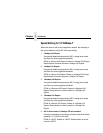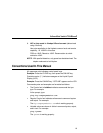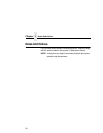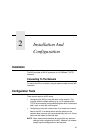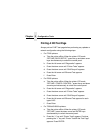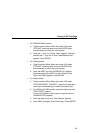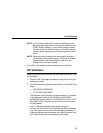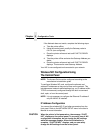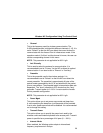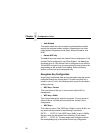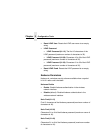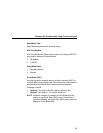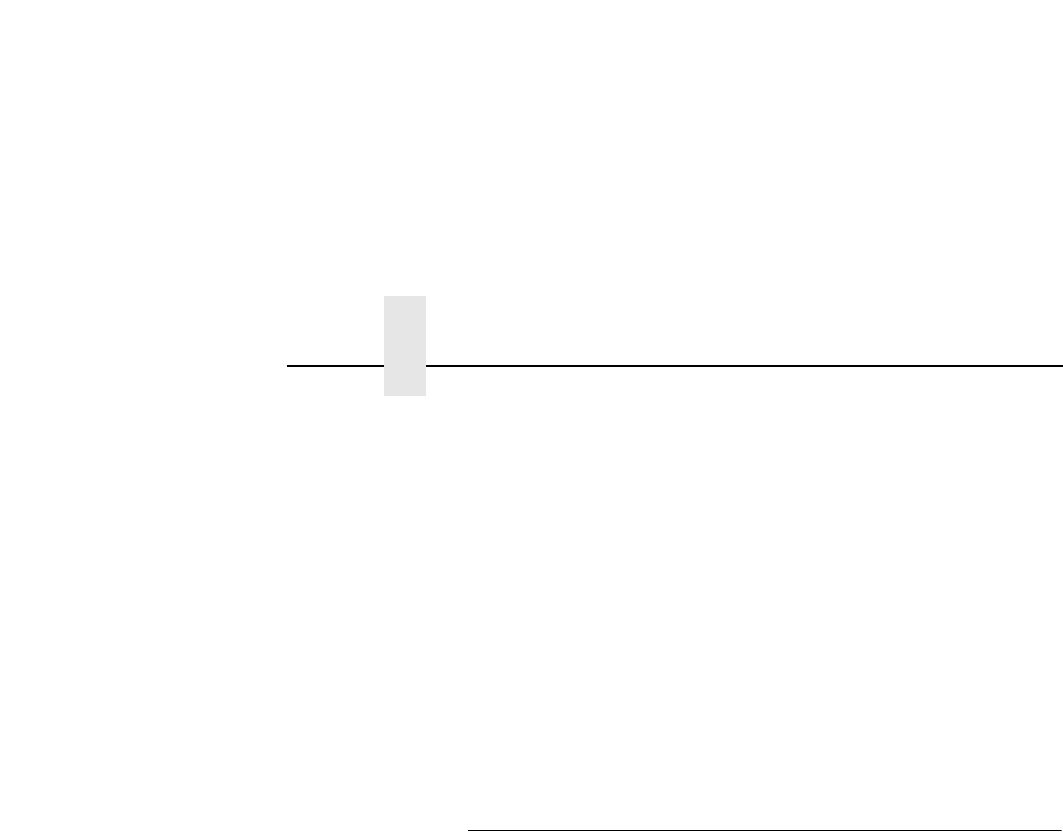
Chapter 2 Configuration Tools
26
If the Netmask does not match, complete the following steps:
a. Take the printer offline.
b. Using the control panel, modify the Gateway value to
0.0.0.0. (non-configured).
c. Place the printer online and wait until E-NET IS READY
displays.
d. Take the printer offline and enter the Gateway Address you
desire.
e. Place the printer online and wait until E-NET IS READY
displays. This saves the new Gateway Address.
Your NIC is now configured and connected to your network.
Wireless NIC Configuration Using
The Control Panel
NOTE: The Access Point must be configured according to the
manufacturer's installation guide.
To configure Wireless NIC card, configure the ethernet and
wireless IP addresses so they can be seen on the network. This
includes several network-related settings (e.g., an IP address within
TCP/IP environments) configured through the built-in command
shell, npsh, or from the control panel.
NOTE: It is not necessary to configure the Ethernet IP address if
only WLAN NIC is installed.
IP Address Configuration
You can set the wireless NIC IP and other parameters from the
front panel. Refer to the NETWORK SETUP menu in the User’s
Manual for more information.
CAUTION
When the printer is first powered on, the message “E-NET
INIT” displays on the control panel. To prevent a loss of NIC
configuration information, do not change the NIC settings
while this message displays. When the initialization is
complete, “E-NET READY” displays, and you can safely
change the NIC settings from the control panel.