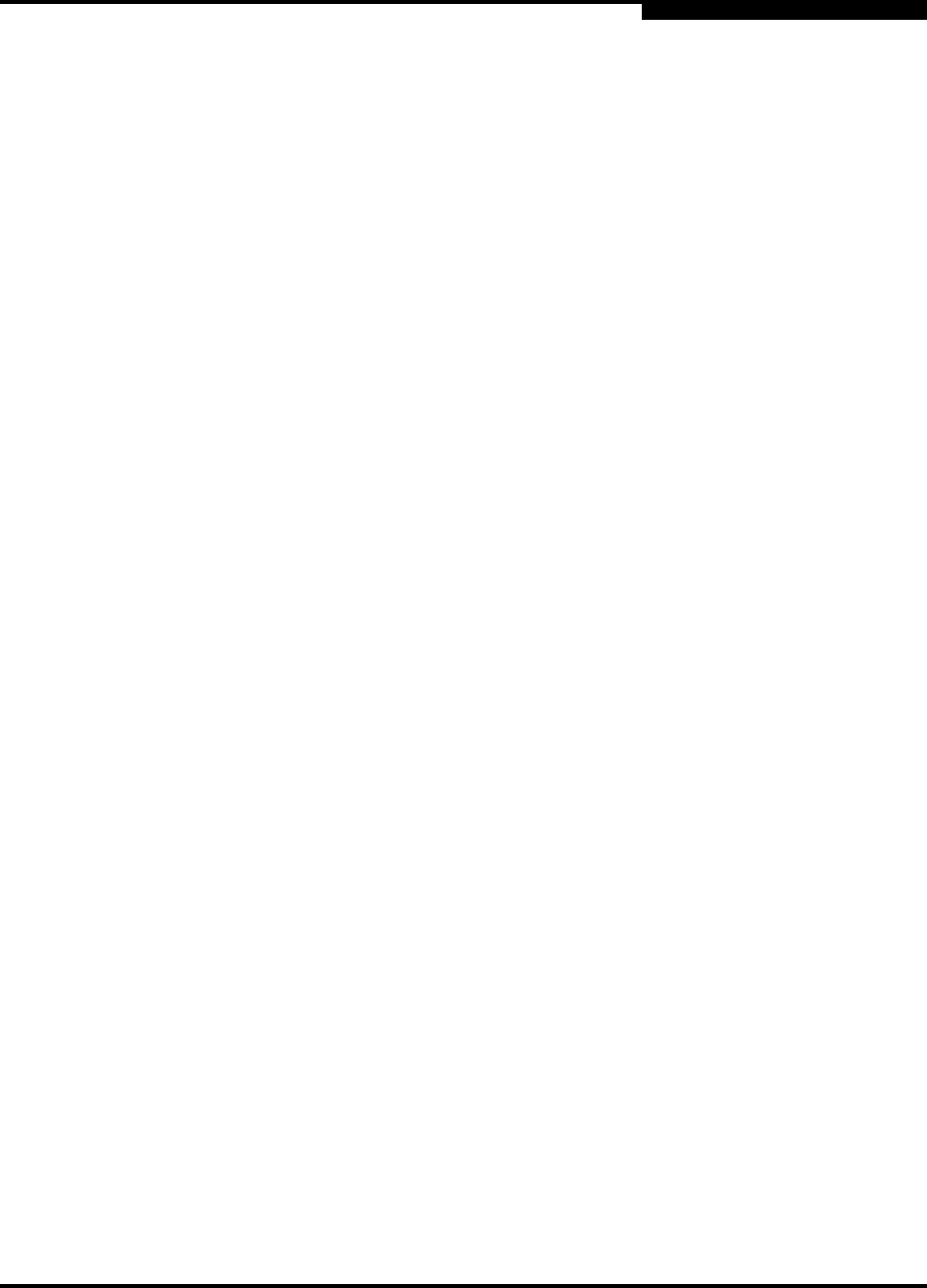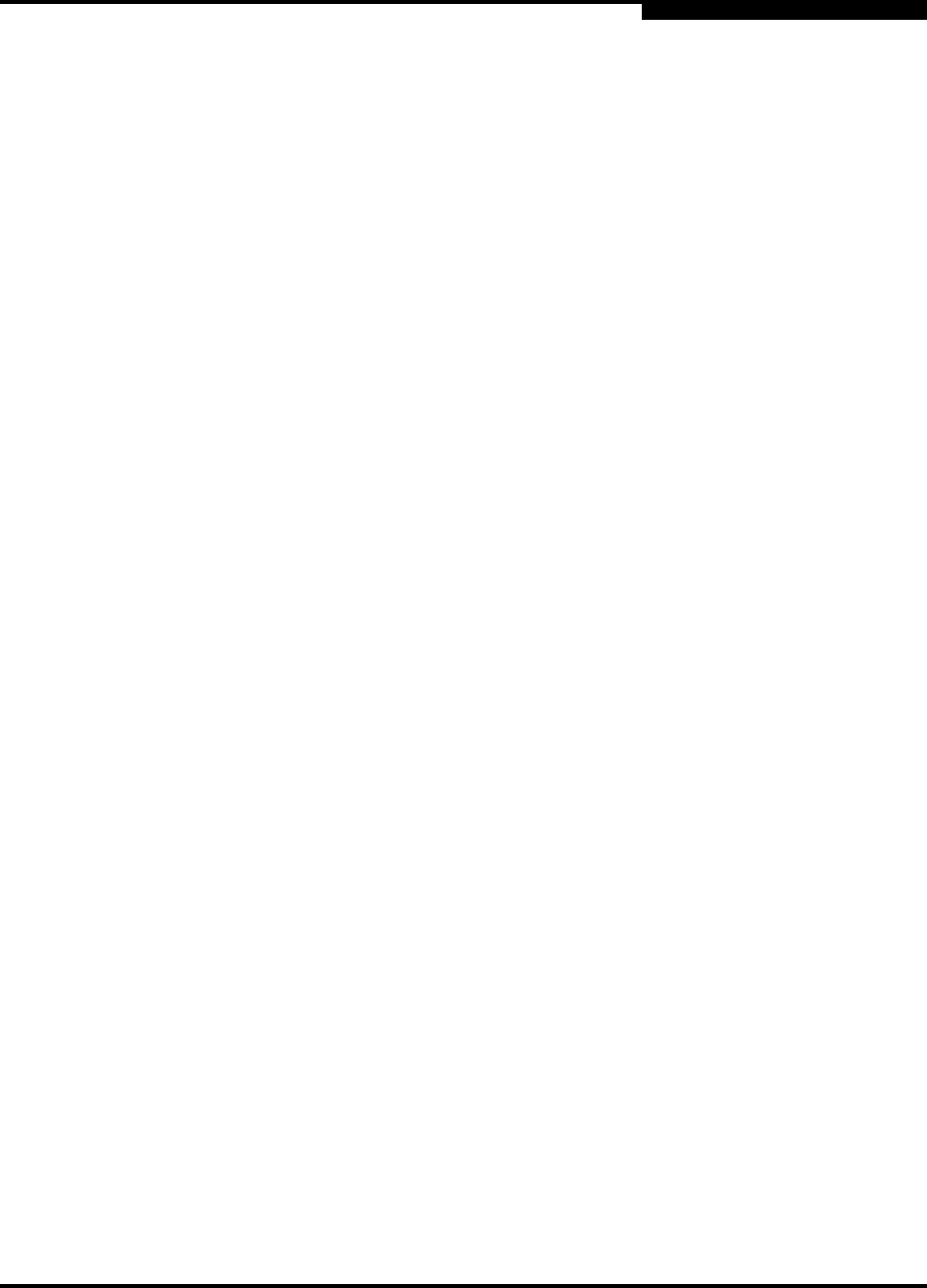
2 – General Description
Chassis Controls and LEDs
59042-01 A 2-3
2.1.1.1
Resetting a Switch
To reset the switch, use a pointed tool to press and release (less than 2 seconds)
the Reset/Force PROM button. The switch will respond as follows:
1. All of the chassis LEDs will illuminate and then extinguish leaving only the
Input Power LED illuminated.
2. After approximately 1 minute, the power-on self test begins illuminating all
chassis LEDs.
3. When the POST is complete, the chassis LEDs extinguish leaving the Input
Power LED illuminated and the Heartbeat LED flashing once per second.
2.1.1.2
Placing the Switch in Force PROM Mode
To place the switch in force PROM mode, do the following:
1. Isolate the switch from the fabric.
2. Press and hold the Reset/Force PROM button with a pointed tool for about 4
seconds. When the Input Power LED alone is illuminated, release the
button.
3. After approximately 1 minute, the power-on self test begins illuminating all
chassis LEDs.
4. When the POST is complete, the chassis LEDs extinguish leaving the Input
Power LED and the Heartbeat LED illuminated. The Heartbeat LED
illuminates continuously while the switch is in force PROM mode.
To exit force PROM mode and return to normal operation, reset the switch.
2.1.2
Over Temperature LED (Yellow)
The Over Temperature LED provides status information about the air temperature
inside the switch. This LED illuminates to indicate that the switch logic circuitry is
overheating. Refer to Section 5 Diagnostics/Troubleshooting for information about
troubleshooting over temperature conditions.
2.1.3
Fan Fail LED (Yellow)
The Fan Fail LED indicates operational status of the fan. This LED illuminates if
the speed of the fan falls below the normal range. If the Fan Fail LED illuminates,
isolate the switch from the fabric, unplug the switch from the AC power source,
and contact your authorized maintenance provider.