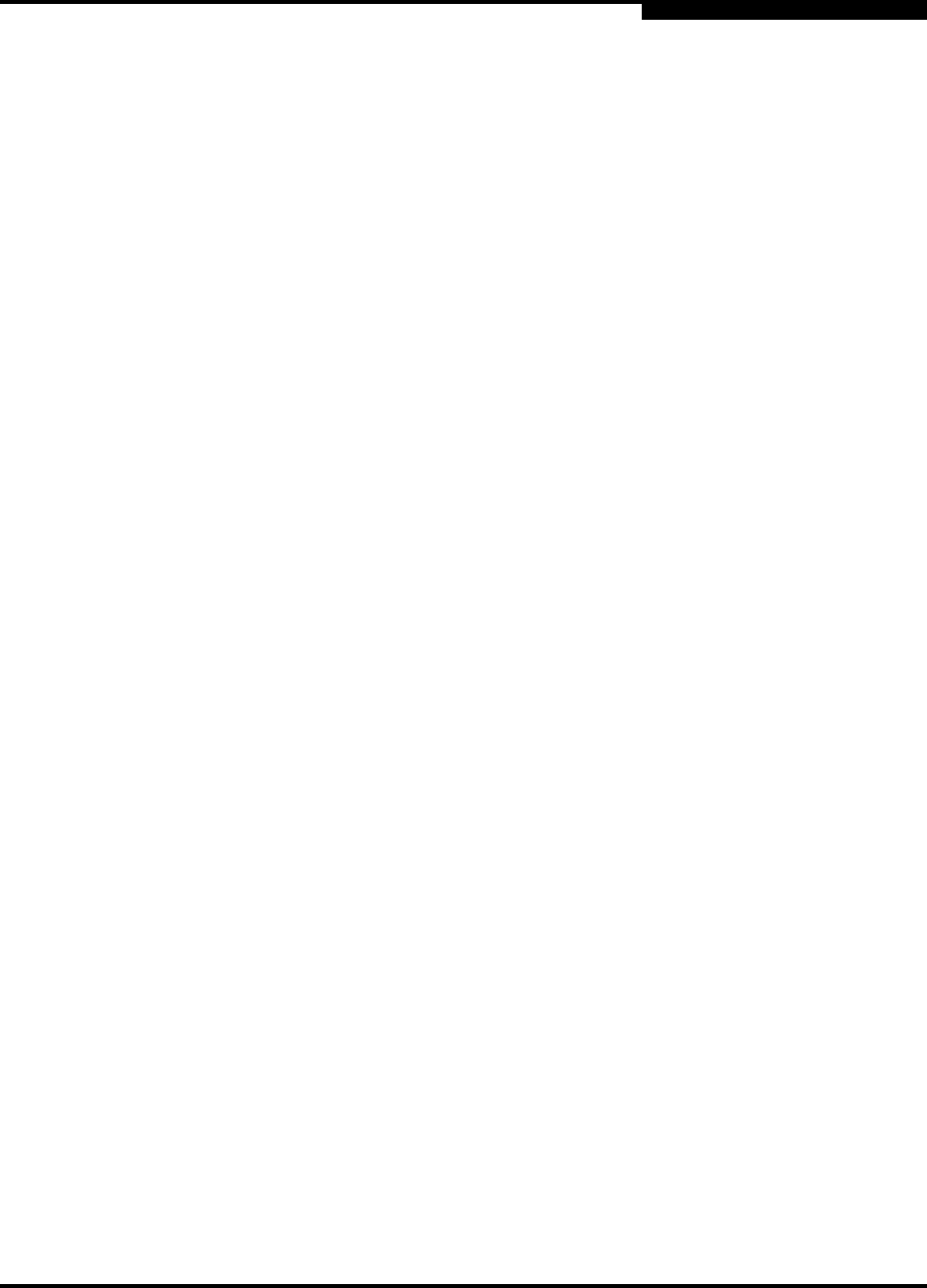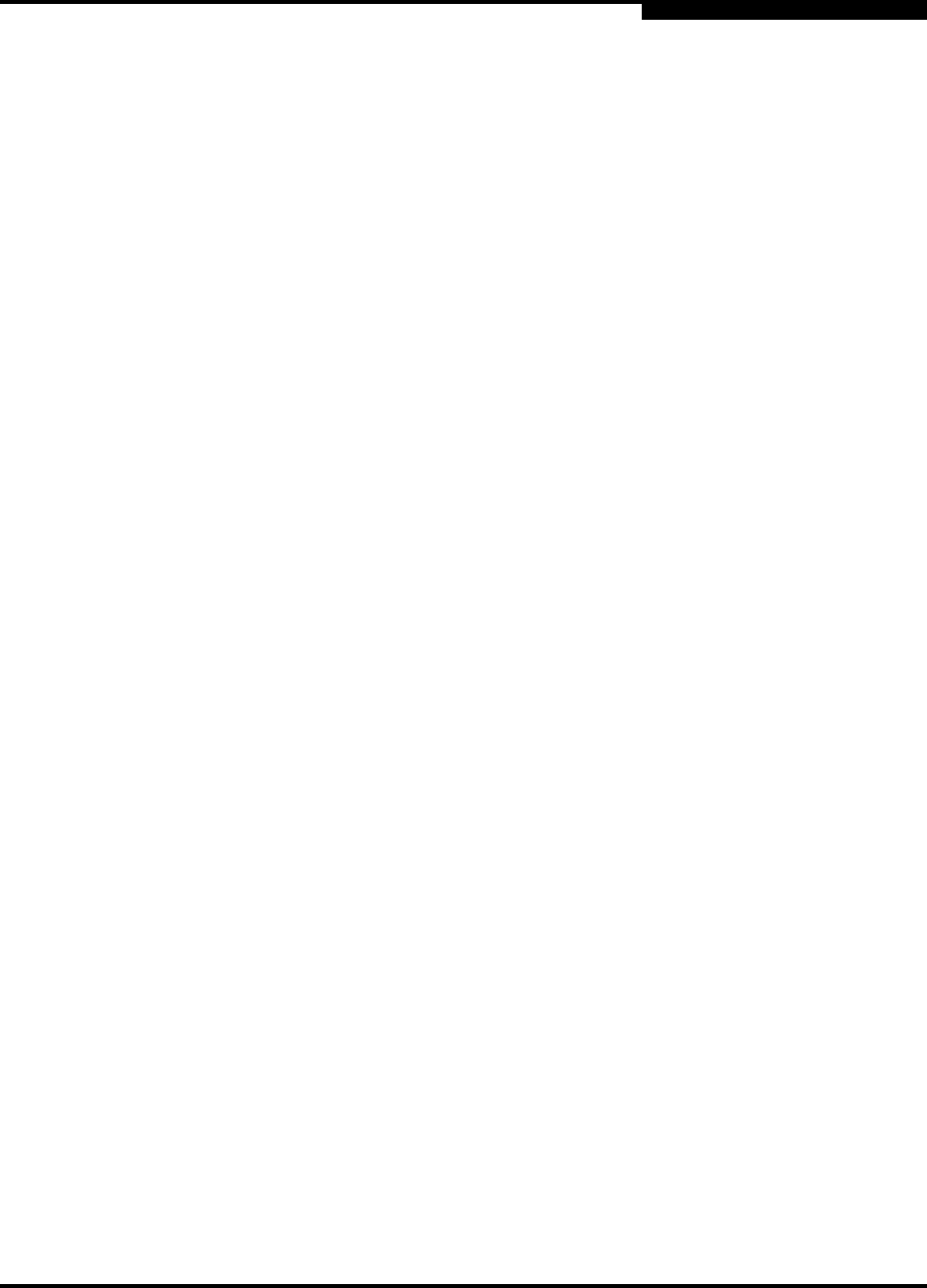
4 – Installation
Installing a Switch
59042-01 A 4-11
4.2.5.2
SANbox Manager Installation for Linux
To install the SANbox Manager application on Linux from the SANsurfer Tool Kit
CD-ROM, do the following:
1. Close all programs currently running, and insert the SANsurfer Tool Kit CD
into the management workstation CD-ROM drive. If a file browser window
opens showing icons for the contents of the CD-ROM, double-click the
Start_Here.htm file to open the start page. If a file browser does not open,
double-click the CD-ROM icon on the to open the browser. If there is no
CD-ROM icon on the, do the following:
a. Open an xterm or other terminal window.
b. Mount the CD-ROM. From a shell prompt, enter the following
command:
mount /mnt/cdrom
c. Execute your web browser to view the Start_Here.htm document
using one of the following commands:
$mozilla file:/mnt/cdrom/Start_Here.htm
or
$netscape file:/mnt/cdrom/Start_Here.htm
d. The start page opens in your default browser.
2. On the start page, choose the SANbox Switch Software button.
3. On the SANbox Switch Software page, scroll to the SANbox2-8c (2Gb)
Series area.
4. In the Linux column, choose the SANbox Manager link to open the Save As
window.
5. Enter a path name to save the sansurfer_linux_install.bin file, and choose
the Save button.
6. Open a terminal window for the directory in which the
sansurfer_linux_install.bin file was saved, and enter the following
command:
chmod +x sansurfer_linux_install.bin
7. Press the Enter key.
8. Enter the following command:
./sansurfer_linux_install.bin
9. Press the Enter key, and follow the SANbox Manager installation
instructions.