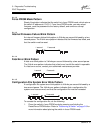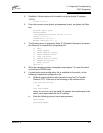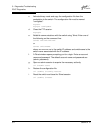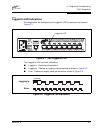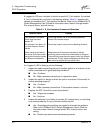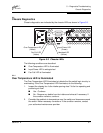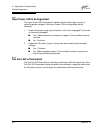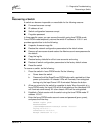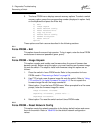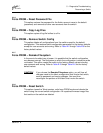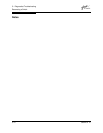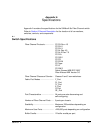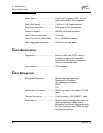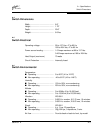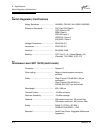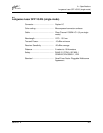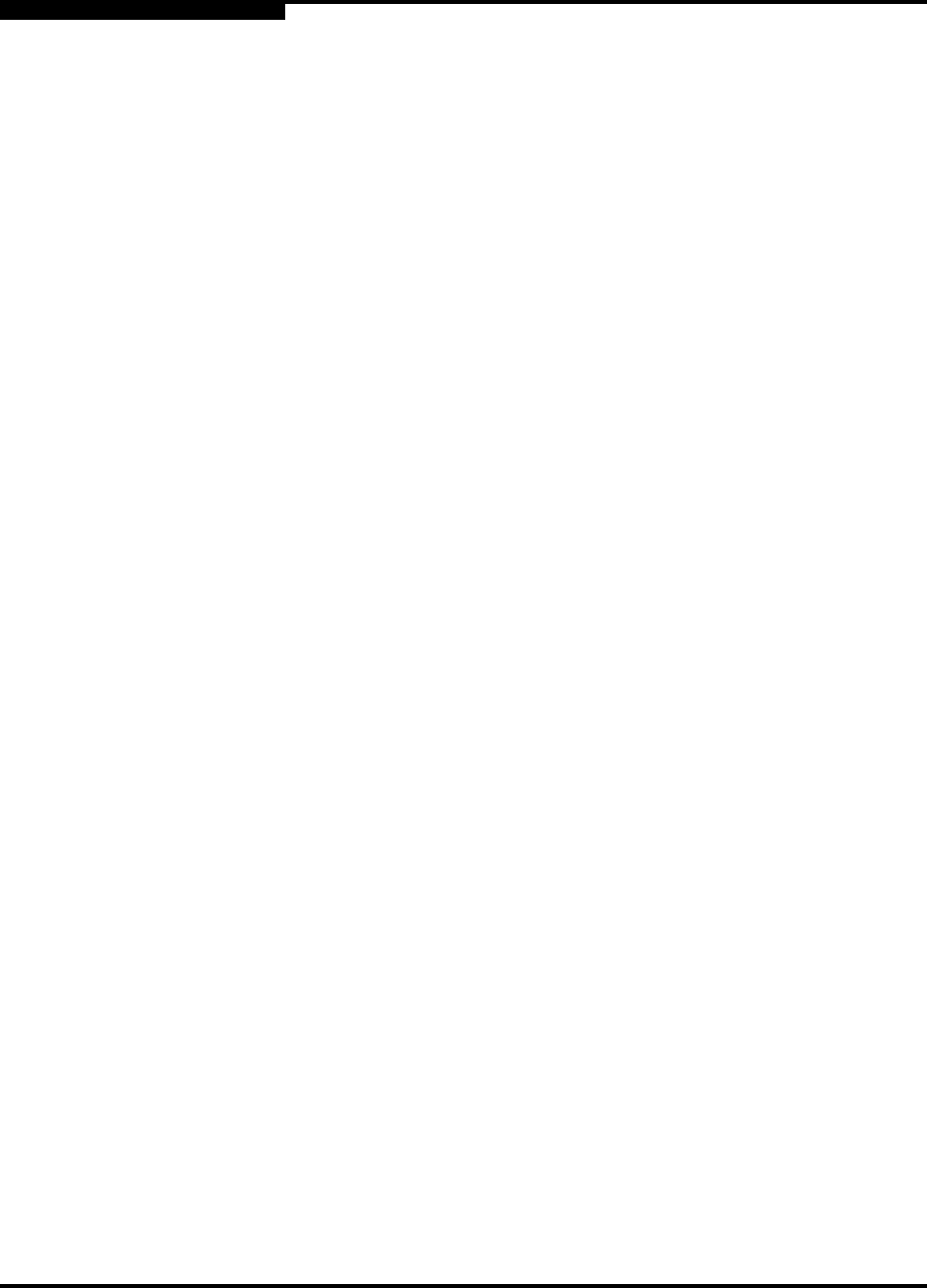
5 – Diagnostics/Troubleshooting
Recovering a Switch
5-10 59042-01 A
5. The force PROM menu displays several recovery options. To select a switch
recovery option, press the corresponding number (displayed in option: field)
on the keyboard and press the Enter key.
0) Exit
1) Image Unpack
2) Reset Network Config
3) Reset Password File
4) Copy Log Files
5) Remove Switch Config
6) Remake Filesystem
7) Reset Switch
Option:
These options and their use are described in the following sections.
5.3.1
Force PROM – Exit
This option closes the current login session. To log in again, enter the force PROM
mode account name and password (prom, prom).
5.3.2
Force PROM – Image Unpack
This option unpacks and installs new firmware when the current firmware has
become corrupt. Before using this option, you must load the new firmware image
file onto the switch. The steps to install new firmware using this option are as
follows:
1. Place the switch in force PROM mode. Refer to the procedure for force
PROM mode in ”Recovering a Switch” on page 5-9.
2. Use FTP to load a new firmware image file onto the switch. Refer to ”Using
FTP and the CLI to Install Firmware” on page 4-16. Do not unpack the
firmware image file with the Image command.
3. Select option 1 from the force PROM menu. When prompted for a file name
prompt, enter the firmware image file name.
Image filename: filename
Unpacking ’filename’, please wait...
Unpackage successful.
4. Select option 7 to reset the switch and exit force PROM mode.
5.3.3
Force PROM – Reset Network Config
This option resets the network properties to the factory default values and saves
them on the switch. Refer to Table B-6 for the default network configuration
values.