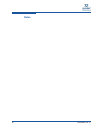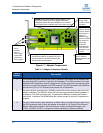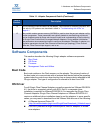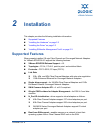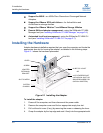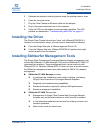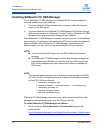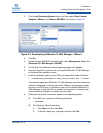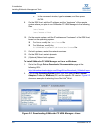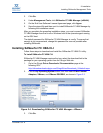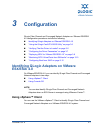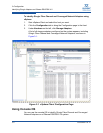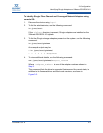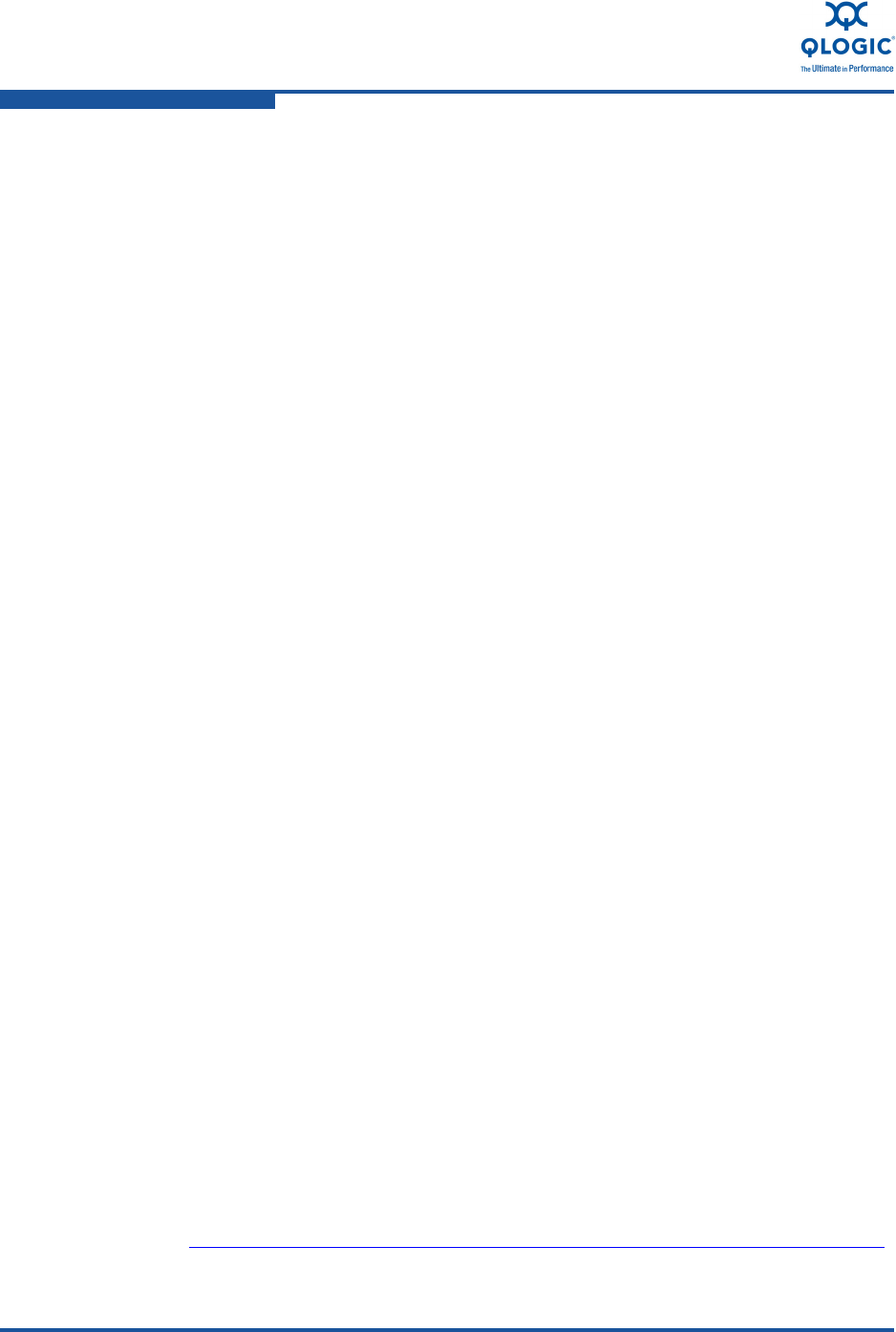
2–Installation
Installing SANsurfer Management Tools
2-4 FC0054607-00 A
Installing SANsurfer FC HBA Manager
To run SANsurfer FC HBA Manager on a VMware ESX 4.0 server requires a
two-step installation process, whereby:
1. You must install the SANsurfer back end, commonly called the qlremote
agent, on the ESX server.
2. You must download the SANsurfer FC HBA Manager GUI from the QLogic
Web site and install it on a Windows
®
or Linux
®
system. SANsurfer FC HBA
Manager allows you to remotely manage QLogic adapters.
After SANsurfer FC HBA Manager is installed, you must connect it to the qlremote
agent using the IP address or host name of the ESX host on which the qlremote
agent is installed. When SANsurfer FC HBA Manager is connected to the
qlremote agent, you can use it to view and manage the QLogic adapters.
SANsurfer FC HBA Manager requires that you select the download link to the
package for your operating system from the QLogic Web site.
To install SANsurfer FC HBA Manager on VMware:
1. Go to the QLogic Driver Downloads / Documentation page at the
following URL:
http://driverdownloads.qlogic.com/QLogicDriverDownloads_UI/default.aspx
NOTE:
You must have the ESX agent from the ESX VMware downloaded
package.
The SANsurfer FC HBA Manager for Linux downloaded packages can
be installed on any Windows or Linux box that has LAN access to the
ESX server, depending on which server the you want to manage the
ESX server.
NOTE:
The qlremote agent requires a service called portmap running on the ESX
4.0 host. To turn on the portmap service, execute the following commands
on the ESX 4.0 Server Console:
# chkconfig firewall off
# esxcfg-firewall --allowIncoming --allowOutgoing
# chkconfig portmap on
# service portmap start
# service iptables stop