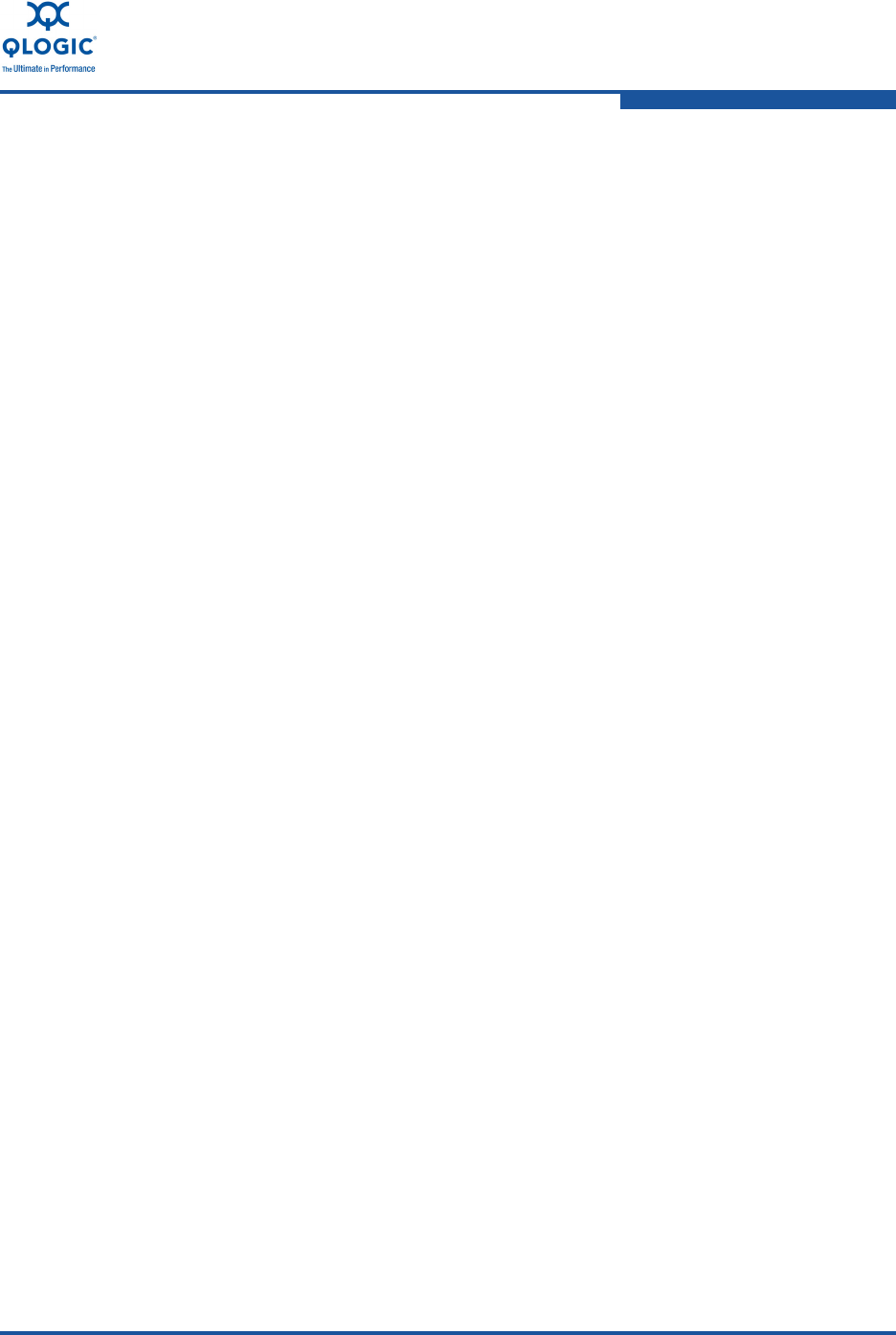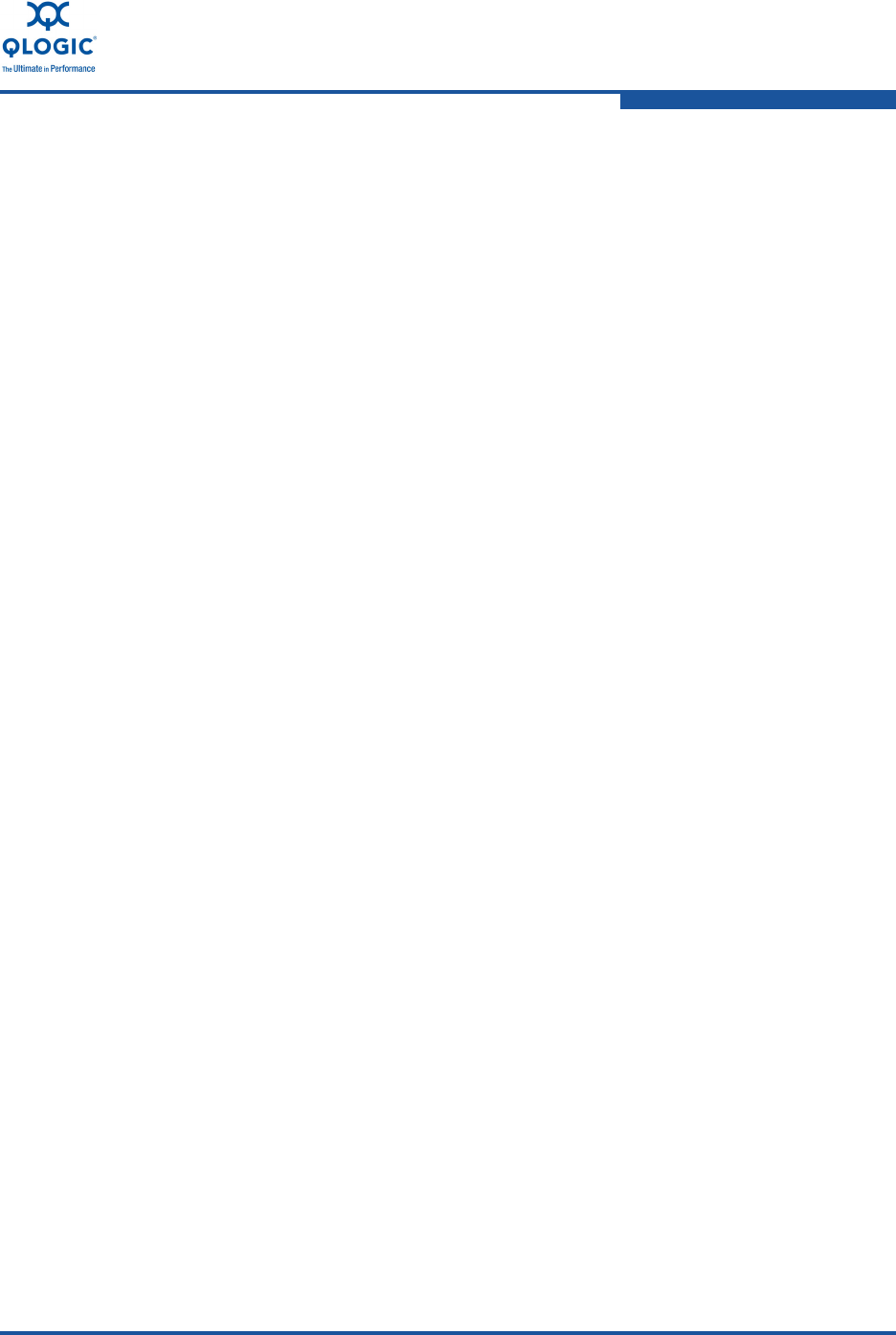
3–Configuration
Using the QLogic Fast!UTIL BIOS Utility
FC0054607-00 A 3-5
NPIV Supported indicates whether the adapter port supports NPIV. If Yes,
the maximum number of supported virtual ports on that specific adapter port
is shown in the next line, Max Virtual Ports.
SCSI Device Information lists the adapters’ world wide names
(WWNs) and Fibre Channel IDs.
FC Target-Port List lists the target devices currently attached to the
adapter port.
FC Port Information lists all the devices that were connected to this
port since power on. This field is used for debug purposes only, and may
contain some redundant information.
Using the QLogic Fast!UTIL BIOS Utility
QLogic Fibre Channel Adapters and Converged Network Adapters provide a
BIOS utility, Fast!UTIL, which you can invoke at the BIOS. QLogic Fibre Channel
Adapters support the Fast!UTIL BIOS utility on VMware ESX/ESXi 4.0 systems.
Fast!UTIL does not require any installation.
Use Fast!UTIL to perform the following operations:
Record BIOS, WWPN, and serial number information
Restore factory defaults
Scan for fibre devices
Configure boot from SAN device
Perform low-level disk commands
Loopback test with loopback plug
To i nv ok e Fast!UTIL, press the
CTRL+Q
keys at the QLogic BIOS banner screen,
as described in steps 1 and 2 of “Configuring Boot from SAN” on page 3-12.
The Fast!UTIL utility provides the following options:
Configuration Settings provide options for Host Adapter Configuration,
Boot Device Configuration, and an option to restore Default Configuration.
Scan Fibre Channel Devices option scans the Fibre Channel loop and lists
all the connected devices by loop ID. This option also displays device
information such as vendor ID, product ID, and revision.
Fibre Disk Utility scans the Fibre Channel loop and provides options to
verify disk media, verify disk data, and format the Fibre Channel disk
devices.
Loopback Data Test runs a loopback test to ensure that the loop is up and
to verify the health of the Fibre Channel loop.