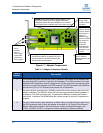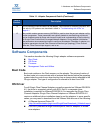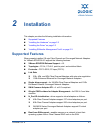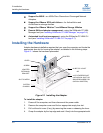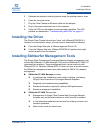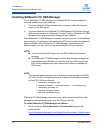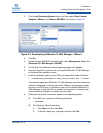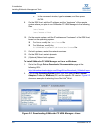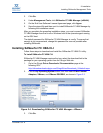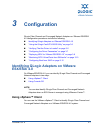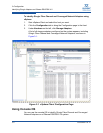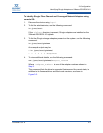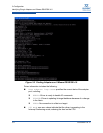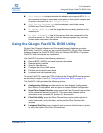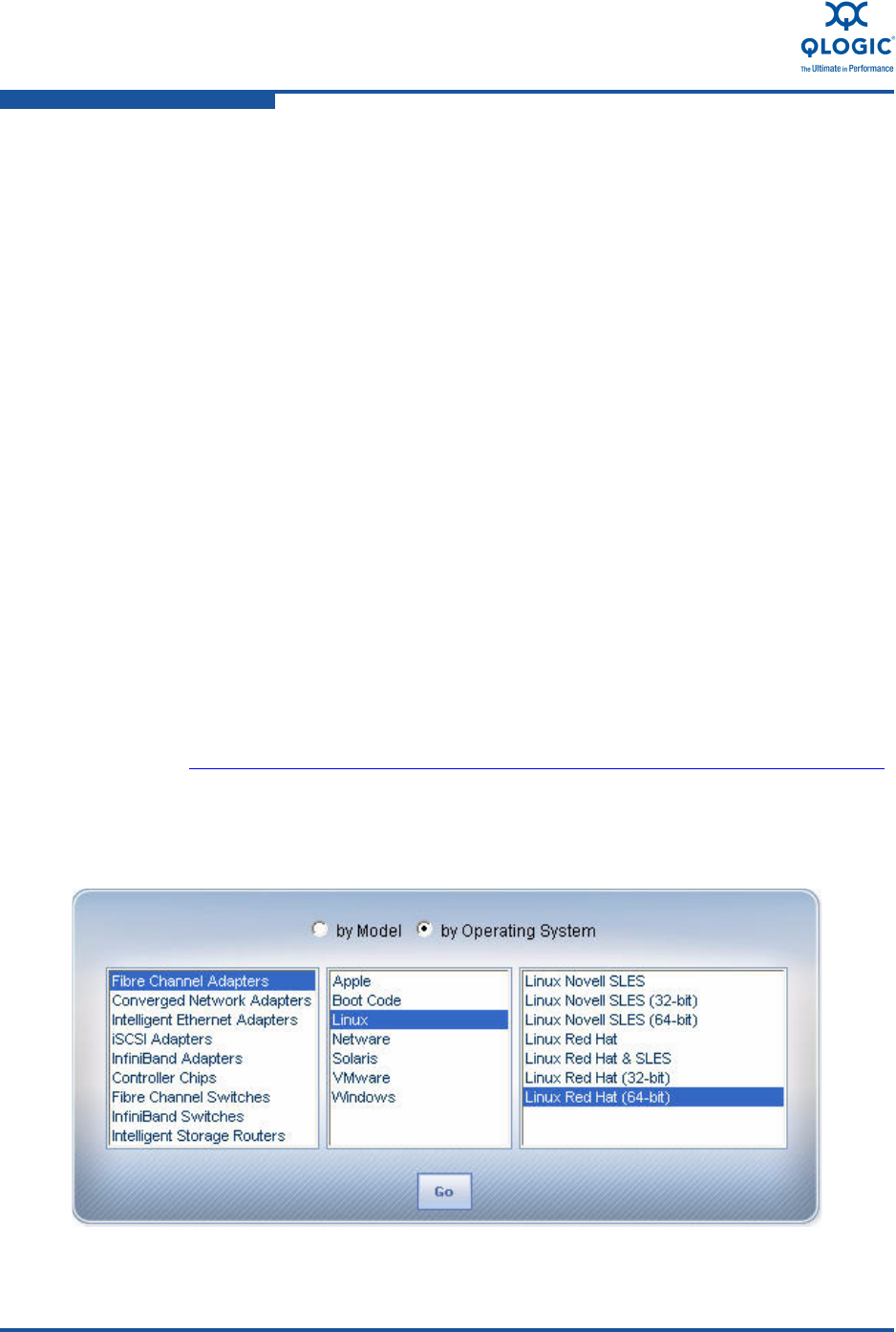
2–Installation
Installing SANsurfer Management Tools
2-6 FC0054607-00 A
c. In the command window, type hostname, and then press
ENTER
.
9. On the ESX Host, add the IP address and the “hostname” of the remote
system where you plan to run SANsurfer FC HBA Manager to the following
files:
/etc/hosts
/etc/hosts.allow
10. On the remote system, add the IP address and “hostname” of the ESX Host,
based on the operating system:
For Linux, modify the /etc/hosts file.
For Windows, modify the
C:\WINDOWS\system32\drivers\etc\hosts file.
11. On both systems, restart the network services.
12. On the ESX Host, restart qlremote.
13. (Optional) Reboot both systems.
To install SANsurfer FC HBA Manager on Linux or Windows:
1. Go to the QLogic Driver Downloads / Documentation page at the
following URL:
http://driverdownloads.qlogic.com/QLogicDriverDownloads_UI/default.aspx
2. Click the by Operating System button, and then select Fibre Channel
Adapters, Linux (or Windows) OS, and the specific OS version. Figure 2-3
shows an example of selecting Linux Red Hat
®
64-bit.
Figure 2-3 Downloading SANsurfer FC HBA Manager—Linux