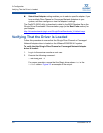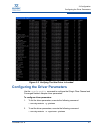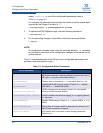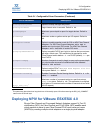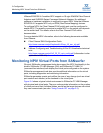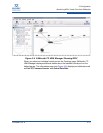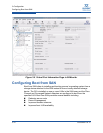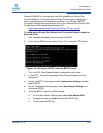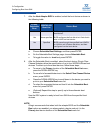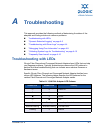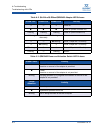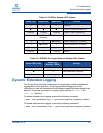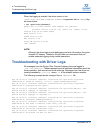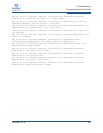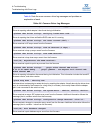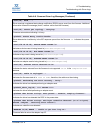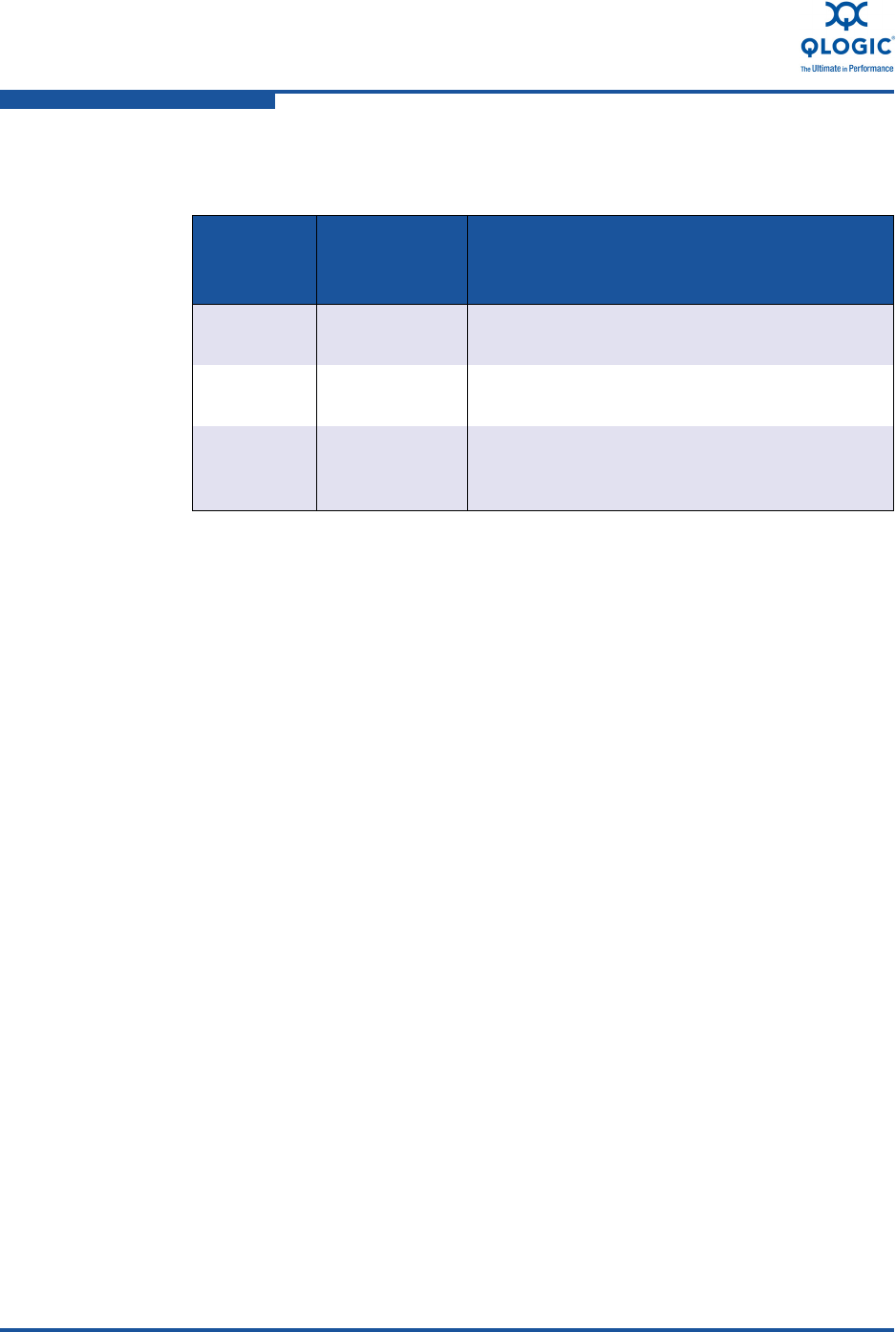
3–Configuration
Configuring Boot from SAN
3-14 FC0054607-00 A
7. After the Host Adapter BIOS is enabled, select the boot device as shown in
the following table:
a. Choose Selectable Boot Settings, and then press
ENTER
.
b. On the Selectable Boot Settings page, choose Selectable Boot.
c. To toggle the value to Enabled, press
ENTER
.
8. After the Selectable Boot is enabled, select the boot device. QLogic Fibre
Channel Adapters allow the specification of up to four WWPN/LUNs as boot
devices. To select up to three boot devices, follow these steps:
a. To move to the Primary location of the Selectable Boot List menu,
press the
DOWN ARROW
key.
b. To see a list of accessible devices in the Select Fibre Channel Device
menu, press
ENTER
.
c. Press the
DOWN ARROW
key to scroll down to the device you want to
put into your Selectable Boot menu list.
d. To select the requested device and load it into the Selectable Boot
menu list, press
ENTER
.
e. (Optional) Repeat this step to specify up to three alternate boot
devices.
Now the ESX system is ready to boot from SAN from the specified boot
devices.
Enable
Selectable
Boot
WWPN/LUN
Boot List
Device Boot
No x BIOS configures the first disk drive it finds as
boot device.
Yes None specified BIOS configures the first disk drive it finds that is
also a LUN 0 as boot device.
Yes Specified BIOS scans through the specified boot WWPN
or LUN list until it finds a disk drive, and then
configures it as the boot device.
NOTE:
QLogic recommends that when both the adapter BIOS and the Selectable
Boot option are enabled, you always select a device and put it in the
Primary boot device location of the Selectable Boot menu list.